In Scenario 4, the modified configuration is loaded into the Field Device locally and then imported into Geo SCADA Expert. Remember that the bulk configuration file is only stored in Geo SCADA Expert if your Field Device supports configuration download. If configuration download is not supported, only the incremental configuration file is imported into Geo SCADA Expert.
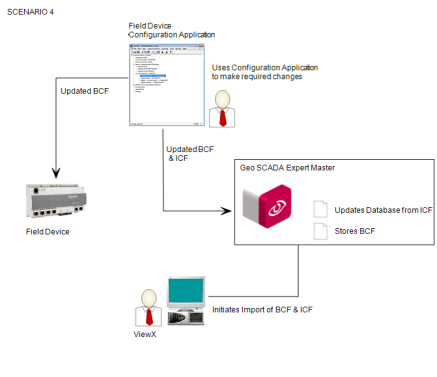
To use scenario 4:
-
Make the Field Device's bulk configuration file available for editing in the Field Device's Configuration Application. If Geo SCADA Expert has a copy of the bulk configuration file, you can export it, and then edit it using a Configuration Application (see Export Configuration).
Some Configuration Applications are able to read the configuration directly from the Field Device, and so a bulk configuration file is not used.
-
Use the Field Device's Configuration Application to open the bulk configuration file and make the changes you require.
- Save the configuration, and make sure you update the version of the bulk configuration file. The Configuration Application creates an updated bulk configuration file and matching incremental configuration file.
- Update the Field Device with the new configuration. The way you do this will vary depending on the Field Device and Configuration Application. For example, with the Schneider Electric Talus T4e, you can download the configuration update from the Configuration Application to the Talus T4e.
- Inspect the Field Device on site to validate that the Field Device is working as expected.
- Import the updated configuration files to Geo SCADA Expert (see Import Configuration ).