Each point state has a Severity type that defines whether Geo SCADA Expert logs an event or raises an alarm when the point changes state (see Define the Severity Type). For WITS database points, the Severity types also define the action taken by the Field Device when the point changes state.
When a WITS Field Device performs an action, it generates or logs an event, and may initiate a connection to Geo SCADA Expert. There are two types of event:
-
DNP3 Events are designed to be retrieved frequently, typically using intervals in seconds or minutes. These events are suitable for point state and DNP3 Object Flag changes that you want to retrieve close to real-time.
Each DNP3 event is assigned a class (1, 2, or 3), and typically, this is defined in the bulk configuration. These classes are used to group DNP3 events and can be used to create a priority system (see DNP3 Integrity and Data Classes).
DNP3 settings on the WITS Outstation Form define if and when Geo SCADA Expert polls the classes (see Specify When Geo SCADA Expert Performs Class Polls).
Many Field Devices can send unsolicited DNP3 Events to Geo SCADA Expert instead of waiting for Geo SCADA Expert to poll for events (see Unsolicited Messages).
-
Log Events are designed to be retrieved over longer periods of time, typically hours and days. They are often used for 'trending'. Some Field Devices store log events in flash memory, which means the log events can still be retrieved should there be a reset, for example, following a loss of power.
Log events are WITS-specific and are treated in the same way as other events in Geo SCADA Expert (see Events Clients).
When you configure a WITS point, you can define the action Severity for each alarm limit, state, and DNP3 Object Flag. The Severity and action settings are shown on the Point Form (on the tab for the type of point, for example, the Analog Point tab for a WITS Analog Input point).
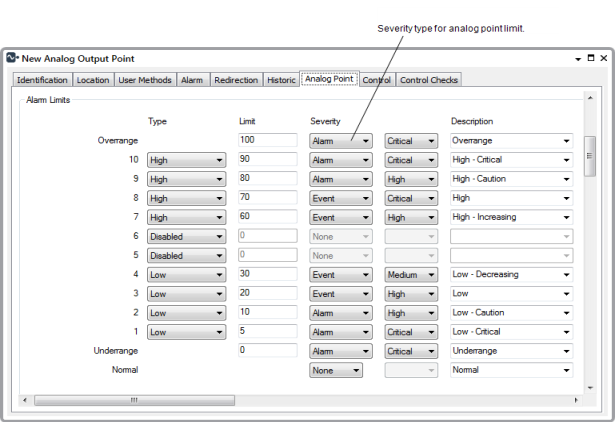
Point States
| Form | Geo SCADA Expert | Field Device |
|---|---|---|
| None | No Action Taken | No Action Taken |
| Log Event | Log State Change Event in Event Journal | Log State Change Event in Data Log |
| Event | Log State Change Event in Event Journal | Generate DNP3 Event |
| Alarm | Raise Alarm | Generate DNP3 Event and Open Connection |
|
Fleeting (On binary points) |
Raise Fleeting Alarm | Generate DNP3 Event and Open Connection |
|
Fleeting (When used for the Normal state on analog and counter points) |
Raise Fleeting Alarm | No Action Taken |
DNP3 Object Flags
| Form | Geo SCADA Expert | Field Device |
|---|---|---|
| None | No Action Taken | No Action Taken |
| Log Event | No Action Taken | Log Flag Change Event in Data Log |
| Event | No Action Taken | Generate DNP3 event |
| Alarm | No Action Taken | Generate DNP3 Event and Open Connection |
The Severity type and action settings provide up to five options. The availability of these options is defined by the Device Profile for your Field Device (see WITS Device Profiles). The descriptions of the settings (below) include the terminology that you should look for in your Device Profiles:
-
None—No action is taken. Choose this option if you do not want an alarm or event to be generated/logged when the point changes state/DNP3 Object flag changes.
None is supported by all WITS Field Devices.
-
Alarm—Choose this option if you want:
- The Field Device to generate a DNP3 event when the point changes state/DNP Object flag changes.
- Geo SCADA Expert to raise an alarm when it receives the DNP3 event from the Field Device. The alarm will remain in effect until it is cleared and acknowledged (state changes only, not DNP3 object flag changes).
If you choose Alarm, the Field Device will generate a DNP3 event when the state/flag changes, and this event is added to the Field Device's event queue. The event also causes the Field Device to initiate a connection with Geo SCADA Expert (for non-permanent connections that are not already connected). Geo SCADA Expert then retrieves the events in the event queue in chronological order (so there may be a delay if there are many events in front of the 'alarm' event in the queue).
Alarm is available if your Field Device 'Supports generating point data set events and triggering connection request (action 3)'.
- Fleeting—Choose Fleeting for a binary point state if you want:
- The Field Device to log a DNP3 event when the point changes state.
- Geo SCADA Expert to raise a fleeting alarm when it receives the DNP3 event from the Field Device. The alarm will be removed as soon as it is acknowledged (state changes only).
Fleeting works in the same way as Alarm (above), except that it causes Geo SCADA Expert to raise a fleeting alarm instead of a 'normal' alarm.
Fleeting is available if your Field Device 'Supports generating point data set events and triggering connection request (action 3)'.
- Fleeting—Choose Fleeting for the Normal state on an analog or counter point if you want :
- Geo SCADA Expert to raise a fleeting alarm when the point changes state (see Return to Normal Alarm).
Fleeting works in a similar way to Alarm (above), except that it causes Geo SCADA Expert to raise a fleeting alarm instead of a 'normal' alarm. Additionally, the option only triggers activity locally in Geo SCADA Expert.
-
Event—Choose this option if you want the Field Device to generate a DNP3 event when the point changes state/DNP3 Object flag changes. The DNP3 event is added to the Field Device's event queue. However, unlike the DNP3 event for the Alarm option, this event does not cause the Field Device to initiate a connection with Geo SCADA Expert. Instead, the event is added to the event queue and retrieved by Geo SCADA Expert on the next connection, or when the next integrity poll or appropriate class poll takes place.
Class Polling is configured on the DNP3 tab of the Outstation Form, (see Specify When Geo SCADA Expert Performs Class Polls).
Event is available if your Field Device 'Supports generating point data set events (action 2)'.
-
Log Event—Choose this option if you want the Field Device to log an event for the point state/DNP3 Object flag change. The event is stored in the Field Device's Data Log and can be retrieved by Geo SCADA Expert at a later date (the Field Device cannot send log events unsolicited).
The logged events will be retrieved on the next connection or as defined by the logged data settings on the Outstation Form (see Specify the Polling Interval and Offset for Logged Data).
Log Event is available if your Field Device has a 'Supported Log Type' of 'Event Logs'.
When you first configure WITS database points, you should choose the type of Severity that meets your requirements. However, you should also monitor the number of events being logged and alarms being raised. If you find that the Field Device's memory is filling too quickly, you may need to adjust the type of events being generated. Typically, you would reduce the number of events by changing the limits, hysteresis, persistence, and so on. You may also decide to poll for events more frequently. However, you may decide to stop certain events being generated, in which case you will need to set the Severity of some states/flags to None instead of Event.
To configure the severities and actions for a WITS database point:
- Log on to ViewX via a user account that has the Configure permission, and then display the Form for the point (see Display a Form).
- Select the <Point> tab, where <Point> is the type of point you are configuring, for example Analog Point.
- In the Alarm Limits or States section, there are two Severity settings, positioned in adjacent columns. Use the Severity settings in the left column to specify the severity type and action for each point limit or state. Choose None, Alarm, Fleeting, Event, or Log Event as required.
- In the DNP3 Object Flag Actions section, use the various combo boxes to choose the action for each flag. For more details, see DNP3 Object Flag Actions.
- With Analog points, there is also an Action field in the Significant Change Detection by the Outstation section. Choose None, Log Event, Event, or Alarm as required. For more information, see Specify Whether the Outstation is to Detect Significant Changes in Value.
-
When you have completed the point configuration, you will need to download it to the Field Device by using the Outstation item's Download Configuration action.
If your Field Device does not support download configuration, you will need to make the same changes to the Field Device's configuration locally.
Further Information