The Geo SCADA Expert WITS driver supports Analog Input and Analog Output points. These analog points have a combination of configuration settings that are:
- Common to many types of point.
- Common to DNP3 points
- Specific to WITS analog points (that is, available for both analog input and analog output points)
- Specific to WITS analog input points or WITS analog output points.
To configure a WITS analog point, you need to use the DNP3 WITS Analog Input Point Form or DNP3 WITS Analog Output Point Form as appropriate.
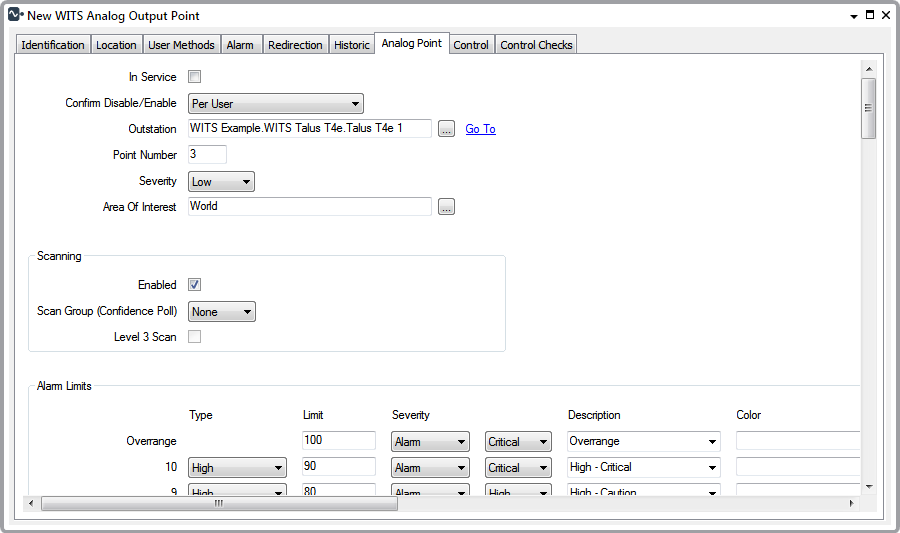
The Form contains many fields, organized into tabs. Some of these tabs are common to many types of database item, but the Analog Point contains settings that are specific to WITS.
The Control and Control Checks tabs are only available on the Analog Output Form. The Input tab is only available on the Analog Input Form.
For information on the settings on the various tabs, please refer to the following topics:
- Identification tab—see Defining Identification Details
-
Location—Use to specify the item's geographical coordinates. (You need only configure the properties on this tab if your system uses Geo SCADA Expert's Geographical Location features.)
- User Methods tab—see Using the User Methods Tab to Define Custom Actions
- Alarm tab—see Defining an Item or Group's Alarm Properties
- Redirection tab—see Configure Alarm Redirections for an Item or Group
- Historic tab—see Defining Historic Details for a Point.
-
Analog Point tab—see:
- Configure General Point Properties
- Scanning States for WITS Database Points
- Alarm Limits for WITS Analog Points
- Profiles for WITS Database Points
- Severity Types and Actions for WITS Database Points
- Hysteresis for WITS Analog Points
- DNP3 Object Flag Actions
- Scaling for WITS Analog Points
- Define the Appearance of an Analog Point's Values
- Define whether an Analog Point can be Overridden
- Define the Criteria for a Significant Change in Value in Geo SCADA Expert
(This feature only applies to DNP3 static data. It is therefore used in conjunction with Integrity Polling and Level 3 Scanning.) - Detect whether an Analog Point has Stopped Changing
- Specify Whether the Outstation is to Detect Significant Changes in Value
- Define an Analog Point's Trend Settings
- Periodic Logging of Data for WITS Database Points
- Historic Data Filter for WITS Database Points
- Incident Logging for WITS Database Points.
- Input tab—Only applicable to WITS version 1.3 onwards. Use to specify the high speed data sampling settings (see High Speed Sampled Data for WITS Analog Input Points).
- Control tab—see:
- Control Checks tab—Optionally use to configure the Control Checks settings (see Configuring Control Checks Settings).
When you have completed the point's configuration, you need to download the configuration to the Field Device by using the Outstation database item's Download Configuration (WITS Outstation) action.
If your Field Device does not support configuration download, you will need to make the same changes to the Field Device's configuration locally.