ATTENTION: This section and associated topics apply to the Original WebX client only.
The Geo SCADA Expert web server is built into each Geo SCADA Expert server instance. Typically, a local IIS reverse proxy performs TLS negotiation on behalf of the Geo SCADA Expert server. The local proxy itself is configured in IIS, with settings in the Server Configuration Tool being used to inform the Geo SCADA Expert server of the IIS configuration. By default, the local proxy listens for HTTPS connections on HTTPS port 443.
To open a connection between an Original WebX or XML client and the web server, you need to run a web browser on the client PC and enter the address of the web server in the Address field:
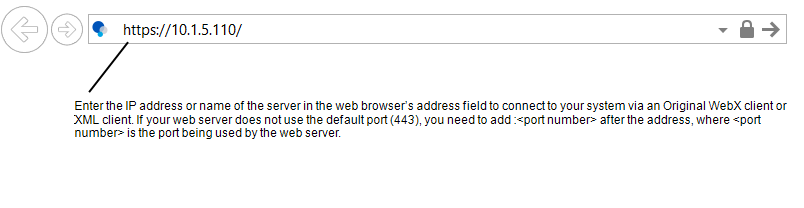
For improved security on new installations, by default the Local Proxy HTTP port is disabled, and the HTTPS port is set to 443 (see Define the Local Proxy Settings for the Original WebX Server). However, if the Local Proxy HTTP port is enabled then non-secure HTTP connections to the server will be possible. If the HTTP port is set to well-known port 80, then you will be able to specify an HTTP address as described below. For any other HTTP ports, you have to include the port number in the address.
If your web server uses the default port numbers, the address entered in the web browser can use the following formats:
- Original WebX clients:
http://<server name>
(but only if the Local Proxy HTTP port is enabled and set to port 80 as explained above)http://<server IP address>
(but only if the Local Proxy HTTP port is enabled and set to port 80 as explained above)https://<server name>
https://<server IP address>
- Third- party XML clients:
http://<server name>:<XML Port>/webservices/OPC
(but only if the Local Proxy HTTP port is enabled on the Geo SCADA Expert server)http://<server IP address>:<XML Port>/webservices/OPC
(but only if the Local Proxy HTTP port is enabled on the Geo SCADA Expert server)https://<server name>:<XML Port>/webservices/OPC
https://<server IP address>:<XML Port>/webservices/OPC
Where:
http:addresses are non-secure connections
(however, by default on new installations, the Local Proxy HTTP port is disabled on each Geo SCADA Expert server, so preventing the server from accepting non-secure connections)https:addresses are secure connections that make use of the SSL settings (that is, are encrypted)<server name>is the name of the Geo SCADA Expert server that is running the web server, for example, MainSys (do not include the angle brackets <>)<IP address>is the Internet Protocol address of the Geo SCADA Expert server PC, for example, 10.1.5.15. (Do not include the angle brackets <>)<XML Port>is the number of the port used by the third-party XML client.
On third-party XML clients, you have to include the port number in the address field (they also require /webservices/OPC as a suffix).
On Original WebX clients, you do not need to define the port number unless the web server is configured to use a Local Proxy port other than HTTP port 80 (if enabled) or HTTPS port 443. If a different port number is used by the web server, you also have to include the port number in the address, for example:
http://<server name>:<port number>
http://<server IP address>:<port number>
https://<server name>:<port number>
https://<server IP address>:<port number>
Where:
<port number>is the number of the port that is being used by the web server instead of Local Proxy HTTP port 80 (if enabled) or HTTPS port 443. As before, do not include the angle brackets <>.
NOTE: If a proxy server or proxy firewall is used between the web server and Original WebX clients, the Original WebX clients typically communicate via the proxy rather than directly with the web server. With such a proxy setup, you specify the proxy settings in the Original WebX client's Address field, rather than the actual web server's settings. As such, assume that where 'server' is mentioned in the address syntax shown above, it refers to 'proxy server', rather than 'web server', and where 'port number ' is mentioned , it refers to the 'mapped proxy port number' that corresponds to the web server's port number. For more information, see Define the Network Proxy Settings for the Original WebX Server in the Geo SCADA Expert Guide to Security.
When you have entered a valid address, press the Enter key or select the Go button in the web browser to access your system. When the connection is established, the web browser will display a log on page or a homepage (typically a homepage Mimic).
If the connection cannot be established, a connection failure message is displayed Failed Original WebX Client or XML Client - System Connections.