Define the Local Proxy Settings for the Original WebX Server
ATTENTION: This section and associated topics apply to the Original WebX client only.
The port settings in the WebX section of the Server Configuration Tool are used to inform the Geo SCADA Expert server of the current IIS configuration. If you ever change the settings in the IIS Manager application, remember to also update the settings in the WebX section of the Server Configuration Tool.
The properties described in this topic are associated with the local proxy. For information about the properties that relate to a network proxy, see Define the Network Proxy Settings for the Original WebX Server.
As part of your system's security measures, we recommend that you use a local proxy server for communications between the Web server and Original WebX clients (see Using a Proxy Server or Proxy Firewall for Original WebX Communications). In order to fulfill this function, from Geo SCADA Expert 2021 onwards a local IIS reverse proxy is installed and configured as part of the Geo SCADA Expert server installation.
The local proxy is intended to perform TLS negotiation on behalf of the Geo SCADA Expert server and will connect to the Geo SCADA Expert server’s HTTP port in all cases. The Geo SCADA Expert server’s HTTPS Support does not need to be enabled when the local proxy is in use. The local proxy itself is configured in IIS and the settings described here are to inform the Geo SCADA Expert server of the current IIS configuration.
To specify the local proxy settings that exist on your system:
- Display the Server Configuration Tool and log on if required.
- Expand the System Configuration branch of the tree-structure.
- Select the WebX entry.
- Use the fields in the Local Proxy section to define the required proxy settings for the local WebX server:
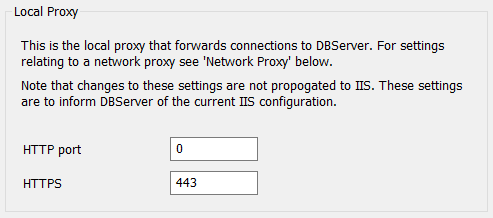
- Use the HTTP Port field to specify the port that the local proxy is configured to listen on for HTTP connections. When set to a value other than zero, be aware that this will provide unsecure access—the data in the traffic between the Geo SCADA Expert server and the Original WebX client is not encrypted and may be susceptible to unauthorized access.
Set the field to 0 (zero) (the default on new installations) if the Original WebX clients are only to communicate via an HTTPS port.
For improved security, we recommend that you disable the HTTP Port.
- Use the HTTPS Port field to specify the port that the local proxy is configured to listen on for HTTPS connections.
The default setting is 443, but this is often used by other web servers and so you may need to change it. You should change it to an available port (typically, the high port numbers are available).
There is no standard alternative port address—we recommend that you refer to the Internet Engineering Task Force website at
http://www.IETF.org/rfcand search for RFC 1700 for details about which port numbers are available.
- Use the HTTP Port field to specify the port that the local proxy is configured to listen on for HTTP connections. When set to a value other than zero, be aware that this will provide unsecure access—the data in the traffic between the Geo SCADA Expert server and the Original WebX client is not encrypted and may be susceptible to unauthorized access.
- If a network proxy is used, you also need to specify the required Network Proxy settings (see Define the Network Proxy Settings for the Original WebX Server).
- Apply the changes to the server.
- If your system comprises multiple Geo SCADA Expert databases, check whether any Mimics in the other Geo SCADA Expert databases contain cross-database hyperlinks to 'target' documents in the database located on the local server (the server on which you have defined the Local Proxy settings). If so, ensure that the Cross-Database Hyperlinks settings are updated on the servers on which the other databases are located, so that the cross-database hyperlinks on those Mimics reference the Local Proxy ports, rather than the actual Web server's ports (see Define the Cross-Database Hyperlinks Settings in the Geo SCADA Expert Guide to Server Administration).