ATTENTION: This section and associated topics apply to the Original WebX client only.
The Network Proxy port settings in the WebX section of the Server Configuration Tool are used to inform the Geo SCADA Expert server of the current network proxy configuration. If you ever change the settings of the network proxy, remember to also update the settings in the WebX section of the Server Configuration Tool.
The properties described in this topic are associated with a network proxy. For information about the properties that relate to the local proxy, see Define the Local Proxy Settings for the Original WebX Server.
As part of your system's security measures, we recommend that you use a proxy server or proxy firewall for communications between the Web server and Original WebX clients (see Using a Proxy Server or Proxy Firewall for Original WebX Communications).
To specify any network proxy settings that exist on your system:
- Display the Server Configuration Tool and log on if required.
- Expand the System Configuration branch of the tree-structure.
- Select the WebX entry.
- Use the fields in the Network Proxy section to define the required proxy settings:
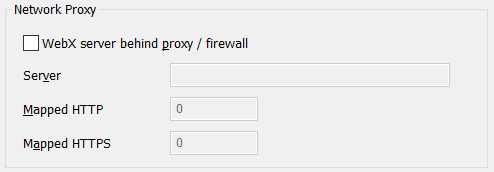
- Select the WebX Server behind Proxy/Firewall check box if your system uses a network proxy server or network proxy firewall between the Web server and Original WebX clients, for the HTTP and/or HTTPS ports on the Geo SCADA Expert server.
Clear the check box if your system does not use a network proxy server or network proxy firewall. The rest of the fields in the Proxy section are 'grayed out' and unavailable for use, and the rest of the steps in this procedure do not apply.
- Use the Server field to specify the network proxy server name or URI (Uniform Resource Identifier). If required, you can enter up to 2000 characters in the field. The characters and syntax that you can use is restricted to the generic syntax that is supported by URI schemes.
- Use the Mapped HTTP Port field to specify the port on the network proxy server that is mapped through to the Web server's HTTP Port.
Leave the field at the default of 0 (zero) if the network Web server only communicates via an HTTPS port.
- Use the Mapped HTTPS Port field to specify the port on the network proxy server that is mapped through to the Web server's HTTPS Port.
Leave the field at the default of 0 (zero) if the network Web server only communicates via an HTTP port.
If a network proxy is used, you need to use the Mapped Port fields to map each port that is configured for use by the Web server. So, for example, if the Web server uses both the HTTP and HTTPS ports, you need to provide suitable mappings for both of those ports (rather than just one of them). However, if the Web server only uses one port (such as the HTTPS port), you only need provide a suitable mapping for that particular port. The Web server's HTTP and HTTPS ports are defined in the Local Proxy section of the Tool (see Define the Local Proxy Settings for the Original WebX Server).
- Select the WebX Server behind Proxy/Firewall check box if your system uses a network proxy server or network proxy firewall between the Web server and Original WebX clients, for the HTTP and/or HTTPS ports on the Geo SCADA Expert server.
- Apply the changes to the server.
- If your system comprises multiple Geo SCADA Expert databases, check whether any Mimics in the other Geo SCADA Expert databases contain cross-database hyperlinks to 'target' documents in the database located on the local server (the server on which you have defined the Original WebX proxy settings). If so, ensure that the Cross-Database Hyperlinks settings are updated on the servers on which the other databases are located, so that the cross-database hyperlinks on those Mimics reference the Original WebX proxy ports, rather than the actual Web server's ports (see Define the Cross-Database Hyperlinks Settings in the Geo SCADA Expert Guide to Server Administration).
Example:
A Geo SCADA Expert system is set up to use a network proxy. The Web server's Port and Proxy settings are configured as follows:
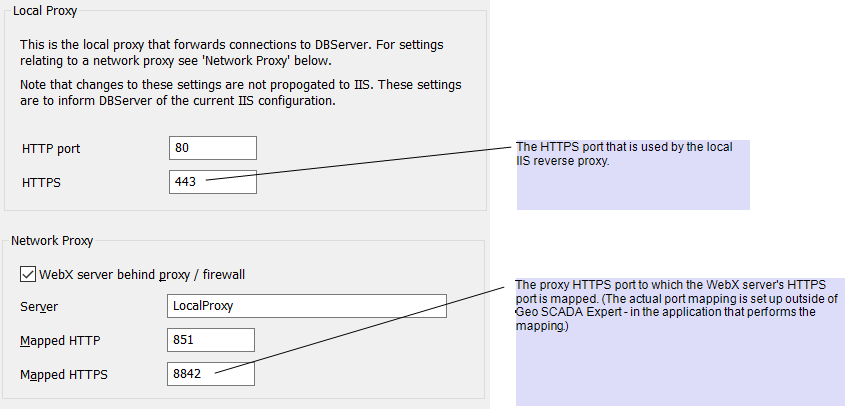
The above settings are displayed in the Information sub-category (within the General category) of the Server StatusTool:
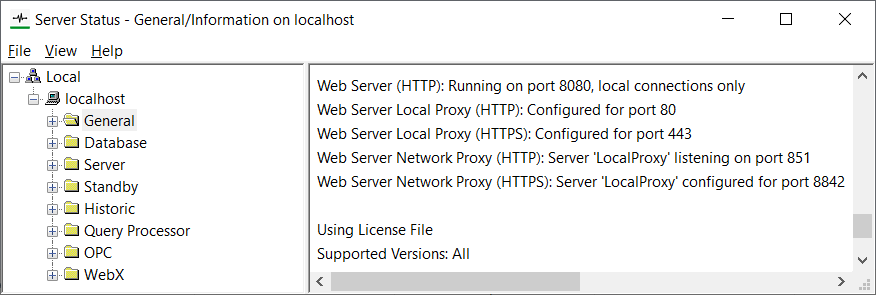
When users access the Geo SCADA Expert database using an Original WebX client, the URL contains the proxy information, rather than the Web server details:
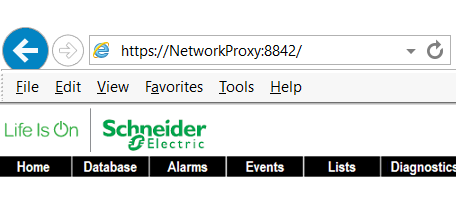
The system uses Geo SCADA Expert's Alarm Redirection feature to redirect certain alarms via e-mail. When an alarm is redirected, the e-mail message contains a hyperlink that enables the recipient to display an Alarm Mimic for the database item to which the alarm relates. As the system uses a proxy, the hyperlink only includes proxy information, rather than identifying Geo SCADA Expert's Web server:
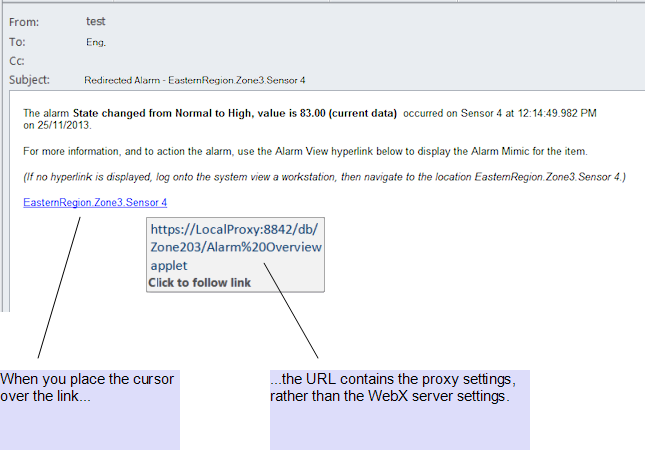
Further Information
General Server Status Information: see General System Status Information in the Geo SCADA Expert Guide to the Server Status Tool.
Alarm Redirection: see the Geo SCADA Expert Guide to Alarm Redirection.
Original WebX client connection settings: see Connect to the System via an Original WebX Client or XML Client in the Geo SCADA Expert Guide to Client Administration.
How a proxy setup can affect Mimic hyperlinks: see Define the Cross-Database Hyperlinks Settings in the Geo SCADA Expert Guide to Server Administration.