If the Configuration Changes Auditing feature is enabled on your system, you can use the Display Property Changes pick action to display a Queries List showing details of the property changes that have been made on your system. You can display a List showing the property changes that have occurred on your system over a defined time-period, or you can display a List that is filtered to show the property changes that apply to a specific item or Group. In each case, you select the Display Property Changes pick action from the relevant context sensitive menu to display the List. For information on displaying the menu, see Object Menu in the Geo SCADA Expert Guide to ViewX and Virtual ViewX Clients.
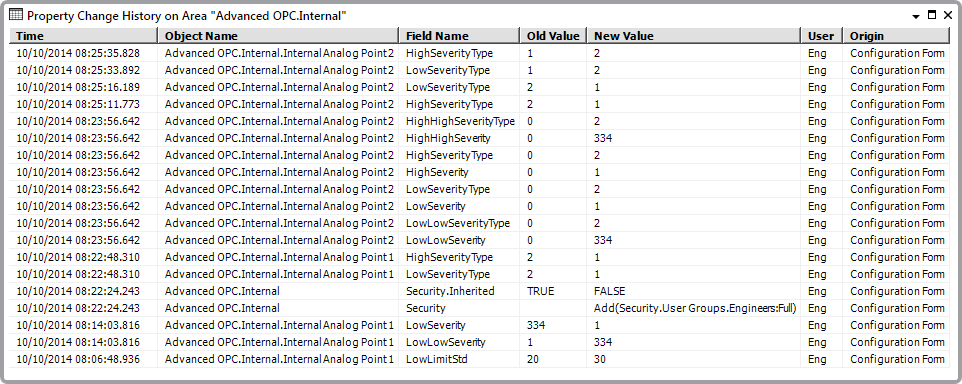
To display a List of configuration changes that have been made to a particular Group, including the items in that group and any subgroups, select that Group’s Display Property Changes pick action.
To display a List of configuration changes that have been made to an individual database item, select that item’s Display Property Changes pick action.
To display a List of configuration changes that have been made to an individual property (field) on a configuration Form, select that field’s Display Property Changes pick action on the configuration Form. (To do this, right-click on the field to display a context sensitive menu, then select the Display Property Changes option.)
As with other Lists, the Property Change History List consists of rows and columns. Each row represents an individual configuration property change entry, and each column contains information about a specific value for that configuration change.
The Property Change History List contains these columns:
- Time—The date and time at which a property’s change in value was recorded. For example, the date and time at which a user saved the change made to a property on a configuration Form.
- Object Name—The full name of the item to which the property change relates. The name includes the full path of the item in the database.
- Field Name—The name of the property that has changed. This is the name that appears in the Name column on the relevant table in the database Schema. This name might differ slightly to the name shown on the configuration Form. (The name that appears on a Form is the property’s display name—the string that is displayed in the language that is associated with the logged on user’s specified Locale.)
You can ascertain a property’s Name by selecting the property on a Form, then looking at the name that is displayed in the Status Bar at the bottom of the ViewX window (as shown in the first example below).
- Old Value—The previous value of the property.
- New Value—The value to which the property has been changed.
The format used for both the Old Value and New Value varies, depending on the type of property. With many types of property (such as one that can be specified via a Text Entry Field or Browse Button), the values appear in the same format as that used on the configuration Form.
With a property that can be specified using a Combo Box, Geo SCADA Expert stores each property value as a number in the database. For such a property, the Old Value and New Value columns show the number that represents the property’s value. Use the database Schema or the Geo SCADA Expert Server Configuration Tool, as appropriate, to ascertain the value that the number represents (as shown in the second example below).
- User—The name of the user that made the change. Depending how the change occurred, this might be the name of a logged on user, or one of Geo SCADA Expert's built-in internal ‘users’, such as ‘System’. For more information about each type of user, see Understand Events Lists in the Geo SCADA Expert Guide to Lists.
- Origin—The means by which the property’s value was changed. For example, ‘Configuration Form’ if a user changed a value on a Form.
The Origin (or ‘cause’) might be direct or indirect. For example, an indirect activity such as an object conversion (using the Convert To pick action), or an Import routine, might result in configuration changes being recorded. Such configuration changes occur if the activity results in Geo SCADA Expert assigning a value other than the default to any configuration property (as shown in the third example, below).
You specify which types of Origin are recorded in the auditing process, on a per server basis (see Settings for Configuration Changes Auditing in the Geo SCADA Expert Guide to Server Administration).
As with other Queries Lists, you can perform a variety of activities on the Property Change History List, using options on the List’s context sensitive menu. For more information, see Display and Use Lists in the Guide to Lists.
Example 1:
A user assigns a ‘custom’ color to an analog point’s Full Scale Limit:
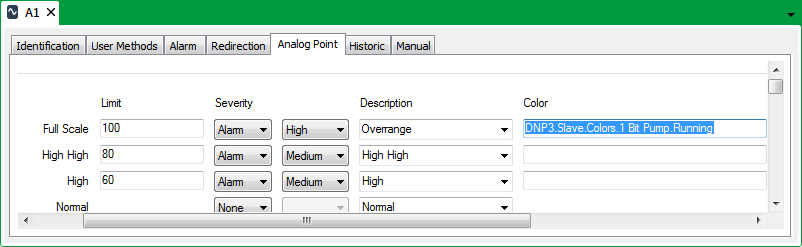
When the Color field is selected on the point’s Form, the name that is assigned to that particular property is displayed in the Status Bar:
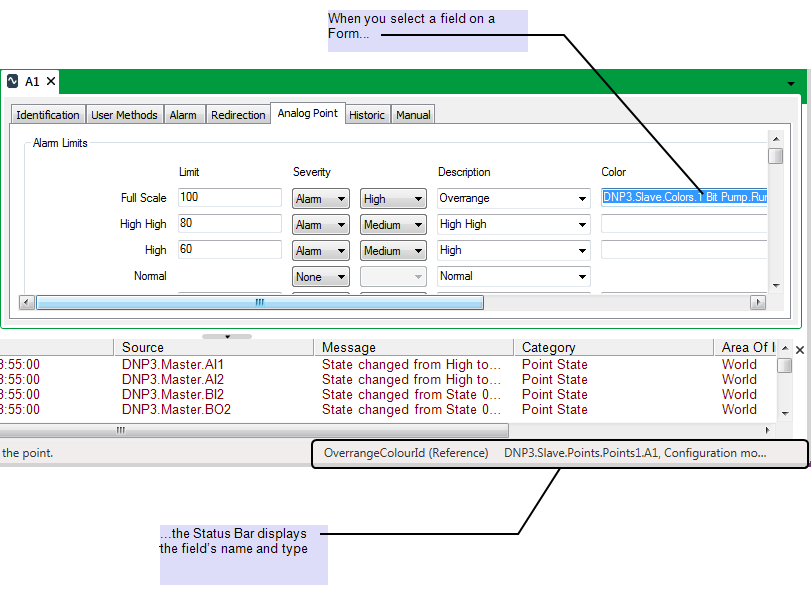
This is the Name that is assigned to that property in the database, as shown on the database Schema:
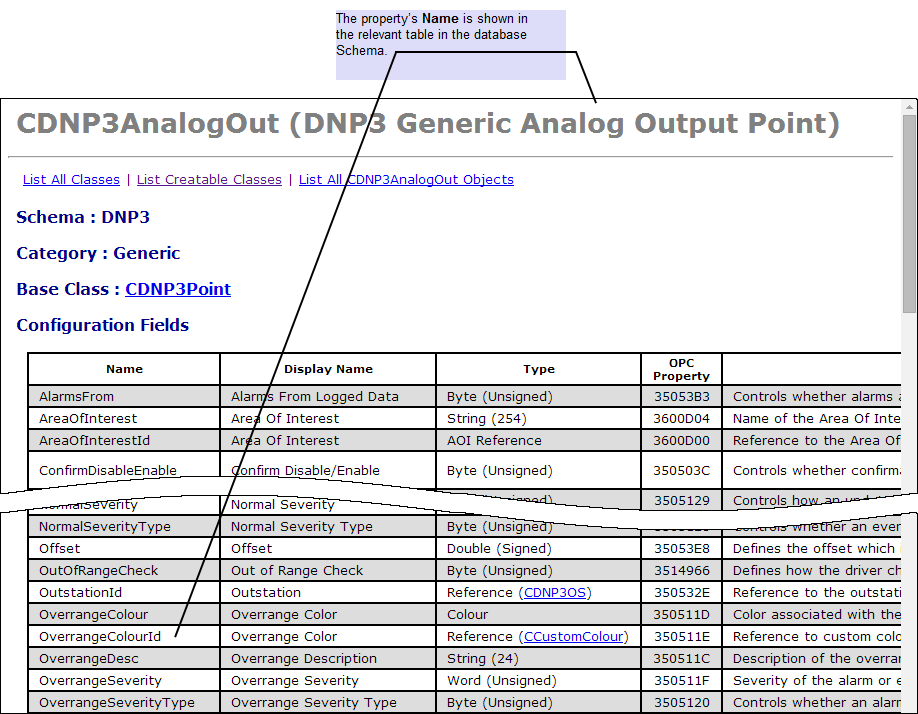
The entry for the property change is displayed in the Property Change History List. The Field Name column shows the name that is assigned to that property in the database:

Example 2:
A user changes a point’s Confirm Disable/Enable property from ‘Always’ to ‘Always w/ Password’:
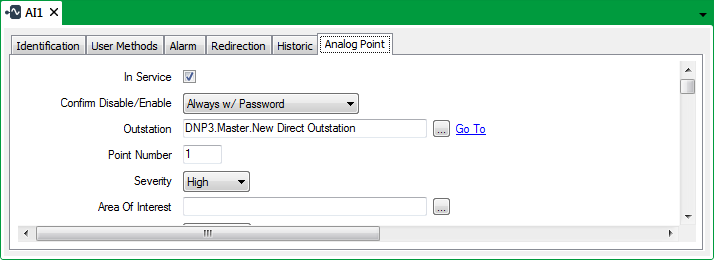
The property is displayed as a combo box on the point’s configuration Form. With such properties, Geo SCADA Expert stores each property value as a number in the database.
As such, the property’s Old Value and New Value appear as numbers in the Property Change History List:

The value to which each number relates can be ascertained by looking at the property’s entry in the database Schema:
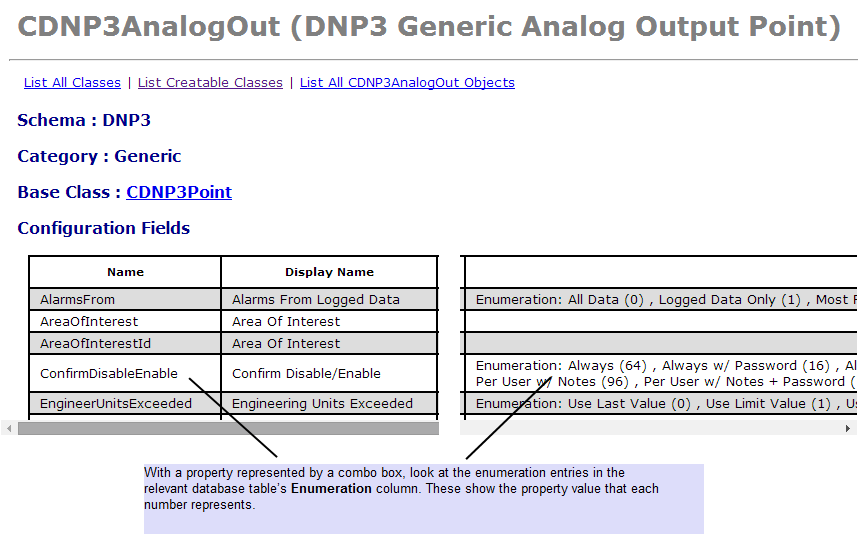
Further Information
Using the database Schema: see Working with the Database Schema in the Geo SCADA Expert Guide to the Database.
Example 3:
A Geo SCADA Expert system has a series of Group Instances that reference a particular Group Template. An engineer adds an Abstract PSTN outstation to the Group Template. Geo SCADA Expert automatically replicates the addition of the PSTN outstation in each of the Group Instances that reference the Group Template.
In the Group Template, the engineer changes the value of the outstation’s Retries property to 3 from the default of 2. Geo SCADA Expert automatically replicates the change in each of the Group Instances that reference the Group Template.
The Property Change History List is displayed. In the List, the Origin of the configuration change is shown as Configuration Form for the Group Template entry and Template Propagation for the Group Instance entries:

In the Group Template, the engineer converts the Abstract PSTN outstation to a driver-specific type of PSTN outstation. When Geo SCADA Expert converts the outstation from one type to another, any properties that are supported by both types of outstation retain their existing settings. As such, the outstation’s Retries property retains its value of 3. As the Retries property is assigned a value other than the default, this is deemed to be a configuration change and is shown as such in the Property Change History List. In this case, the Origin of the configuration change is shown as Object Conversion:
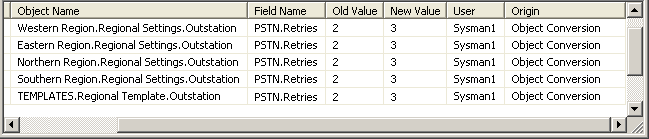
The List also includes any other outstation properties that are assigned non-default values as a result of the outstation being converted from one type to another.