Use the EcoStruxure Web Services tab on the Root Group Form to enable or disable EcoStruxure Web Services (EWS). When you enable EWS, you need to specify an EWS user account. You can then control the access that EWS clients have to the Geo SCADA Expert system, by defining the user account's security settings (see User Accounts).
The EWS user account that you specify applies to any EWS client that is used in conjunction with Geo SCADA Expert; it is not limited to the Geo SCADA Expert Advanced or Simple EcoStruxure Web Services Client Drivers.
To enable or disable EWS and create an EWS user account:
- Display the Root Group Form. To do this, right-click on the system in the Database Bar and select Edit Properties (see Configure the Properties of the Root or System Group).
- Select the EcoStruxure Web Services tab.
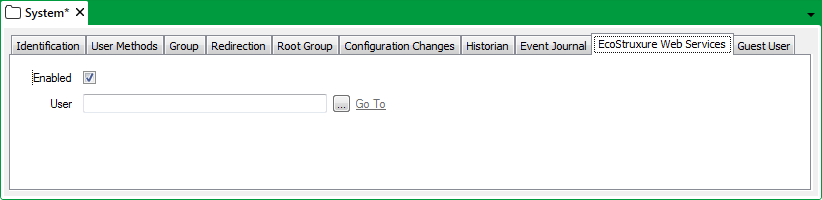
- Select the Enabled check box to enable EWS
Or:
Clear the check box to disable EWS (the default). If you disable EWS, clients will not be able to connect to EWS.
- If you enable EWS, you need to specify an EWS user account. To do this, select the browse button next to the User field.
This displays a reference browse window. - Use the Reference browse window to locate the user account you want to use.
- Select the user account.
- Select the OK button.
This closes the Reference browse window. The name of the user account appears in the User field. - Save the configuration.
The user account that you specify has to have WebX access (see Define whether a User can Access the System via ViewX, Virtual ViewX, Original WebX, or Phone).
To connect to EWS, use the URL: http://<server>/webservices/secorp
- <server> is the name or IP address of the Geo SCADA Expert server to which you want to connect.
- If enabled, you can use either 'http' or 'https' (the latter for a secure connection).
- Remember to include the port number in the URL, if the web server to which you want to connect is not using the default port number.
- secorp is the old name for EWS; secorp stands for 'Schneider Electric Corporate Web Services'.