You can import database items into your Geo SCADA Expert database from a Geo SCADA Expert database on another system. You first need to create, on the other system, an export file that contains the database items that you want to import (see Export Database Items).
You can use the Import feature to:
- Import a single database item, a group of database items or a complete database
- Configure a completely new Geo SCADA Expert system, see Importing New Database Items
- Update a Geo SCADA Expert system with recent configuration changes., see Importing Existing Database Items.
If the Alarm Suppression feature is used on your system and configuration is imported into the database (in a Geo SCADA Expert .sde file), the value of each imported point is considered NULL on import, so will not be suppressed initially. The effects of any alarm suppression will only come into force when Geo SCADA Expert processes the initial updates for the imported points. For more information about alarm suppression, see Configure any Alarm Suppression Requirements.
To import database items from a Geo SCADA Expert export file:
- Select the System, Group, or Group Template that is to contain the imported database items.
If you are importing Group Template and Group Instances separately, remember to import the relevant Group Template before you import a Group Instance. If you import a Group Instance before you have imported the Group Template, the Group Instance will lose its association with the Group Template.
- Right-click on the selected item.
A context-sensitive menu is displayed. - Select the Import command from the relevant command group.
The Import From window is displayed (the layout of this window varies, depending on the operating system that you are running).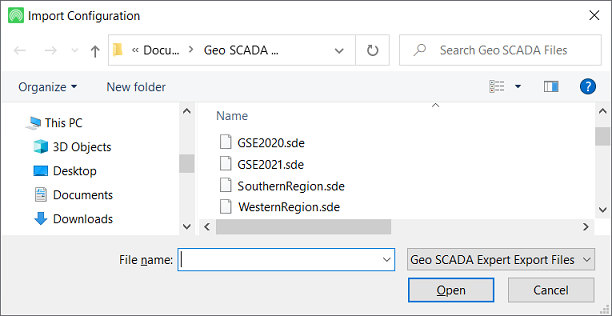
- Use the Import From window to locate the Geo SCADA Expert export (.sde) file that you want to import into your database.
- Select the required Geo SCADA Expert export file.
You can only import an .sde file into a version of Geo SCADA Expert that is compatible with the version specified in the .sde file. If you want to import configuration from a newer version of Geo SCADA Expert into an older version, you have to select the appropriate version (the older version) when you export the configuration see Export Database Items).
- Select the Open button on the Import From window.
The Import From window is closed and the relevant data is imported. The imported data is stored at the location you selected in step 1.You cannot cancel or abort an Import action once you have started it. To cancel or abort might leave partially-imported database items unusable.
-
Once Geo SCADA Expert completes the import process, configure any items that Geo SCADA Expert has converted during the process. Geo SCADA Expert generates a diagnostic message for each mandatory configuration requirement.
Geo SCADA Expert supports Incremental Import, whereby the import process comprises several phases, to minimize the import’s impact on system performance.
Further Information
The impact of the Exclude From Exclusive Control setting on a Group, Group Template, or Group Instance when adding, copying, or importing database items into that Group, Group Template, or Group Instance: see Copying Database Items when using the Exclusive Control Feature.