In order to use Geo SCADA Expert data in a report, the Crystal Reports application needs to access the Geo SCADA Expert database. In order to do this, you need to specify an ODBC connection to the database. You need to specify this connection whenever you create a report or subreport.
A system administrator needs to set up one ODBC DSN per Geo SCADA Expert database when Geo SCADA Expert and Crystal Reports are first installed (see Installation on ViewX Clients on Which You Want to Edit Reports).
To specify an ODBC connection to the Geo SCADA Expert database from a report that is being produced using Crystal Reports:
- View your report on the Design tab of the Crystal Reports application (or, in the case of a subreport, the relevant subreport tab).
- Select the Database menu.
A context sensitive menu is displayed. - Select the Database Expert option.
The Database Expert window is displayed.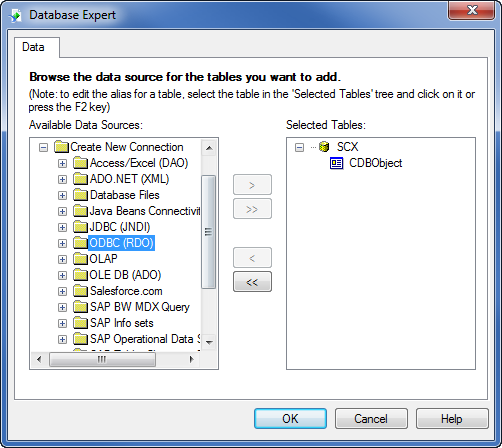
- Expand the Create New Connection entry in the list of Available Data Resources.
- Expand the ODBC (RDO) entry.
If a connection already exists to the Geo SCADA Expert database, an appropriate entry will be displayed here—see Provide Access to the Relevant Database Tables. If no connection exists, the ODBC (RDO) window is displayed.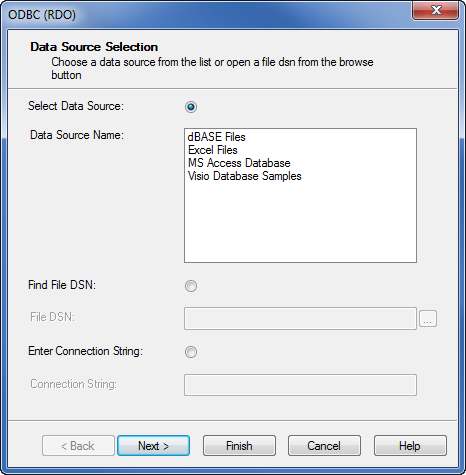
- Select the required entry from the Data Source Name list (the required DSN may, for example, be labelled to reflect the name of your system or site—see your system administrator for details).
- Select the Next button.
The Connection Information page is displayed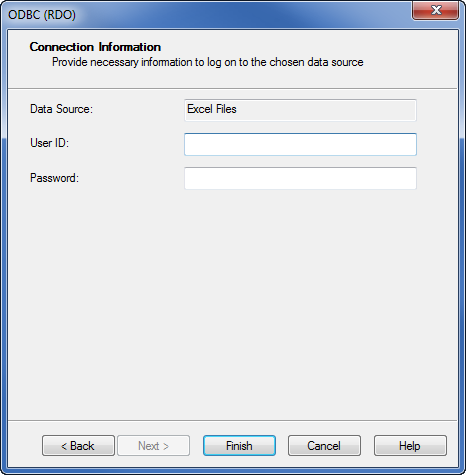 .
. - Specify the User ID (name) and Password that allow the Crystal Reports application to access the Geo SCADA Expert database.
This would typically comprise the Geo SCADA Expert logon name and password of the User that is specified on the Crystal Report tab of the Crystal Report Form (if any), but may comprise any other name and password combination that provides sufficient access to the Geo SCADA Expert database.
The User ID and Password combination that you specify determines what data is included in the report. (The report can only include Geo SCADA Expert data to which this User account has access.)
Be aware that if the User ID differs to that specified on the Crystal Report Form (see Specify the Data Source), the report may differ in content whenever it is generated, printed, or exported, as to when the report is being edited.
In Geo SCADA Expert, you can create a User account specifically for report generation. If you select the Report User check box on the General tab of the User Form, the user will only be able to log on via ODBC and will only have read-only access to the Geo SCADA Expert database. For more information, see Define Whether a User Account is Used for Report Generation.
- Select the Finish button.
The ODBC (RDO) window is closed. The ClearSCADA (Geo SCADA Expert) DSN is added to the list of ODBC (RDO) database connections.The expanded Geo SCADA Expert entry displays a hierarchical list of Geo SCADA Expert data sources. The list varies, depending on the drivers that are installed on your system. Any custom database tables, such as Data Grid tables, are included in the list.
- Expand the list of Geo SCADA Expert data sources as required.
A list of the database tables applicable to that particular component or driver is displayed.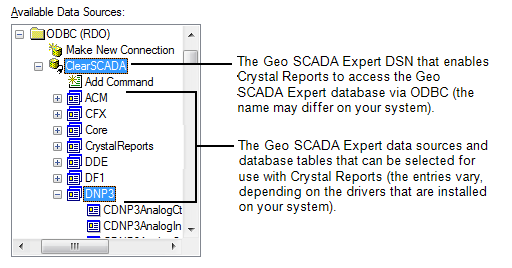
- Specify which tables you want to use in the report (see Provide Access to the Relevant Database Tables).
- Select the OK button to confirm the settings.
The Database Expert window is closed.