Use the fields within the Data Source section on the Crystal Report tab to specify whether the report is to query data from just the local Geo SCADA Expert database, or from other database(s):
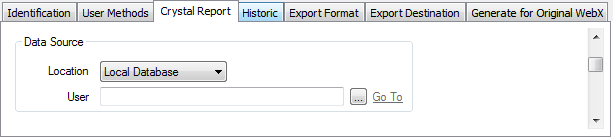
- Location—Use this combo box to specify the location of the database(s) that the report is to query. Crystal Reports accesses the database(s) via ODBC, using one or more ODBC DSN connection(s) (one per database). You specify the DSN(s) that are required to access the data in a particular report, using the Crystal Reports application (see Accessing the Geo SCADA Expert Database).
Choose from:
- Local Database—The report is only to query the local Geo SCADA Expert database. (The Local Database is the database in which the report is located).
- Remote Database(s)—The report is to access database(s) other than the Local Database.
A Remote Database might comprise:
- A different Geo SCADA Expert database on another server
- One of several other Geo SCADA Expert databases on the local server
- A database belonging to another application, which Crystal Reports can access using an ODBC DSN connection.
- If you select the Remote Database(s) option, your system needs to be set up so that:
- The Geo SCADA Expert servers are configured to have all of the ODBC data sources that are used in the report (see Server Installation).
- The ODBC data sources have exactly the same names on each server (the names of the data sources are determined by the DSNs that are on the client that is used to create the report—see Installation on ViewX Clients on Which You Want to Edit Reports).
- The data sources allow access to their respective databases without prompting for any information (such as a password). For more information, see Configure an ODBC Client - System Connection using a DSN in the Geo SCADA Expert Guide to Client Configuration.
Specify a user in order to restrict the content that can be included in a report when that report is generated, printed or exported. The report content is restricted to the data to which the specified user has access, in addition to the restrictions that are specified for the report itself.
If you use security settings on your Geo SCADA Expert system, we recommend that you set up one or more Crystal Reports users on your system and specify such a user in the User field. (If your system is divided into regions or other logical divisions, you can set up a series of Crystal Reports users, each having access to a different division or set of system features, and specify the required user in the User field.)
If you set the User field to be blank (have no value), the Crystal Reports application will attempt to access the Geo SCADA Expert database using the ODBC Data Source logon account (the Crystal Reports application accesses Geo SCADA Expert using a ODBC Data Source—see Configuring Crystal Reports Server Settings).
If the DSN user name and password are left blank (as recommended), the Crystal Reports application will log on to Geo SCADA Expert using the Guest user account.
If security has been used to restrict the Guest account so that the user does not have read access to the database items that might be included in reports, blank reports will be produced.
If the Guest user only has read access to some of the items in the database, then the reports may only contain some of the expected information (they will only contain those items to which the Guest User has access).
If your system does not use Geo SCADA Expert security, set the User field to have no entry (be blank).
If you select the Report User check box on the General tab of the User Form, the user will only be able to log on via ODBC and will only have read-only access to the Geo SCADA Expert database. For more information, see Define Whether a User Account is Used for Report Generation.
For information on Geo SCADA Expert security and setting up user accounts, see Setting up System Security in the Geo SCADA Expert Guide to Security.