Reports are generated using the Generate Report pick action.
If report generation fails, a diagnostic message appears in the Status bar and is logged in the Event Journal. The diagnostic message summarizes the reason that the server failed to generate the report.
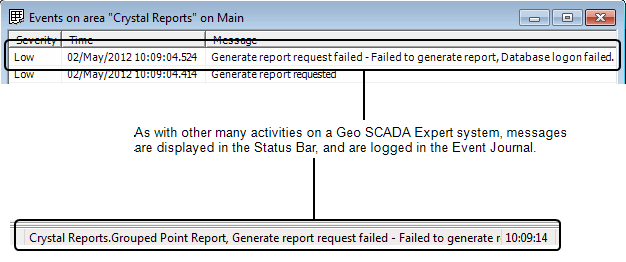
If the reason that the report failed to generate is due to logon failure, check that:
- You specify a valid user name and password when asked to log on to Geo SCADA Expert from Crystal Reports.
User access is typically restricted on a per report basis—see Specify the Data Source.
- The system DSN that enables Crystal Reports to access the Geo SCADA Expert database is correctly set up.
For information on accessing the ODBC Data Source Administrator Tool in which the DSN is configured, see Third Party ODBC Client - System Connections in the Geo SCADA Expert Guide to Client Administration. For recommendations and restrictions, see Server Installation. For more information on configuring DSNs, refer to your Windows® documentation.
If the reason that a report failed to generate is due to a missing table, check that the table(s) that the report references do exist in the database. An error occurs if an attempt is made to generate a report that references a non-existent database table (for example, a custom table such as a Historic View, that has not been configured on the server).
Within Geo SCADA Expert, this type of message is displayed:
‘Generate report request failed - Failed to generate report, the table “ could not be found...’