You can use most up-to-date HTML5-compatible web browsers to access the Geo SCADA Expert Database Schema. You can then use the Geo SCADA Expert Database Schema to locate information about the classes.
The List all <Type of Database Item> Objects links in the database Schema provide access to Original WebX (providing that the Original WebX server is installed on your Geo SCADA Expert server machines). You need to use the 32-bit version of Internet Explorer 11 to access Mimics and other displays that use ActiveX controls in Original WebX (other browsers are not supported).
To access the Geo SCADA Expert Database Schema:
- Open a web browser on any PC in the network.
- If the web server and IIS reverse proxy are configured with the default settings and are listening for HTTPS connections, then in the Address field overwrite any existing address with:
https://<server name>:<web server port>/Schema
Where:
-
<server name>is the name of one of your Geo SCADA Expert servers <web server port>is the HTTPS port number that is defined in the Local Proxy section of the WebX settings in the Geo SCADA Expert Server Configuration Tool (see Define the Local Proxy Settings for the Original WebX Server in the Geo SCADA Expert Guide to Security). By default, this port number is set to 443.
Do not enter the angle brackets <>.
Alternatively, if you are using the server PC and it uses the default of port 8080 for the web server's Listen Port, you can enter:
http://localhost:8080/Schema
-
- Press the Enter key or select the Go button.
The Geo SCADA Expert Database Schema is displayed.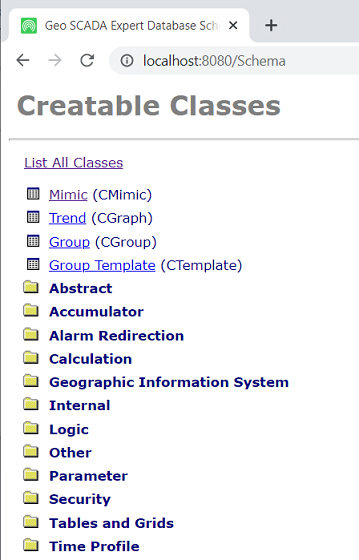
Further Information
Configure the web server's Listen Port: see Define the Listen Port Settings for Original WebX Clients in the Geo SCADA Expert Guide to Security.