Working with the Tag Names List
The Tag Names List is specific to the AVEVA Historic Data Export driver - it is only available on systems on which that driver is installed. Use the Display Tag Names pick action to display the Tag Names List for a particular AVEVA Historic Data Export item. The List contains information about the tag names of points and accumulators that are configured to have their historic data exported to the historian for which connection details are specified on that AVEVA Historic Data Export item. (Tags only exist for points and accumulators for which historic data has been added to Geo SCADA Expert's historian since those points and accumulators were configured to have their historic data exported to the historian in the AVEVA application.)
The List is particularly useful when points or accumulators have been renamed or moved in the Geo SCADA Expert database, resulting in their names no longer matching the tag names in the historian.
As with other Lists, the Tag Names List consists of rows and columns. Each row represents an individual tag entry, and each column contains information about a specific value associated with that tag.
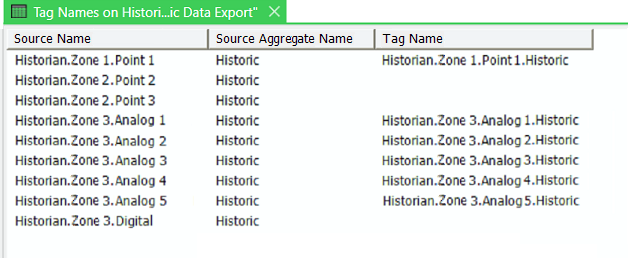
The Tag Names List contains these column headings:
- Source Name—The name of the Geo SCADA Expert point or accumulator to which the tag name relates.
- Source Aggregate Name—This column is only shown when the Aggregate Name Suffix check box is enabled on the configuration Form of the AVEVA Historic Data Export item (see Specify the Properties that are Associated with Tag Names). The column shows the name of the historic aggregate from which the historic data is being exported to the historian.
- Tag Name—The name of the tag in the historian to which the point's or accumulator's historic data is being exported. The format of the tag name varies, depending on the Tag Names settings that are configured for the AVEVA Historic Data Export item (see Historian Tags).
The field is left blank if no historic data has yet been exported for the point or accumulator.
As with other Lists, you can right-click on an entry in the List to display a context-sensitive menu (see Work with Common List Options).
If you want another application to query this data (for example, by using the Automation Interface), set it to query the CHCALTagNames table. The table is a Query Processor only table. The Database Schema provides more information about this table.
Further Information
For further information about Queries Lists, see Queries Lists.