Configure the Properties on the Device Tab
The Forms of MQTT Sparkplug™ B Device items include a Device tab. Use the fields on the tab to configure these properties:
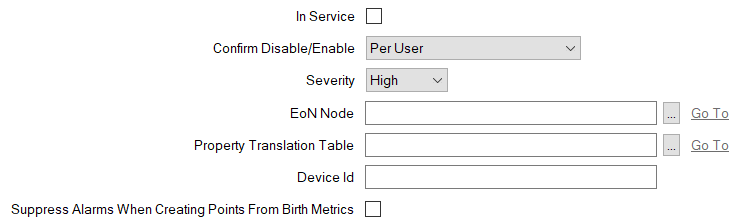
-
In Service—Use to specify whether the database item is active or inactive (see Placing an Item In Service).
You use the Disable Device pick action to take a Device item out of service. When a Device item is taken out of service, its dependents (such as database points) also become inactive (although their configuration remains unchanged).
When the Device item is In Service, Geo SCADA Expert processes any messages that it receives from the physical or logical device or sensor to which the Device database item relates. This occurs providing that the Broker, Group, EoN Node, and Device database items are In Service and have valid, saved, configuration, and Geo SCADA Expert is able to connect successfully to the broker.
When a Device item is not In Service, Geo SCADA Expert ignores any messages that it receives from that device.
-
Confirm Disable/Enable—Users with the required permissions can disable a Device item that is In Service, or enable a Device item that is not In Service. Such actions are carried out using the Disable Device and Enable Device pick actions.
Use the Confirm Disable/Enable combo box to specify whether a confirmation dialog box is displayed whenever an operator requests that this database item is disabled or enabled (see Requesting Confirmation of Action Requests).
-
Severity—Use this combo box to define the severity of any events or alarms that are associated with the database item. For more information about severities, see Defining Severities in the Geo SCADA Expert Guide to Core Configuration.
-
Area of Interest—This field is only displayed if the Area of Interest feature is enabled on your system. Use the field to specify the Area of Interest with which the item's alarms and events are to be associated (see Assign a Different Area of Interest to an Item's Alarms and Events). For further information about the Area of Interest feature, see Restrict Alarm and Event Access to Specific Areas of Interest.
-
EoN Node—Use to specify the MQTT Sparkplug B EoN Node to which this Device belongs. Use the browse button to display a Reference browse window and then select the required entry from the window.
-
Property Translation Table—On a new installation, or when extending your system to add a new Sparkplug B Device, you can use the Create Points from Birth Metrics pick action to trigger Geo SCADA Expert to automatically create the database points that are associated with the Sparkplug B Device. Before using the pick action, you can optionally produce, and import into the database, a file of any configuration properties that you want Geo SCADA Expert to set to particular values when it creates those points.
Use this field to specify the name of the Property Translation Table that defines the configuration properties that Geo SCADA Expert is to set on the points that it creates as a result of the Create Points from Birth Metrics pick action being executed. Use the browse button to display a Reference browse window and then select the required entry from the window. Geo SCADA Expert will also set a few other configuration properties to specific values (see Configure an MQTT Sparkplug™ B Property Translation Table) when it creates the points that are associated with the Sparkplug B Device. Any other configuration properties that are not included in the Property Translation Table will either be left at their default values or left unpopulated (whichever is applicable) when Geo SCADA Expert creates the points.
Leave the Property Translation Table field empty (the default) if any of the following applies:
-
Geo SCADA Expert is not to use a Property Translation Table when the Create Points from Birth Metrics pick action is used. Geo SCADA Expert will only set a few configuration properties to specific values (see Configure an MQTT Sparkplug™ B Property Translation Table) when it creates the points that are associated with the Sparkplug B Device. The rest of configuration properties on the points are either left at their default values or left unpopulated (whichever is applicable).
-
The required MQTT Sparkplug B Points already exist in the database for the Sparkplug B Device and you do not intend using a Property Translation Table for any points on the Sparkplug B Device in future.
-
You only ever intend adding and configuring the points manually.
-
-
Device Id—Specify the unique identifier for this Device database item. This string has to match the device id that is used by the MQTT Device with which Geo SCADA Expert is communicating. The string forms part of the namespace that the driver includes in messages that it sends to the broker.
You can specify any valid UTF-8 alphanumeric string of up to 256 characters.
The Device Id string:
- Is case sensitive
- Cannot contain number sign (hash), slash, or plus sign characters (#, /, +)
- Has to be unique on the EoN node with which the device is associated.
-
Suppress Alarms When Creating Points From Birth Metrics—This check box is associated with the Create Points from Birth Metrics pick action. On a new installation, or when extending your system to add a new Sparkplug B Device, you can use the pick action to trigger Geo SCADA Expert to automatically create the database points that are associated with the Sparkplug B Device. Geo SCADA Expert determines the points that it should create in the database by using the content of the Sparkplug B birth certificate that it receives for the Sparkplug B Device.
Clear the check box (the default) if Geo SCADA Expert is to raise alarms for any issues that it detects when it attempts to creates the required MQTT Sparkplug B Points from the metrics in the Device's Sparkplug birth certificate. Events are also logged and provide further information.
Select the check box if Geo SCADA Expert is only to log events for any issues that it detects when it attempts to create the required MQTT Sparkplug B Points from the metrics in the Device's Sparkplug birth certificate. Alarms are suppressed, to prevent operators from potentially receiving a number of alarms that are all the result of a single triggering of the Create Points from Birth Metrics pick action.
Any alarms that are raised or events that are logged as a result of the Create Points from Birth Metrics pick action are assigned the Sparkplug B Configuration Error category. You can filter the Alarms List or Events List to entries with just that category.