You can display the geographic location of a database item on the Default Map (see About Map Markers). Geo SCADA Expert will center the map on the item's location. An example display is shown below:
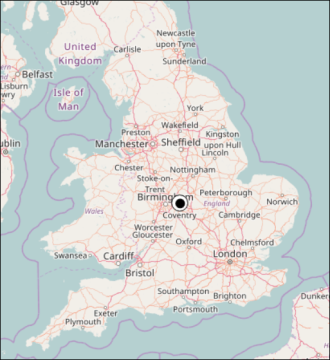
Before you can display the location of a database item on the Default Map:
- A Default Map needs to be specified on your system. If a Default Map is already specified, you can change it if you want (see Specify the Default Map in the Geo SCADA Expert Guide to Core Configuration). If you want to create a new map which you can then set as the Default Map, see About Geo SCADA Expert Maps.
- The geographic coordinates of the database item's location need to be set (see Use the Location Tab to Specify an Item's Geographic Coordinates).
To display the location of a database item from the Database Bar:
-
Display the Database Bar (see Display an Explorer Bar).
- If necessary, expand the Database hierarchy.
- Right-click on the item for which you want to display the location.
A context-sensitive menu is displayed.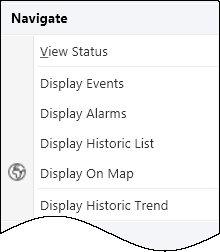
- Select Display On Map.
Geo SCADA Expert displays the item on the Default Map.NOTE: You may also be able to use the Display On Map Object menu option from a Mimic item or a List item. This will depend on the type of the item and if it has been configured to show the option on its Object menu (see Display the Object Menu in ViewX in the Geo SCADA Expert Guide to ViewX and Virtual ViewX Clients).