Configure the Common Point Properties
The <Point Type> tab on the Forms of OPC UA Analog, Digital, String and Time points includes properties that are common to these points. Use the fields on the tab to configure these common properties:
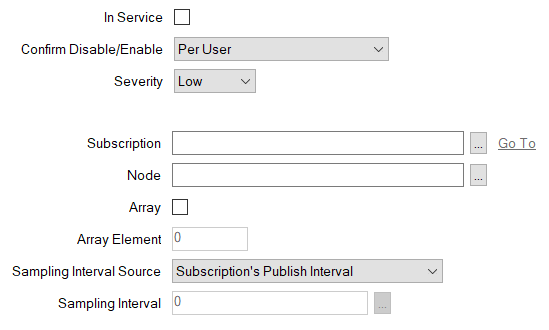
- In Service—Use the check box to specify whether a point is active or inactive (see Placing an Item In Service in the Geo SCADA Expert Guide to Core Configuration).
- Confirm Disable/Enable—Users with the required permissions can disable a point that is In Service, or enable a point that is not In Service. Such actions are carried out using the Disable Point and Enable Point pick actions.
Use the Confirm Disable/Enable combo box to specify whether a confirmation dialog box is displayed whenever an operator requests that this point is disabled or enabled (see Requesting Confirmation of Action Requests in the Geo SCADA Expert Guide to Core Configuration).
- Severity—Use the combo box to define the severity of point status alarms. For more information on severities, see Defining Severities in the Geo SCADA Expert Guide to Core Configuration.
-
Area of Interest—This field is only displayed if the Area of Interest feature is enabled on your system. Use the field to specify the Area of Interest with which any non-state related point alarms or events are to be associated (see Assign a Different Area of Interest to an Item's Alarms and Events).
- Subscription— Use the field to specify the OPC UA Subscription that handles this point. Use the browse button to display a Reference browse window and then select the required entry from the window.
- Node—Use this field to specify the address of the Node in the OPC UA server address space. You can enter the address directly in this field, or use can use the browse button to display a Reference window and select the required entry from that window.
- Array—An OPC UA Point can represent an element in an array. Select this check box if this is so and then populate the Array Element field.
Clear the check box if the point does not represent an element in an array. This is the default setting.
- Array Element—This field is only available for use when the Array check box is selected. Use to specify the index into the array that relates to the element that the OPC UA Point represents. The array index starts at zero (0). The point's Source attribute (accessed via the point's Status display) will include information about the array element.
Be aware that if the Array check box is selected erroneously on an OPC UA String Point (that is, for a node that is not an array of strings), then the element that gets accessed will be a single character from the string.
- Sampling Interval Source—Use to specify the point's sampling interval.
Choose from:
Subscription's Publish Interval—Use the subscription's Publishing Interval as the sampling interval. (This is the default option.)
OPC UA Server's Fastest Practical Rate—Use the fastest practical rate that the OPC UA server can offer.
Defined Rate—Use the Sampling Interval that is specified in the field below.
- Sampling Interval—This field is enabled only if the Sampling Interval Source is set to 'Defined Rate'. The default value is 0, which you have to change to a suitable value. Use the field to specify the interval in milliseconds that defines the fastest rate at which the Node should be accessed and evaluated. Enter the required interval in the OPC Time Format. You can enter the value directly in the field, or use the Interval window (accessed via the field's browse button) to specify the required value.
When Geo SCADA Expert requests the OPC UA server to start monitoring a point, the OPC UA server will respond with the actual values for the Sampling Interval that the point is using. The actual values may differ from the configured values. You can ascertain the actual value that the point is using by viewing the Actual Sampling Interval, a status attribute that is included in the point's Status display.