Add and Configure the Entries in a DNP3 Routing Table
SCADAPack x70 Routing Tables only apply to SCADAPack x70 devices that communicate using the DNP3 protocol.
You use a SCADAPack x70 DNP3 Routing Table to configure the routes to the DNP3 Controlling Station, DNP3 Peer, and/or DNP3 Remote devices with which that SCADAPack x70 device communicates. You can specify up to 100 DNP3 routes per DNP3 Routing Table. You need to specify a route for each remote device with which the SCADAPack x70 device is to communicate using a TCP/IP, UDP, PSTN, or GSM connection.
With a SCADAPack x70 device that is operating as a DNP3 Controlling Station, use that device's DNP3 Routing Table to route to each DNP3 Outstation that is to report to that device.
With a SCADAPack x70 device that is operating as a DNP3 Outstation, you only have to route to the DNP3 Controlling Station if you want the DNP3 Outstation to report unsolicited events to the DNP3 Controlling Station before the Controlling Station has initiated communication with it. You add an entry to that device's DNP3 Routing Table to route to the DNP3 Controlling Station.
When adding entries to a DNP3 Routing Table, you should take into account that the SCADAPack x70 device scans the table entries from top to bottom and stops at the first matching entry (see Using a DNP3 Routing Table to Route DNP3 Frames). As such, it is more efficient to add the most frequently used routes first, followed by less frequently used routes.
communication loss
In the Geo SCADA Expert database, the table is built into the SCADAPack x70 Device Configuration item to which it relates. Changes made to the routing configuration are downloaded to the SCADAPack x70 device when that device's Download Configuration pick action is next executed.

You specify these properties for each route in a SCADAPack x70 DNP3 Routing Table:
The Port on which the SCADAPack x70 device receives in-bound DNP3 frames.
When you add a Source Port, use the combo box to select the relevant port. The options that are available vary, depending on the model of SCADAPack x70 device and its configuration, but might include Ethernet Port, Serial Port, and/or USB Port entries. You can also opt to use Any Port.
Serial Port options are only available if the SCADAPack x70 device has one or more serial ports on which the Port Function is set to 'DNP3' or 'PPP/TCPIP' (see Device Configuration Serial Port Tabs).
Used in conjunction with the Source End property to specify the source address range that applies to the route. This property defines the lower number of the range of addresses, between 0 and 65535 inclusive.
Used in conjunction with the Source Start property to specify the source address range that applies to the route. This property defines the higher number of the range of addresses, between 0 and 65535 inclusive.
Used in conjunction with the Destination End property to specify the destination address range that applies to the route. This property defines the lower number of the range of addresses, between 0 and 65535 inclusive.
Used in conjunction with the Destination Start property to specify the destination address range that applies to the route. This property defines the higher number of the range of addresses, between 0 and 65535 inclusive.
The port to which the SCADAPack x70 device sends any DNP3 frames that match the Source and Destination properties specified for this route.
When you add a Destination Port, use the combo box to select the relevant port. The options that are available vary, depending on the model of SCADAPack x70 device and its configuration, but might include Ethernet Port, Serial Port, and/or USB Port entries.
Serial Port options are only available if the SCADAPack x70 device has one or more serial ports on which the Port Function is set to 'DNP3' or 'PPP/TCPIP' (see Device Configuration Serial Port Tabs).
The connection number required to reach the destination.
For Static routes, this number is updated when the SCADAPack x70 device receives a DNP3 message from the target DNP3 device. Use a Fixed route if a fixed IP address and port number are required.
When applicable, use to specify either:
- A PSTN or GSM telephone number—If the Destination Port's Port Mode is set to Dialup Modem (see Port Function - DNP3).
- An IP address—If the Destination Port is a serial port that is configured for PPP/TCPIP use (see above), a USB port, or an Ethernet port.
The address format varies, depending on the transport type:
Format Indicates Example nnn.nnn.nnn.nnn IP address only 192.168.0.249 nnn.nnn.nnn.nnn:T Use TCP transport 192.168.0.249:T nnn.nnn.nnn.nnn:U Use UDP transport 192.168.0.249:U nnn.nnn.nnn.nnn:pppppU Use UDP port number 192.168.0.249:7001U If the TCP/UDP port is not specified, the SCADAPack x70 device will use the Default DNP3 Port specified within the Application Layer Setup section of the Device Configuration item's DNP3 Settings tab (see Set up the Application Layer). If the transport mechanism (T or U) is not specified, the SCADAPack x70 device will use the Default DNP3 Transport specified within the Application Layer Setup section of the Device Configuration item's DNP3 Settings tab.
Leave the field blank if other means of communication are used.
Use to specify whether the route is enabled or disabled. For TCP/IP routes, this property also specifies whether the SCADAPack x70 device automatically updates the Connect Number when it receives DNP3 frames that match the route entry.
When you add a Routing Status, use the combo box to select the entry. Choose from:
- Static Off—The route is disabled. If the SCADAPack x70 device receives DNP3 frames that match this route entry, it will not forward those frames. The SCADAPack x70 device will not update the Connect Number.
Disabled routes can be enabled at run-time in the SCADAPack x70 device, facilitating backup communication links or other communication strategies. A function block (DNP3Route_SelectOnline) is provided in SCADAPack x70 logic for disabling and enabling different communication paths.
- Static On—The route is enabled. If the route uses TCP/IP, the SCADAPack x70 device will update the Connect Number whenever it receives DNP3 frames that match the route table entry. If a return route for the frame does not already exist in the DNP3 Routing Table, the SCADAPack x70 device will create a dynamic return route.
If the DNP3 Controlling Station's connection information is liable to change (for example the IP address of Geo SCADA Expert Main/Standby servers), use the Routing Status type Static On for that DNP3 route. This will enable the SCADAPack x70 device to automatically update the Connect information when data is received from the same DNP3 address, but with different connection information.
- Fixed Off—The route is disabled. If the SCADAPack x70 device receives DNP3 frames that match this route entry, it will not forward those frames. Neither will it update the Connect Number.
- Fixed On—The route is enabled. The SCADAPack x70 device will not update the Connect Number when it receives DNP3 frames that match the route table entry. If a return route for the frame does not already exist in the DNP3 Routing Table, the SCADAPack x70 device will create a dynamic return route.
- Display the Table for the relevant SCADAPack x70 Device Configuration item.
- If required, select the DNP3 Routing Table tab to display the DNP3 Routing Table.
- Select the Add DNP3 Route button.
The Add DNP3 Route Entry dialog box is displayed.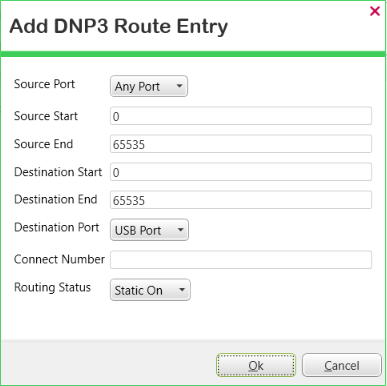
- Populate the fields as required (see above).
Any fields that become highlighted indicate those that need populating with a value that has to take a specific format or value range, as opposed to fields to which a default value is already assigned. The highlighting is removed once the field is populated with a value that has the required format or is within the required range.
- Select the OK button to close the dialog box and add the entry to the table.
- Display the Table for the relevant SCADAPack x70 Device Configuration item.
- If required, select the DNP3 Routing Table tab to display the DNP3 Routing Table.
- Either:
- Double-click on the entry that you want to edit.
Or:
- Click on the route that you want to edit.
- Select the Edit DNP3 Route button.
The Edit DNP3 Route Entry dialog box is displayed.
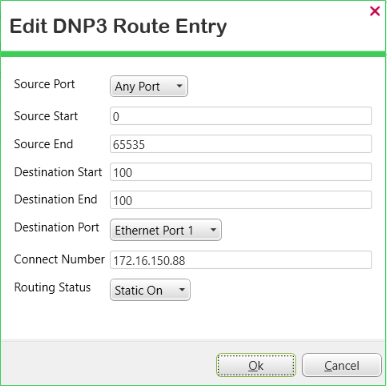
- Change the route's configuration as required.
- Select the OK button to confirm the changes, close the dialog box, and update the Routing Table.
- Display the Table for the relevant SCADAPack x70 Device Configuration item.
- If required, select the DNP3 Routing Table tab to display the DNP3 Routing Table.
- Select the entry for the route that is no longer required.
- Select the Remove DNP3 Route button. (The button is only available for use when an entry is selected in the table.)
The route that was highlighted is removed from the table.
- Click on the column heading by which you want to sort the entries in the table. (To reverse the sorting order, click on the same column heading again.) The order in which the entries are sorted does not impact on the routing functionality - it is the order in which you enter the routes into the table that affects the efficiency with which route searches occur.
When you redisplay the table, the entries are listed in the order in which they were added to the table.