Download Configuration
Associated with: SCADAPack x70 DNP3 outstations
Security permission required to access this pick action: Configure
UNEXPECTED BEHAVIOR OF APPLICATION
Downloading configuration may cause outstation tasks to reset.
Before writing the configuration to the SCADAPack x70 device, evaluate the operational state of the equipment that is being monitored and controlled by that SCADAPack x70 device.
INOPERABLE DEVICE
Always verify that the outstation’s communications settings are configured correctly in Geo SCADA Expert before triggering a Download Configuration action. Should the configuration conflict with the actual setup at the outstation, normal communications between Geo SCADA Expert and the outstation might cease. This might occur, for example, if there is a mismatch between the downloaded port configuration and the actual ports that the outstation is using.
Only attempt to download configuration when there is sufficient time to recover the situation in the event of a configuration mismatch occurring.
Use the Download Configuration pick action to download the outstation’s configuration from Geo SCADA Expert, once that configuration has been specified in the Geo SCADA Expert database.
To download the configuration from a SCADAPack x70 DNP3 outstation in Geo SCADA Expert:
-
Select the Download Configuration pick action.
The Download Configuration dialog box is displayed.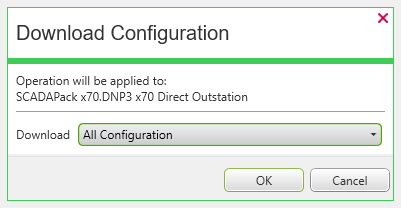
-
Select the OK button to download the configuration.
After selecting the OK button, you may be asked to confirm your request before Geo SCADA Expert attempts to execute or queue the download request—this helps to ensure that the request is not triggered unintentionally (see Configure the SCADAPack x70 Outstation Tab).
Geo SCADA Expert downloads the complete configuration.
After downloading the configuration, the outstation generates a Configuration Download Log that can be accessed in Geo SCADA Expert. If the configuration file is invalid (cannot be processed by the outstation), Geo SCADA Expert raises an alarm.
It is possible that a configuration file is valid, but not all parts of the configuration can be applied to the outstation (for example, the outstation is running older firmware that doesn’t implement certain features). In this case the outstation will apply as much of the configuration as it is able and ignores the unknown parts. The outstation will not report an error to Geo SCADA Expert and no alarm is raised. It is important for the operator to check the configuration download log file to confirm that the expected configuration was applied, see Display Configuration Download Logs.
A download action fails in any of the following situations:
- If there are any configuration errors on the SCADAPack x70 Device Configuration item (see Configuration Reports for SCADAPack x70 Devices).
- If the SCADAPack x70 Logic application is missing from the SCADAPack x70 Device Configuration item (see Import from RemoteConnect, see Upload Configuration and see Import/Upload Summary).
-
If the current SCADAPack x70 logic configuration of the SCADAPack x70 Device Configuration items does not match with the previously imported/uploaded logic configuration (see Specify any SCADAPack x70 Logic Requirements).
The SCADAPack x70 logic configuration refers to the Logic Variable Type and Logic Task of the SCADAPack x70 Device Configuration items.
Examples:
The following are some example scenarios that create mismatches which result in failed downloads:
- Changing the Logic Variable Type of a SCADAPack x70 Device Configuration item.
- Changing the Logic Task of an SCADAPack x70 Device Configuration item.
- Creating a new SCADAPack x70 Device Configuration item with SCADAPack x70 logic configuration.
- Deleting a SCADAPack x70 Device Configuration item that contains SCADAPack x70 logic configuration.
- Taking a SCADAPack x70 Device Configuration item that contains SCADAPack x70 logic configuration out of service (this is equivalent to deletion).
- Renaming a SCADAPack x70 Device Configuration item that contains SCADAPack x70 logic configuration (this is equivalent to creation and deletion).
- Swapping the names of two SCADAPack x70 Device Configuration items of different types that contain SCADAPack x70 logic configuration (for example, an analog and a digital item).
When a download action fails due to mismatched SCADAPack x70 logic configuration, the device's configuration remains unchanged and the following error message is displayed:
The device configuration object contains errors.
You can track down the cause(s) for the failure by performing the following:
- Check that the SCADAPack x70 Device Configuration item has a SCADAPack x70 logic application. To identify if a SCADAPack x70 Device Configuration item has a SCADAPack x70 logic application, check that item's SCADAPack Import File n status attributes for a 'logicapp1.sta' file. For more information, see Terminology and see Remove Logic Application.
- Select the Display Errors pick action on each of the groups that contain the SCADAPack x70 Device and its Configuration items. Then review the configuration errors that are shown in the Messages Window in ViewX (see Checking for Invalid Configuration).
- Review the configuration of those database items for which the entries are overlaid with red cross marks in the Database Explorer.
Any SCADAPack x70 Device Configuration items that are out of service are omitted from the downloaded configuration and therefore they will not exist in the RTU (see The 'In Service' Check Box and Items Taken Out of Service).
If using this pick action with the Automation Interface, you need to specify the method name DownloadConfig.