Import from RemoteConnect
Associated with: SCADAPack x70 Device Configuration items
Security permission required to access this pick action: Configure
LOSS OF CONFIGURATION CHANGES
If you are going to import the configuration, and the database items are in a Group Instance, you need to be aware that if the necessary Property Overrides are not defined, Geo SCADA Expert will be unable to write the changes to the database and the import process will be unsuccessful. For more details, see Property Overrides.
If an import fails as a result of missing Property Overrides being required, Geo SCADA Expert lists the configuration errors in a configuration report (see Configuration Reports for SCADAPack x70 Devices). There are no changes made to the Geo SCADA Expert database.
Use the Import from RemoteConnect pick action to import the configuration from the SCADAPack RemoteConnect configuration software into Geo SCADA Expert for the selected SCADAPack x70 device. You have to import or upload the configuration for a SCADAPack x70 device into Geo SCADA Expert before you can use Geo SCADA Expert to download the configuration to that SCADAPack x70 device.
The configuration file that is to be imported has to contain configuration and may optionally contain a SCADAPack x70 logic application. Importing a configuration file that contains only a SCADAPack x70 logic application and does not contain other configuration causes the import to fail.
To import configuration and logic for the selected SCADAPack x70 device from RemoteConnect:
- Use DNP3 SAv2 for secure communications with the SCADAPack x70 device and to mitigate the risk of malicious substitution.
- Before you import the configuration from a SCADAPack x70 device to RemoteConnect, ensure that the configuration is being read from the intended device. To verify this, check the device's serial number using the DNP3 device attributes or the SCADAPack x70 system parameter.
If checks are not done to confirm the device identify before an import, this could potentially result in configuration being imported from an unintended device, either due to malicious or accidental substitution of communication identity. If this happens, this could result in erroneous replacement of/damage to the existing configuration in the Geo SCADA Expert database and/or future download of the wrong configuration.
- If there are any existing database items associated with the SCADAPack x70 device, ensure that the SCADAPack x70 names of existing database items in the Geo SCADA Expert database match those of the corresponding objects in RemoteConnect (see Ensure that SCADAPack x70 Names Match Following a Rename).
- Select the Import from Remote Connect pick action.
The Import from RemoteConnect dialog box is displayed.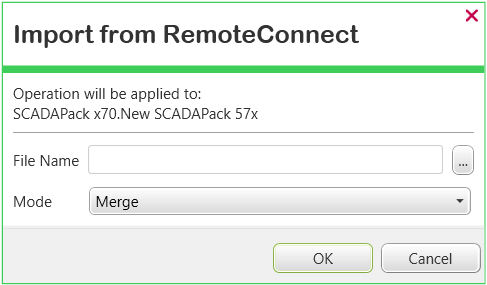
- Select the browse button next to the File Name field.
A File Name window is displayed. Its layout varies, depending on the operating system that you are running. - Use the window to locate and select the file that you want to import from RemoteConnect. This will typically take the form of a SCADAPack Import configuration file (.rtz file).
- Select the required Mode. The Mode determines how Geo SCADA Expert updates the database. Select from the following options:
- Merge—Select this option if you want Geo SCADA Expert to preserve any changes that you have already made to the configuration in Geo SCADA Expert. When Geo SCADA Expert merges the new imported configuration with the current configuration in the database, it only updates the configuration that has not already been modified. This is the default option.
If any part of a record has already been changed in Geo SCADA Expert, the entire new record in the imported configuration will be discarded and the existing changes preserved. The records can be, for example, Modbus Server Devices or I/O Modules.
- Replace—Select this option if you want the imported configuration to overwrite the entire configuration that is already in place for the database items.
- Minimal—Select this option if you want Geo SCADA Expert to only create any missing database items and update the SCADAPack x70 logic application. The option does not update any existing database items.
This option is designed to be used in a Group Instance where the configuration is defined by the associated Group Template.
- Merge—Select this option if you want Geo SCADA Expert to preserve any changes that you have already made to the configuration in Geo SCADA Expert. When Geo SCADA Expert merges the new imported configuration with the current configuration in the database, it only updates the configuration that has not already been modified. This is the default option.
- Select the OK button to confirm the details and import the selected file.
The SCADAPack Import configuration file is imported and is made available to Geo SCADA Expert.An import can succeed, succeed with warnings, or fail. You can view any errors and warnings in a report (see Display Configuration Report, and see Configuration Reports for SCADAPack x70 Devices).
If the import process is unsuccessful, no changes are made to the configuration and an error report is generated. The report indicates the reasons for the import failure (see Configuration Reports for SCADAPack x70 Devices).
Once you have imported a SCADAPack Import configuration file into Geo SCADA Expert, you can use the SCADAPack x70 Device Configuration item's status attributes to view information about the imported SCADAPack Import file (see Status Attributes that are Specific to SCADAPack x70 Device Configuration Items).
After importing a configuration file from RemoteConnect or uploading the configuration into Geo SCADA Expert, the database is updated to align with the imported/uploaded configuration. For example, the configuration of existing database items might be updated, and/or new database items created (in the same group where the SCADAPack x70 Device Configuration item exists) to align the Geo SCADA Expert database with the imported/uploaded configuration. If the database items exist in Geo SCADA Expert but not in the configuration that is being imported/uploaded then, based on the selected Mode those database items may be taken out of service in the Geo SCADA Expert database (see The 'In Service' Check Box and Items Taken Out of Service). You should check whether the out of service database items are no longer needed, and if so, delete those obsolete database items from the Geo SCADA Expert database (see Ensure that SCADAPack x70 Names Match Following a Rename).
The imported/uploaded configuration is matched with the existing database items that are associated with the SCADAPack x70 device in the Geo SCADA Expert database. The configuration is mainly matched using the SCADAPack x70 names of the database items, except for Modbus Scanners that do not have a SCADAPack x70 name. For more information about how the Modbus Scanners and other database items are matched during an import/upload, see Ensure that SCADAPack x70 Names Match Following a Rename.
The names of the new database items that are created by an import/upload match the SCADAPack x70 names in the configuration file, with the following exceptions:
- Derived Data Type objects—In RemoteConnect, the SCADAPack x70 name of this type of object comprises a Derived Data Type (DDT) instance variable name and a Derived Data Type element name. The two parts of the name are separated by a dot (.). Geo SCADA Expert does not accept a dot (.) in a database item's name. When imported/uploaded to Geo SCADA Expert, the dot (.) is converted to a space. For example,
AnalogPoint.1is converted toAnalogPoint 1. The name of a Derived Data Type object can contain a maximum of 64 characters. However, Geo SCADA Expert only accepts up to 63 characters for the database item name. Hence, any additional characters beyond the accepted number are truncated in Geo SCADA Expert. - Array objects—If the object is an element of an array, in RemoteConnect the SCADAPack x70 name has the syntax
'<name>[<index>]'. However, Geo SCADA Expert does not accept the square brackets and converts them into parentheses. For example,AnalogPoint[1]is converted toAnalogPoint(1)on import/upload into Geo SCADA Expert. - Object Browsers—With Object Browsers in RemoteConnect, the SCADAPack x70 names can include characters that are not accepted in the other object types, this includes dots(.). When importing/uploading into Geo SCADA Expert, any dots (.) in the name are converted into spaces in Geo SCADA Expert.
- Modbus Scanners—Modbus Scanners do not have a SCADAPack x70 name. When a Modbus Scanner is created in Geo SCADA Expert the name of the new database item is based on the following combination of properties:
- The name of the associated Modbus Server Device
- The Modbus Data Type
- The Modbus Register Start Address
- The Modbus Register Quantity—The end address is calculated from the start address and the quantity.
The syntax of a Modbus Scanner name in Geo SCADA Expert is as follows:
MBUS_<server-device-name>_<data-type>_<start>-<end>
where <data-type> is either Disc, INT, DINT, UDINT, REAL or UINT, where 'Disc' stands for 'Discrete' (see Configure the Modbus Point Scanner Configuration).
Example: MBUS_ServerDevice1_REAL_30000-30009
where the Modbus Scanner is associated with 'ServerDevice1' that has a data type of REAL and consists of 10 registers from 30000 to 30009 inclusive.
During an import/upload, if the name of a new database item in the configuration clashes with the name of an existing database item in the Geo SCADA Expert database, then a numeric suffix is appended to the name of the new database item in Geo SCADA Expert. For example, "<name> (2)". The number will be the lowest that does not already exist. If the suffix makes the name too long it is truncated (before the suffix). Only a Derived Data Type object can have a name long enough to need truncating.
Geo SCADA Expert supports ‘incremental imports’, whereby the content of a SCADAPack x70 configuration file is imported into Geo SCADA Expert in a series of phases. Importing configuration in this way enables the SCADAPack x70 configuration to be imported with the minimum of impact on system performance while that import is in progress.
You cannot cancel or abort an Import action once you have started it. To cancel or abort might leave partially-imported database items unusable.
These events are logged in the Event Journal for a successful import request:
- Import x70 configuration transaction queued—This entry is logged in the Event Journal to indicate the time and date that the import was requested. Geo SCADA Expert processes one import request at a time. If further import requests are made while an import is in progress, those requests are queued until the current import completes. Geo SCADA Expert then processes the pending import requests one at a time, in chronological order.
- Import x70 configuration transaction queued at <Time> completed—This entry is logged in the Event Journal once all phases of the import are complete.
The Transactions section of the Geo SCADA Expert Server Status Tool provides further details about the progress of each phase of the import, while that phase is in progress:
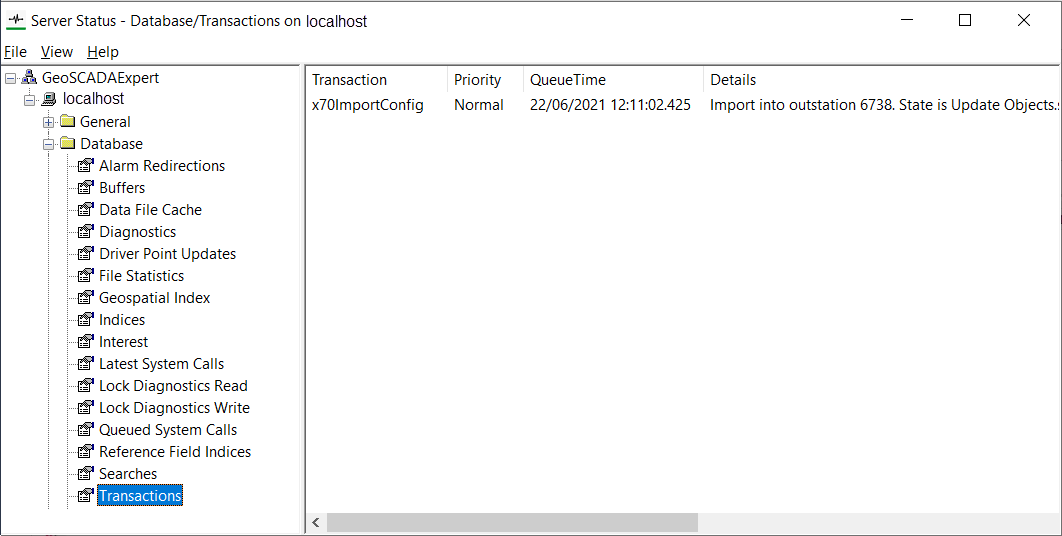
For more information on the Transactions section, see Transactions.
At the start of the import process, the required .rtz file is transferred to the server. All of the database items that are being added to the Geo SCADA Expert database as a result of the import are then created in the database. Each newly created database item is available, for example, from the tree structure in the Database Bar.
Each item is initially marked as ‘Import in Progress’ and has invalid configuration until the import is complete. The next phase of the process imports the configuration for each item. After the configuration is imported, any existing database items that are not being imported, are taken out of service.
When this phase is complete, the imported items are finalized and validated. The import is deemed complete at the end of this phase. At the end of the import process, Geo SCADA Expert generates a report if there were any errors, if any items were taken out of service or any of the imported items have validation errors (see Display Configuration Report).
If a report has been generated, make the necessary changes to the configuration in response to that report.
If using this pick action with the Automation Interface, you need to specify the method name ImportRTZ.
Further Information
Configuration Reports for SCADAPack x70 Devices.
Ensure that SCADAPack x70 Names Match Following a Rename.
Correcting and Checking for Invalid Configuration.
The 'In Service' Check Box and Items Taken Out of Service.
Export Configuration from RemoteConnect Ready for Importing into Geo SCADA Expert.
Strategies for Setting Up the Initial SCADAPack x70 Configuration.
Strategies for Changing the Existing SCADAPack x70 Configuration.
Monitor the progress of an import: see Import/Upload Summary and see Import/Upload Status.