Configuration Reports for SCADAPack x70 Devices
If an import or upload succeeds with warnings, or if Geo SCADA Expert is unable to import or upload configuration for a SCADAPack x70 Device, a configuration report is created. The configuration report details the following:
- Warnings generated during an import or upload
- Any errors that have been detected and which caused the import or upload to fail.
You import a configuration file from RemoteConnect, or upload the configuration from a SCADAPack x70 device into the associated Configuration items in the Geo SCADA Expert database. A configuration file has an extension of .RTZ and contains a collection of various files, including the 'config.rtu' file to which the reports relate. For more information, see SCADAPack Import File n.
If you import a configuration file from RemoteConnect and if the import fails, then the following message is displayed in a dialog box:
"Failed to import file (see report for details)."
The dialog box does not display if there are only warnings and no errors.
For more information, see Import from RemoteConnect.
If you upload the configuration from a device and it fails due to errors in the uploaded configuration, then the upload request failure is logged into the Event Journal and a report listing the errors is generated (see Upload Configuration).
The following error message is logged in the Event Journal:
"Upload Configuration request failed - Failed to update configuration - Failed to import file (see report for details)."
If there are only warnings, then nothing specific is logged in the Event Journal.
The report is available on the SCADAPack x70 Device Configuration item that is associated with the SCADAPack x70 DNP3 Outstation, to which you have uploaded the configuration.
To display the configuration report for a SCADAPack x70 Device Configuration item, use the Display Configuration Report pick action (which requires the Configure permission). This action is available from the context-sensitive menu for SCADAPack x70 Device Configuration items, but only if a configuration import or upload attempt has generated warnings or has failed.
When you select the Display Configuration Report pick action, Geo SCADA Expert either:
- Displays a list of the available configuration reports (shown in the order of their timestamps). Choose the configuration report you want to display.
Or:
- Displays the only available configuration report.
When a configuration report is displayed, you can see details of the warnings generated during an import or upload, and/or the errors that caused the import or upload to fail. The information is provided in a tabular format, and you can use it to locate the incorrect configuration.
There are up to seven sections to the report (sections are omitted if they are not applicable):
- Parsing Errors
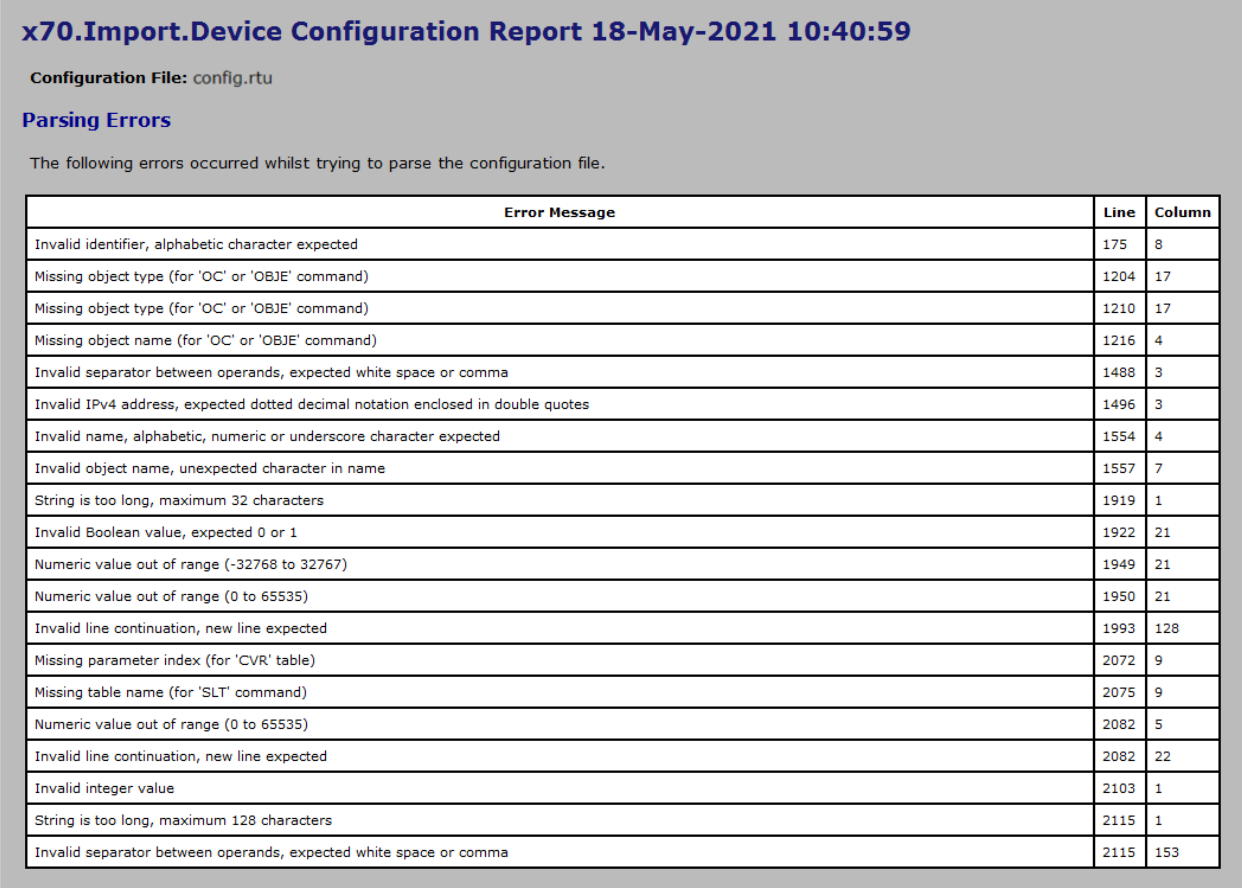
Shows the following message:
The following errors occurred whilst trying to parse the configuration file.
If the configuration file contains syntax errors then Geo SCADA Expert is not able to parse the file and the configuration report will include the parsing errors.
Each row in the table represents one parsing error and shows the following:
- A message that specifies the syntax error
- The line on which the error exists in the 'config.rtu' file.
- The column in which the error exists in the 'config.rtu' file.
-
General Errors
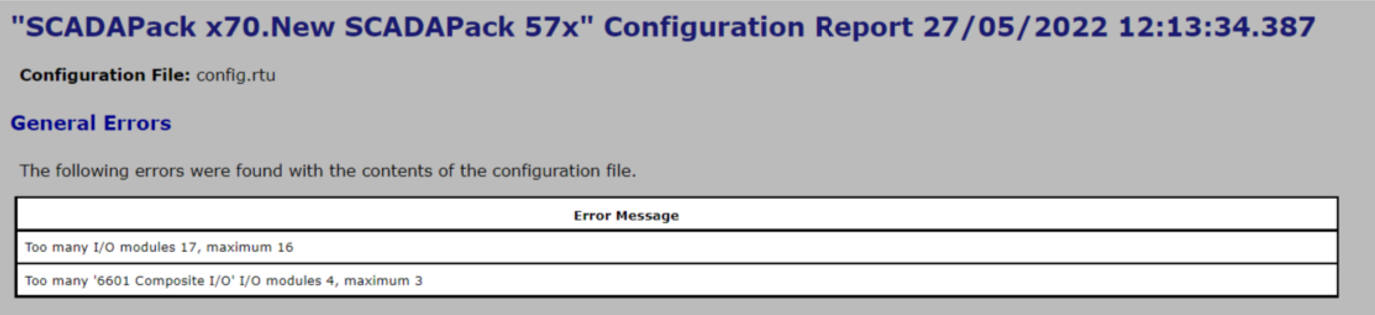
Shows the following message:
The following errors were found with the contents of the configuration file.
This report shows a list of 'general' errors relating to the imported or uploaded configuration file. Each row of the table shows an error message, for example, 'Invalid RTU model ###' or 'Too many I/O modules ###, maximum ###'.
-
Item Errors
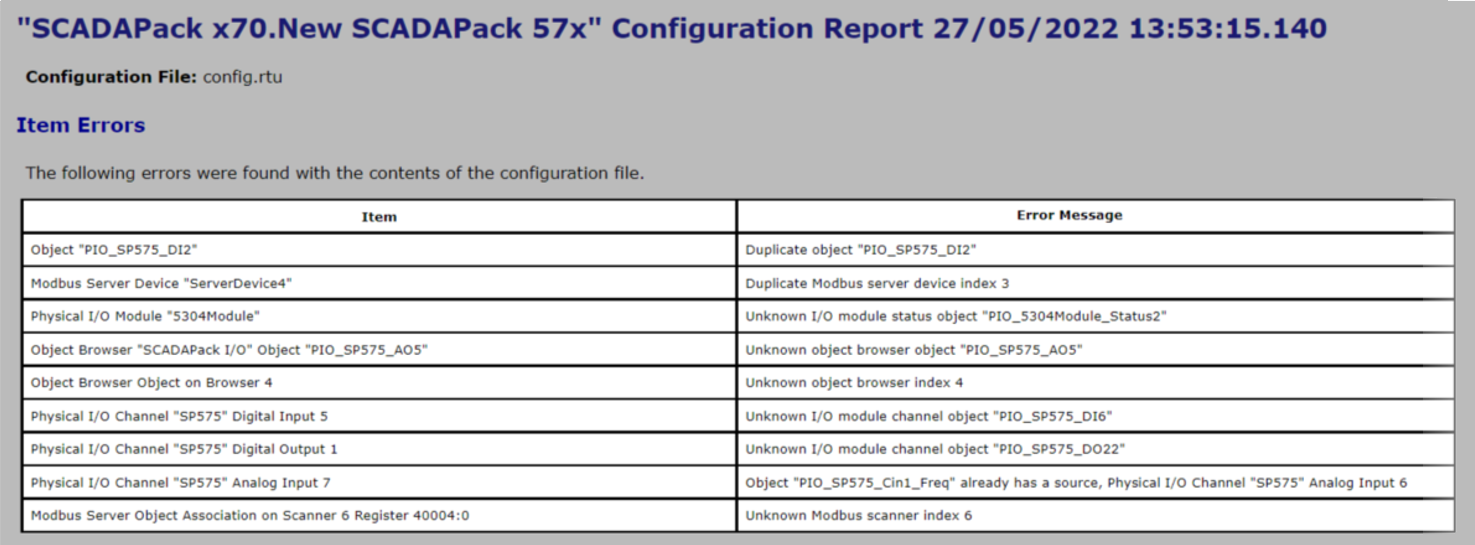
Shows the following message:
The following errors were found with the contents of the configuration file.
If the configuration file contains invalid configuration, this part of the report contains a table that lists the errors. Each row of the table shows the following:
- The Item in the file that the error is associated with (there are various types of Item, such as an object, a serial port, or a parameter.)
- A diagnostic message that describes why the Item caused an error to be generated or why its configuration is invalid.
-
Template Property Overrides
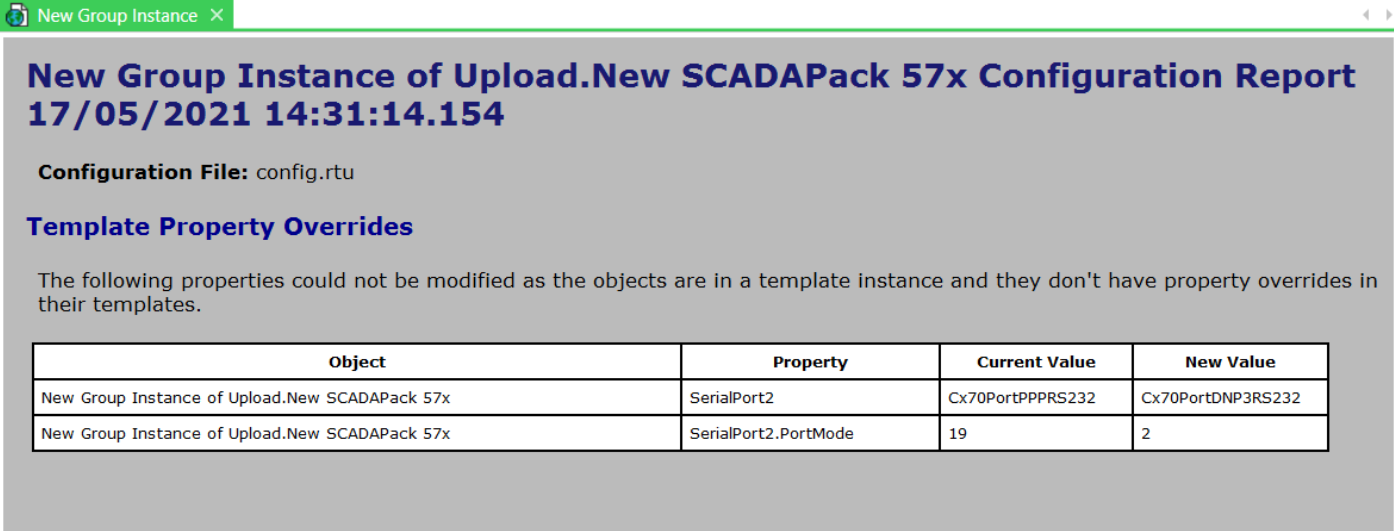
Shows the following message:
The following properties could not be modified as the objects are in a template instance and they don't have property overrides in their templates.
If you import or upload configuration into a Group Instance, certain Property Overrides may be required. Each row in the table provides details of a missing Property Override and shows the following:
- The name of the database item on which the Property Override is required
- The name of the property that Geo SCADA Expert is unable to write to (due to there being no Property Override in place)
- The current value of the property
- The new value of the property (the value that Geo SCADA Expert is unable to write).
To address a Template Property Override error, do one of the following:
- Add a Property Override.
- Modify the Group Template to match the new configuration being imported/uploaded.
-
Object Type Mismatches
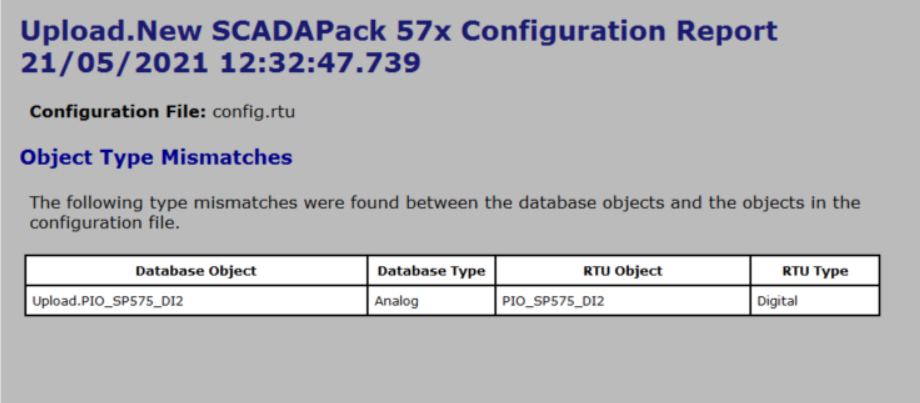
Shows the following message:
The following type mismatches were found between the database objects and the objects in the configuration file.
If you import or upload a configuration file and if there is a mismatch between the object type and the database object type, this part of the report shows a table that lists out the errors.
For example, if the database contains an Analog Configuration item with a name that is the same as the name of a digital or counter object in the imported or uploaded configuration, a report listing the object type mismatch errors is generated. For more information about the Configuration item names, see Properties that are Common to Configuration Items. Each row in the table provides details of an object type mismatch and shows the following:
- The name of the database object. If the database item has since been deleted it shows the object ID
- The type of database item, whether Analog, Digital or Counter
- The name of the object in the configuration file
- The type of object in the configuration file, whether Analog, Digital or Counter.
To address an object type mismatch error, do one of the following:
- Rename the object in either the Configuration item in the Geo SCADA Expert database or in the configuration file using RemoteConnect. You can rename the objects in both locations so that the names are different. For more information about the Configuration item names, see Properties that are Common to Configuration Items.
- Delete the Configuration item from the Geo SCADA Expert database or use RemoteConnect to delete the object from the configuration file.
- Parsing Warnings
Shows the following message:
The following warnings occurred whilst parsing the configuration file.
A parsing warning is generated if the configuration file contains elements unknown to Geo SCADA Expert. For example, the warnings occur when additional operands are discarded from the configuration file or when it contains an unknown table or command. The parsing warnings are similar to parsing errors, but do not prevent an import/upload of a configuration file. Each row in the table shows the following:
- Warning Message
- The line in the 'config.rtu' file that has generated the warning.
- The column in the 'config.rtu' file that has generated the warning.
Typically these warnings occur if the configuration file that has been imported/uploaded is generated by a newer version of RemoteConnect, or the RTU is running newer firmware that includes new features that Geo SCADA Expert does not support. This can cause a risk of the configuration being discarded and lost.
- General Warnings
Shows the following message:
The following warnings were found with the contents of the configuration file.
These are general warnings that do not prevent the import/upload of a configuration file. For example, if parameter with a bit mask value where unsupported bits are set exists in the configuration file, it will be discarded during the import/upload and a General Warning is generated in the report. The table in the report shows a Warning Message.
Transaction Configuration Report
At the end of an import or upload transaction, a report might be generated to detail any errors detected, and/or informational messages. The report contains messages associated with:
- Any errors detected during an import or upload transaction
- Informational messages that have been generated during an import or upload transaction.
The following report might be generated at the end of an import or upload transaction:
-
Messages
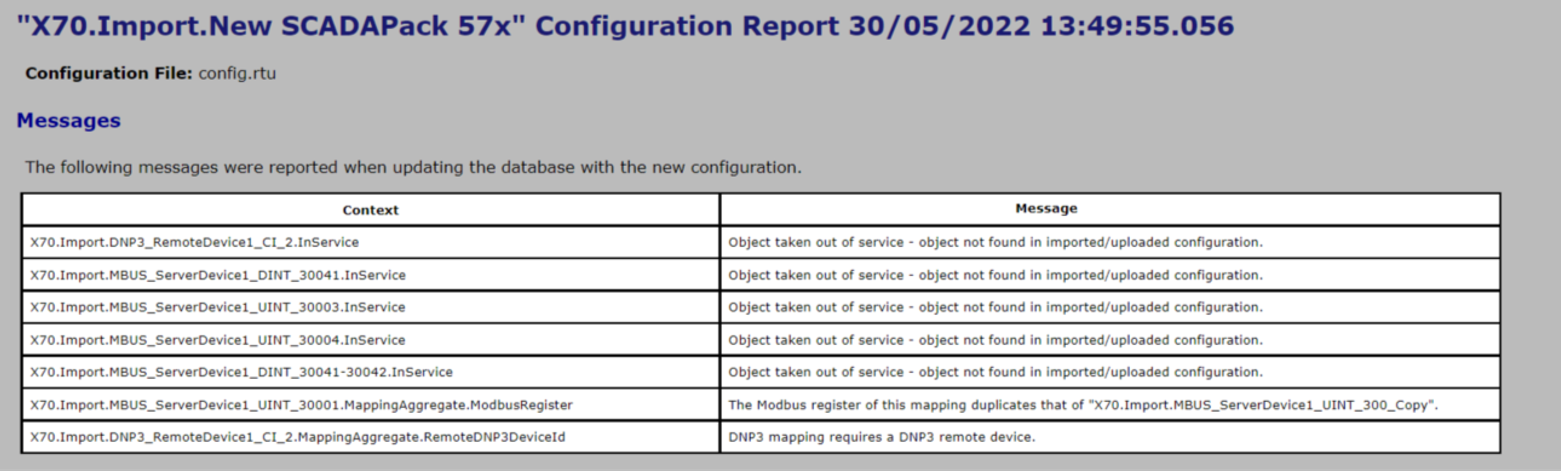
Shows the following message:
The following messages were reported when updating the database with the new configuration.
This report contains different detected errors and informational messages to the other reports listed in this topic. The report is generated after the configuration is imported or uploaded and only if anything specific has been detected. If a database item has been taken out of service during an import or upload, a report that details that information is generated.
This report is generated only if any of the following occurs during an import or upload transaction:
- Any objects ('database items') have been taken out of service as a result of an import or upload (see The 'In Service' Check Box and Items Taken Out of Service)
- Errors have been detected due to any of the database items being deleted, or converted while the import or upload transaction is in progress.
- Errors have been detected due to the database validation, such as properties that have incomplete, invalid or conflicting configuration (see Correcting Invalid Configuration).
The report contains a table that lists any messages or detected errors relating to the above issues. Each row of the table shows the following:
- The context that shows the name of the database item and its property to which the error or message relates
- The message that is generated in relation to the affected database item and the issue with that database item after the transaction is complete.