The topics in this section explain how to make a backup of your database at any time, typically for restoration or archival purposes. Geo SCADA Expert also has the ability to generate an automatic backup of the database whenever you upgrade the Geo SCADA Expert software on a server. This is a different type of backup.
The amount of time it takes to make a manual or scheduled backup of your database will vary, depending on the amount of data you are backing up. As the backup progresses, Geo SCADA Expert logs several events, such as:
- Backup Requested
- Copied Current Database
- Copied Historic
- Copied Event Journal
- Copied Configuration Changes
- Triggered User Method
- Backup Request Successful/Failed
During a backup, the 'action' event messages (Backup Requested and Backup Request Successful) are displayed in the Status Bar at the appropriate stage of the backup process.
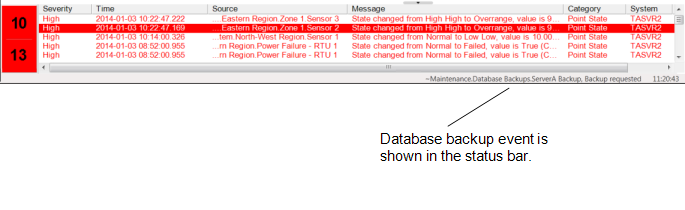
If a manual or scheduled backup is unsuccessful, an alarm is raised. The alarm is shown on various Alarm displays, including the Alarm Banner and Alarms List.
You can also view the current status of a backup by:
- Displaying the Events List for the Backup database item or the System database item (right-click on the relevant item in the Database Bar and select Display Events from the context-sensitive menu).
Looking at the status bar in the ViewX window.
Displaying the Status display for the Backup database item. Every item in the Geo SCADA Expert database has its own Status display (also referred to as a View window or View dialog). You view an item's Status display by selecting that item's View Status pick action or menu option. The Status display provides information about the status of the selected item, presenting the information in the form of 'status attributes'. For further information about working with Status displays, see Status Displays.
The Status display shows a 'snap shot' of the backup. The information it contains is accurate for the time at which you displayed the display. To update the display to show the latest information about the backup, select the Refresh button.
If you want to view a dynamic display of the backup status, we recommend that you use a Mimic and Mimic animations (see below).
Configuring a Mimic to use animations for the Backup item's status. The animations allow the Mimic to show the status of the backup item, and these values will update automatically as the backup progresses.
An example of such a Mimic is included in Example 1: Schedule a Database Backup and View the Backup Status on a Mimic.
Further Information
Viewing the status of a backup generated automatically on upgrade: see Automatic Database Backup on Upgrade.