The File Statistics category provides status information about the database configuration and data files. It is especially useful for establishing whether the server is able to flush data to disk correctly (indicated by the Status value).
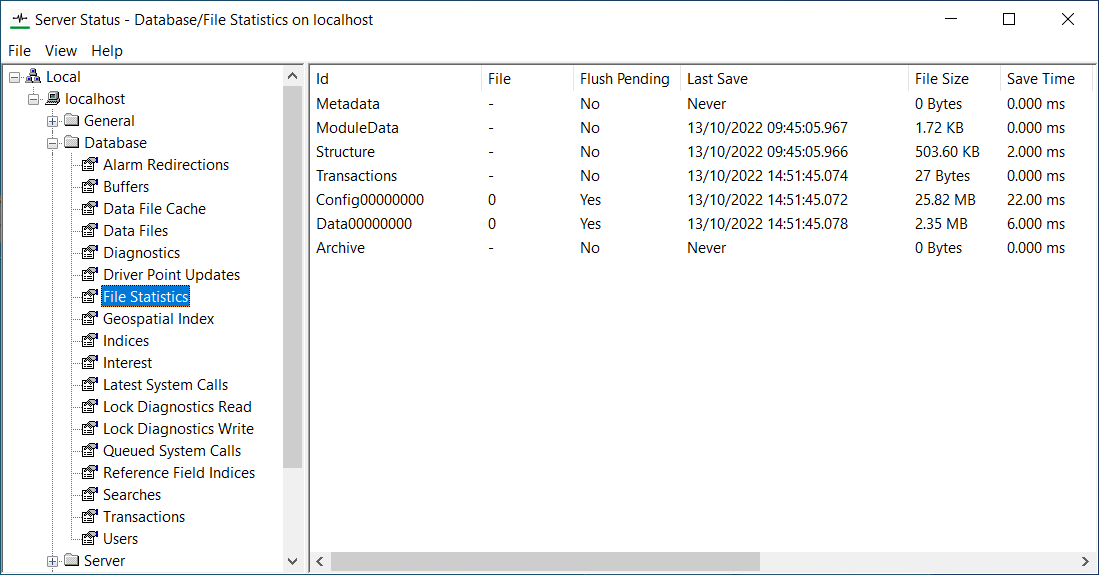
The file statistics information for the database is categorized as:
- Id—Identifies the type of data that is in the database. The types of data are:
- Metadata—Configuration data for any custom fields.
- Structure—The database hierarchy and the relative position of database items in the hierarchy.
- Transactions—The file that contains the configuration transactions queue. (This queue is a list of operations that are be pending on the server. The operations can include importing configuration, saving the database, transferring the database to Standby servers, and propagating changes to Group Instances).
- Config—Configuration data that defines how the system works. If your system has multiple configuration files (as the number of items on your system exceeds the limit of a single configuration file), there will be multiple Config entries - one for each configuration file. Each configuration file has a unique 8 character hexadecimal coded identifier, for example, file 1 is 00000001 and file 10 is 0000000a.
- Data—Values for the items in the database. If your system has multiple data files there will be multiple Data entries - one for each data file. Each data file has a unique 8 character hexadecimal coded identifier, for example, file 1 is 00000001 and file 10 is 0000000a.
- Archive—The Archive Index. For more information, see Archiving in the Geo SCADA Expert Guide to Server Administration.
- File—Only applicable to the Config and Data Ids, this shows the identification number of the configuration and data files.
- Flush Pending—Indicates whether the data has been save on the server's hard disk. This is referred to as a 'flush'. The Flush Pending entry is:
- Yes—The data is due to be saved on the hard disk (it has not been saved yet).
- No—The data has been flushed to the hard disk.
- Last Save—The time stamp for the latest save of the data.
- File Size—The size of the database file.
- Save Time—The amount of time (in milliseconds) required to save the database to memory.
- Flush Time—The amount of time (in milliseconds) required to save the memory image to disk.
- Updates—The number of times that data has been 'flushed' (that is, saved to the hard disk).
- Status—Indicates the state of each file. The possible states are:
- Ok—The file or files are of the correct type and in the expected location.
- Missing—The expected file or files cannot be found in the location specified in the Server Configuration Tool’s Locations settings (see Locations of the Database Folders). This is typically because the incorrect location has been set or the file or files have been deleted from the location.
- Skipped—The database files are saved in a particular sequence: Metadata first, then the Structure, then the Config, and then the Data. If Geo SCADA Expert is unable to save a file or files, any files that are to be saved subsequently in the sequence are skipped (Geo SCADA Expert cannot save the subsequent files if it does not have the information in the earlier files).
- States associated with invalid file format:
- Load failed: Not a configuration file—The configuration file could not be loaded because the file at the location is not a configuration file.
- Load failed: Not a data file—The data file could not be loaded because the file at the location is not a data file.
- Load failed: Not a module data file—The module data file could not be loaded because the file at the location is not a module data file.
- Load error: Not a structure file—Geo SCADA Expert is unable to load the database Structure file (ClearSCADAConfigStr.dat) as the file is not actually a Structure file. The file may be corrupt or invalid for another reason.
- Load failed: Not a transaction queue file—Geo SCADA Expert is unable to load the database Transactions file (ClearSCADAConfigTrans.dat) as the file is not actually a transaction queue file. The file may be corrupt or invalid for another reason.
- States associated with mismatched files:
- Load failed: Build number doesn’t match structure file—Geo SCADA Expert is unable to load a file because the version number in the file does not match the version number in the Structure file. This can occur if the files on your system have been created by various different versions of Geo SCADA Expert.
- Load failed: Token doesn’t match structure file—A batch of files has a unique token, and each of the files in the batch has to have that token. If Geo SCADA Expert attempts to load a file that has a token that does not match that of the batch, the Load Failed: Token Does Not Match status is shown. This situation may occur on systems where synchronization has not completed properly.
- Load failed: Unsupported version number—The version number of the file being loaded is unsupported as it has been created by a later version of Geo SCADA Expert. This implies that the file was created by a different version of Geo SCADA Expert to the Structure file. This can occur if the files on your system have been created by various different versions of Geo SCADA Expert.
- States associated with misnamed files:
- Load failed: File index doesn’t match filename—Each file has a unique identifier called the File ID which is contained within the file and also embedded in the filename. If the File ID in the file does not match the File ID embedded in the filename, the file cannot be loaded and the File ID Does Not Match Filename status is shown. This can occur when backup files have been manually renamed prior to being loaded back onto the system.
- States associated with newer versions of Geo SCADA Expert:
- Load error: Unsupported build number—This state relates to the Structure file. The build number of the file being loaded is unsupported as it has been created by a later version of Geo SCADA Expert. Such a state might occur if, following an upgrade, you then downgrade but do not restore a backup of the original database (one that existed before the upgrade).
- Load error: Unsupported version number—This state relates to the Structure file (the first file that is loaded in a build). The version number of the file being loaded is unsupported as it has been created by a later version of Geo SCADA Expert. Such a state might occur if, following an upgrade, you then downgrade but do not restore a backup of the original database (one that existed before the upgrade).
- Load failed: Unsupported version number—The version number of the file being loaded is unsupported as it has been created by a later version of Geo SCADA Expert. This implies that the file was created by a different version of Geo SCADA Expert to the Structure file. This can occur if the files on your system have been created by various different versions of Geo SCADA Expert.
This state is subtly different from the 'Load error: Unsupported version number' state described immediately above it, as this latter state would suggest that the database comprises a mixture of supported and unsupported versions of database files. This situation is unlikely to be seen, but could occur if a partial backup of database files from a newer version of Geo SCADA Expert were mistakenly copied over an existing database.
- States associated with offline objects:
- Load error: Discarded Off-Line config for <name> (Id <n>)—Geo SCADA Expert has discarded the offline configuration of a database item because the item cannot be found in the database Structure file.
Third-party configuration management applications can be used with Geo SCADA Expert to configure database items ‘offline’. When an item is ‘offline’ it is still in the database, but has no operational role. A copy of the item is used by the configuration management application, and can then be deployed as an ‘online’ item in the database.
- Load error: Discarded On-Line config for <name> (Id <n>)—Geo SCADA Expert has discarded the online configuration of a database item because the item cannot be found in the database Structure file.
An online configuration file stores the configuration for multiple database items.
- Load error: Discarded On-Line config for object—Geo SCADA Expert has discarded a configuration file for a database item because the item cannot be found in the database Structure file.
An online configuration file stores the configuration for multiple database items.
Some messages use the term Load Error instead of Load Failed.
If a Load Error or Load Failed status is shown, there is a problem with the file that Geo SCADA Expert is attempting to load. In this situation, you can right-click on the Server Icon and choose either:
- Invalid Database—Displays a message that explains that the database cannot start due to fatal errors with the database files. The database Structure file contains errors and so you will need to select OK to close the message, and then shutdown the server and proceed to start a partner server as Main (see Manual Changeover), restore a back up, or delete the database.
Contact Schneider Electric for assistance.
When a server becomes Main, it will synchronize with any partner server(s) automatically (see Synchronization Process for Multi-Server Architectures). During this process the restarted server will transfer its database to the partner server(s). This allows the Main server and all of its partner servers to have identical databases.
If there are no partner servers and the server’s database has been deleted, Geo SCADA Expert creates a new blank database.
For more information on restoring a database, see Back Up the Database in the Geo SCADA Expert Guide to Server Administration.
- Start Database—Displays a message that explains that the database could not start due to errors in the database files. You are given the option to Start Database or Stay In Safe Mode.
If you choose Start Database, the database will load but will be missing the configuration and/or data for the items in the invalid files. If the server has a partner, the server will automatically synchronize with its partner. During this process the server will transfer the database from the partner server.This allows the server and its partner servers to have identical databases.
If you choose Stay in Safe Mode, you will need to shutdown the server and then proceed to restore a backup (or delete the database and restart the server so that a new blank database is created). If the server has a partner, it will synchronize with its partner (it transfers the database that is on the partner server during synchronization).
There may be some loss of configuration and/or data as the back up may not be as up-to-date as the database that was to be loaded.
You may also see the following messages as statuses:
- Create backup file failed: <error>
- Replace file failed: <error>
- Create temporary file failed: <error>
- Write temporary file failed: <error>
- Flush temporary file failed: <error>
- Close temporary file failed: <error>
- Exception saving configuration for object <n> (<name>)
- Exception saving data for object <n> (<name>)
Where <error> is an error message that is included as a suffix, <n> is the id number of an item (object) and <name> is the name of an item. All of these statuses indicate that Geo SCADA Expert was unable to perform the described task
Common causes of these types of failures include:
- The files are set to read only so Geo SCADA Expert cannot write to them
- The disk being full.
For more information, please refer to the documentation supplied with your operating system.