Database Emulation Configuration
This page of the Installation Wizard is only displayed if you are upgrading an existing installation of Geo SCADA Expert.
Use the Database Emulation Configuration page to specify whether you want the upgraded server to initially emulate the version of Geo SCADA Expert software that it was running prior to this upgrade. While the server is emulating the prior database version, the database files continue to be saved in the format of that earlier database version. Such Database Emulation can prove a useful temporary stage while you run checks to ensure that the upgrade has been successful.
You might want to use Database Emulation, for example, if your system includes custom-built DDK drivers and you want to test that those drivers continue to run successfully following the upgrade. Once you have determined that the upgrade has been successful, you should turn the Database Emulation off (see Disable Database Emulation after a Successful Upgrade). If, however, you decide that you want to downgrade back to the database version that the server was running prior to the upgrade, leave the Database Emulation enabled. You will then be able to downgrade the server while retaining all of the data in that database, including the data that Geo SCADA Expert gathered during its operation with the upgraded software. This will be primarily due to the fact that the database files have continued to be saved in the same format as that prior database version (see Perform a Downgrade after Upgrading Geo SCADA Expert).
Ensure that all of your servers are running the same build of Geo SCADA Expert 2020 or later software before enabling the Database Emulation feature while you upgrade those servers to Geo SCADA Expert 2021 or later software. Once checks have been made to ensure that the upgrade was successful, you should ensure that all of your servers are running the same build of upgraded software before then disabling the Database Emulation feature.
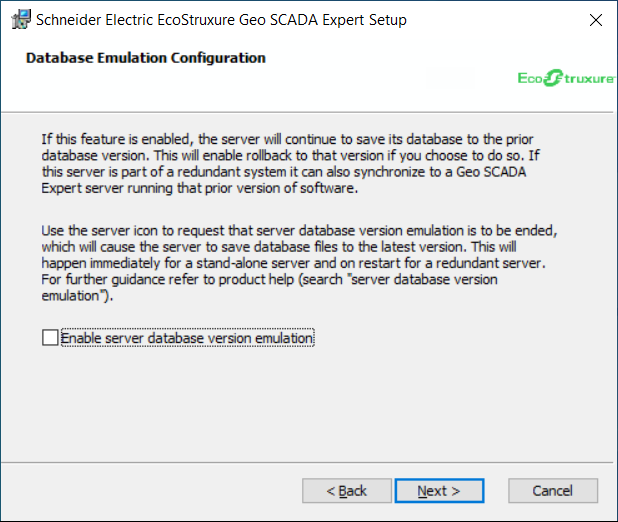
Either:
-
Select the Enable server database version emulation check box to enable Database Emulation. The database files continue to be saved in the format of the earlier database version that the server was running prior to this upgrade (the database can be emulated back to Geo SCADA Expert 2019 inclusive). You will be unable to use any new features on new or modified database items and properties that would otherwise be available in the upgraded version of Geo SCADA Expert until the Database Emulation has been disabled. You should then turn off the Database Emulation once you have upgraded all of the servers in the system and have determined that the upgrade is successful (see Disable Database Emulation after a Successful Upgrade). Once Database Emulation is turned off, the new database items and properties that are only available in the product version to which you have just upgraded the server will become available for use.
-
Clear the Enable server database version emulation check box if you do not want to enable Database Emulation. New database items and properties that are only available in the product version to which you are upgrading will be available for use once you complete the upgrade. However, should you decide to downgrade back to the earlier database version that the server was running prior to this upgrade, you will have to restore the versioned files of the database that were used prior to the upgrade (see Automatic Database Backup on Upgrade). Or, if your system has redundant servers, erase the database on this server and then start this server as a Standby or Permanent Standby to a Main server that is running the database version that this server was running prior to the upgrade. This is because, once upgraded, the database files will get saved in a newer version to that used prior to the upgrade.
The setting that you select for the Enable server database version emulation check box is stored on the server. That same setting will then be offered as the default the next time that Geo SCADA Expert is upgraded on that server. (If required, you can use the Server Configuration Tool to change this setting (see Specify the Default Setting for the Database Emulation Feature).)
Select Next to proceed to Choose Setup Type.
Further Information