If the Document Display Area includes two or more document windows, you can arrange the windows into tab groups.
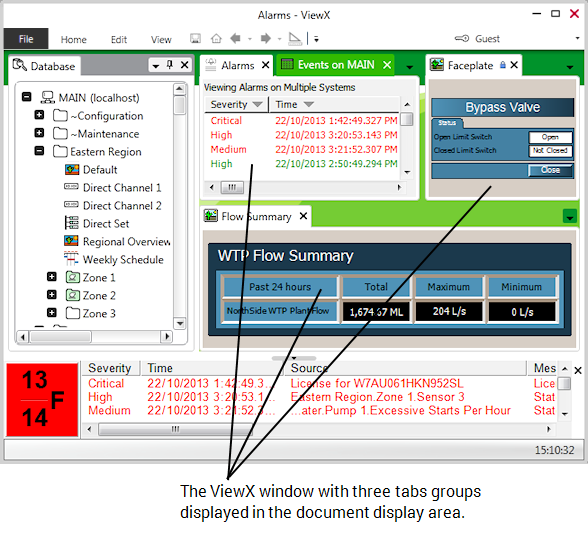
Tab groups allow you to divide the document display area into two or more viewable sections, separated by movable dividers. Each tab group can contain multiple document windows, presented as a set of tabs within the occupied space.
The Active Files button allows you to select a particular document window from a list of those included in the tab group.
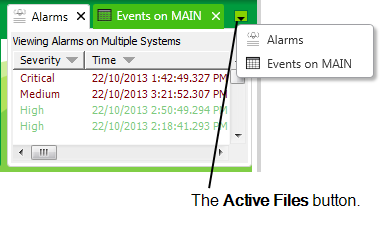
You can create and arrange tab groups using a set of menu commands that are available when you right-click on the tab of a document window.
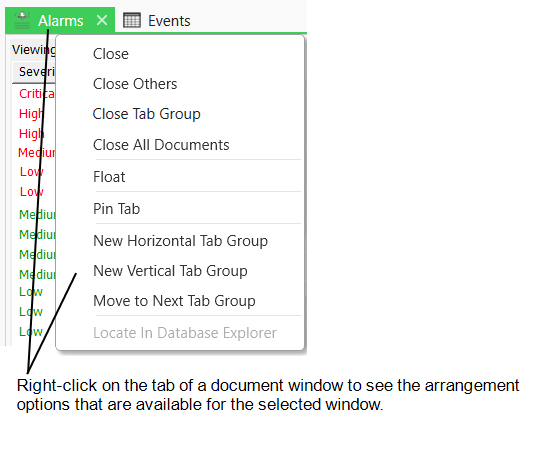
The commands include:
- New Horizontal Tab Group—places the selected document window into a new tab group that is horizontally adjacent to the existing tab group
- New Vertical Tab Group—places the selected document window into a new tab group that is vertically adjacent to the existing tab group
- Move to Previous Tab Group—places the selected document window into an existing tab group that is to the left or above the selected document window
- Move to Next Tab Group—places the selected document window into an existing tab group that is to the right or below the selected document window.
If a command is not displayed on the right-click menu, it means it is not supported by the selected document window.
You can also arrange the tab groups within the document display area by dragging the title bar of a document window to a new docking location (see Float a Window that is Currently Docked).
Further Information