If your database is 'modular', particularly if it uses Group Templates and Group Instances, consider whether to use Data Sets instead of Data Grids. You typically use a Data Set to automatically collate data from the Group Instances that are associated with a Group Template. The Data Set's table contains one record for each instance of the Group Template. Records are automatically added or removed from the Data Set's table as instances of the Group Template are created or deleted. For more information, see Configuring Data Sets.
You can use Data Grids to add ‘custom’ tables to your database. Data Grids are not general purpose tables in which to store user data. Instead, Data Grids are used to collate, organize and summarize data from elsewhere in the database, in a tabular format that can be queried from, for example, a List or a Report. (If you require general purpose tables for storing data, consider using Data Tables (see Configuring Data Tables) as opposed to Data Grids.)
'Custom' Data Grid tables should not be confused with standard database tables that are based on classes. For information on tables within the database, see the ClearSCADA Guide to the Database.
A Data Grid is a document (as is a Mimic, or a Trend) and as such the settings you specify using the Editor are stored as configuration, rather than data. By changing those settings (known as the Data Grid's 'definition'), you change the Data Grid's configuration.
A Data Grid’s table consists of user-defined fields and a user-defined number of records. Each cell in the table contains an expression that calculates a value. The expression can simply map a value from an item in the database, be a simple literal (constant) value, or a more complex calculation.
You can then configure, for example, a Report, to access the Data Grid’s table, in order to display the results of each calculation.
Operators can use the Display Data pick action to display a Data Grid’s table as a List and navigate and sort the data in that List.
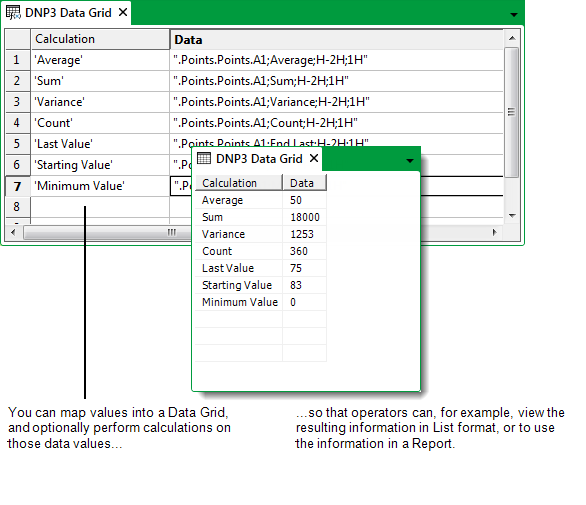
To create and configure a Data Grid, you need to:
- Add a Data Grid.
- Configure the Properties on the Data Grid Form.
- Edit a Data Grid.
- Specify the Data Grid Size.
- Add an Entry to a Data Grid.
- Repeat step 5 for any further entries in the Grid.
- Save the configuration.
You can then, if required, use the Data Grid’s table in a Report (see the ClearSCADA Guide to Crystal Reports), or display the data in List format (see Display the Data on a Data Grid, Data Set, or Data Table in List Format in the ClearSCADA Guide to Lists).
Further Information
Comparison between Data Tables, Data Grids, and Data Sets: see Custom Tables - An Overview.