To edit a Data Grid, so that you can specify its size and configure the Grid cells, you have to display the Data Grid in Design Mode. To do this, either:
- Display the Database Bar (see Display an Explorer Bar).
- Double-click on the Data Grid in the Database Bar (if you are logged on as a user that has the Double Click Edits Documents feature enabled).
The Data Grid is displayed in Design mode.
or:
- Display the Database Bar (see Display an Explorer Bar).
- Right-click on the Data Grid in the Database Bar.
A context sensitive menu is displayed. - Select the Edit Data Grid option.
The Data Grid is displayed in Design mode.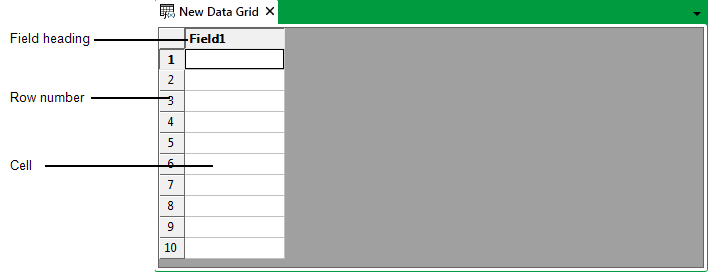
or:
- Display the Queries Bar (see Display an Explorer Bar).
- Right-click on the required Data Grid entry in the Queries Bar.
A context sensitive menu is displayed. - Select the Edit Data Grid option.
The Data Grid is displayed in Design mode.
You can perform various editing activities while a Data Grid is displayed in Design mode. For more information, see the topics that are listed in the gray footer section at the bottom of this topic. Select the relevant entry to display the topic that you require.