You can use a Method Action Alarm Redirection to generate, print, or export a report automatically should a specific alarm condition occur for a particular item or group of items. Alarm Redirection is available for any database item that can raise an alarm—you configure the properties using the Redirection tab on the item’s Form.
To use Alarm Redirection to generate, print, or export a report automatically, you need to configure a Method Action to specify the report that you want to trigger, and the action that you want ClearSCADA to trigger on that report (for example, ‘Generate Report’). For more information, see Configure a Redirection Action in the ClearSCADA Guide to Alarm Redirection.
You then need to use the Redirection tab on the relevant configuration Form to specify the trigger conditions and the Method Action that you want to trigger. You also need so specify any trigger limitations (such as any Alarm Severity that has to occur before a report is generated, or the time period during which that report is to be generated). For further information, see Configure Alarm Redirections for an Item or Group in the ClearSCADA Guide to Alarm Redirection.
Example:
Alarm Redirection is used to generate a report should an alarm remain uncleared and unacknowledged for a period of more than 15 minutes. The report summarizes the events that led up to the alarm occurrence. Engineers use the report data to determine the cause of the alarm.
A Method Action, named ‘Generate Report Action’, is configured to specify the report that is to be generated, should the alarm situation occur:
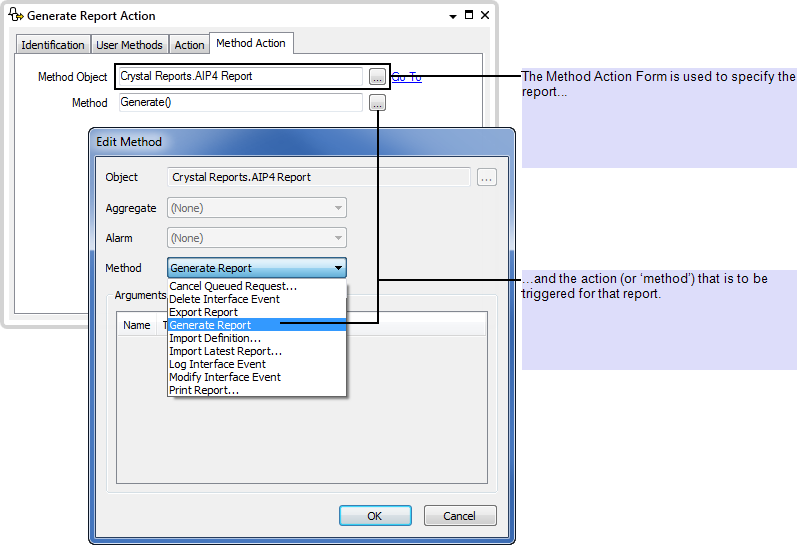
The Redirection tab on the relevant Point Form is used to specify the trigger conditions and the Method Action that is to be triggered:

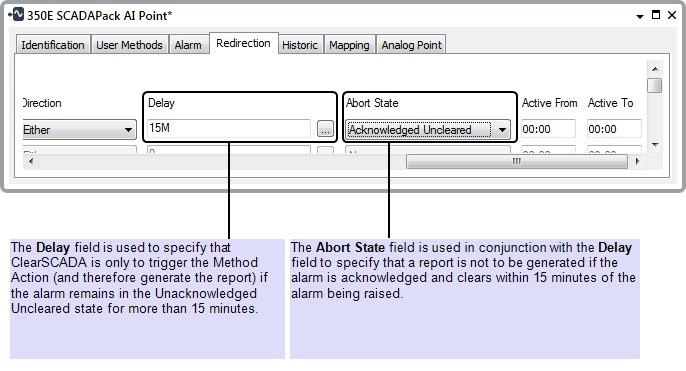
Further Information
Using the Edit Method window to specify a Method: see Specify a Method in the ClearSCADA Guide to Core Configuration.