The properties described in this topic apply both to User Forms and User Pattern Forms. (User Patterns only apply to systems on which ClearSCADA can create new User accounts automatically as part of an External Authentication process. For more information, see Create User Accounts from a User Pattern.)
You can configure a user's user account so that every time the user performs an action a prompt is displayed. The user then has to use the prompt to confirm the action before the system will execute it. For example, if the Confirm Actions check box is selected for a user account and the user of that account performs an Override action, they will be prompted to confirm the Override before the Override actually takes place. The system will only execute the Override action after the user has used the prompt to confirm that the action is to be performed.
To enable or disable the Confirm Actions feature for the Guest User, see Define the Client Specific Settings for the Guest User.
To enable or disable the Confirm Actions feature for a user account:
-
Either:
- Display the relevant User Form (to define the settings that apply to an individual User account).
- Display the relevant User Pattern Form (if applicable to your system, to define the settings that ClearSCADA is to apply to new User accounts that it might be triggered to create automatically at logon.)
- Select the General tab.
- Use the Confirm Actions check box to define whether the user that logs on via this account has to confirm each action. If you select the check box, when the user initiates an action such as an override, the user will be prompted to confirm the action before it takes place.
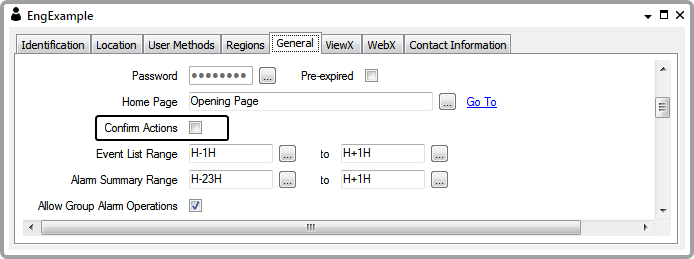
If you clear the check box, the action will occur as soon as the user selects the option for the relevant action (the action will occur as soon as the system can process the action).
The Confirm Actions setting on the User Form only takes effect if the Confirm settings for the relevant actions are set to one of the Per User options. The Confirm settings are available on the Form of each database item (there is a Confirm option for each action that can be performed for the item).