'Normal' communication log files store information about 'good' communications between the ClearSCADA server and the outstations and modems. This information is useful when investigating the possible causes of unexpected communications problems. If you experience communications problems on your system, Schneider Electric support staff may request that you enable communications logging and provide the resultant log file.
To maximize system performance, we advise that you only enable communication logging on a channel when required. You should leave it disabled at other times.
When you have finished logging the communications, we recommend that you disable the logging feature. This helps to ensure better system performance and that available disk space is optimized.
Only advanced drivers can have I/O and Comms log files. Simple drivers have a single type of log file (simple driver log files are similar to I/O log files).
To enable or disable 'normal' communications logging for a channel:
- Run ViewX and log on.
-
To create a 'normal' log for a channel, you will need to log on via a user account that has the Diagnostics permission.
- Display the Database Bar (see Display an Explorer Bar).
- Use the Database Bar to locate the channel for which you want to generate a 'normal' log.
Alternatively, you can locate the channel in a List or on a Mimic that contains an animated representation of the channel (the Mimic item has to be associated with the channel's pick action menu).
- Right-click on the channel (select the channel if you are using a List or Mimic).
A context-sensitive menu is displayed. - Either:
- Select the Enable Comms Logging option.
The Enable Comms Logging window is displayed. 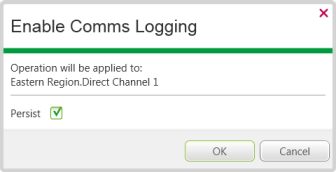
- Use the Enable Logging window to determine whether the logging continues until it is disabled manually:
- Select the Persist check box to set communications logging so that it remains enabled until it is explicitly disabled. Communications logging will remain enabled even after the driver stops or a changeover occurs.
- Clear the Persist check box to temporarily enable communications logging—communications logging is enabled but will end when the driver stops or a changeover occurs.
- Select the OK button.
A log file is generated. It contains details about the communications via the selected channel from the current time. - Or:
- Select the Disable Comms Logging option.
No new log files are created for the channel, even if the Persist feature was enabled (see Enable or Disable I/O Logging on a Channel)
- Select the Disable Comms Logging option.
- Select the Enable Comms Logging option.
When you have enabled communications logging for the channel, you can proceed to Display a Channel's Comms Log File .