To add traces to a Trend and edit its axes, define its display settings and so on, you need to display the Trend in Design mode.
To display a Trend in Design mode:
- Log on to ViewX via a User account that has the Configure permission for the Trend.
- Display the Database Bar (see Display an Explorer Bar).
- In the Database Bar, right-click on the Trend that you want to display in Design mode, then select the Edit Trend option from the context sensitive menu.
The Trend is displayed in Design mode.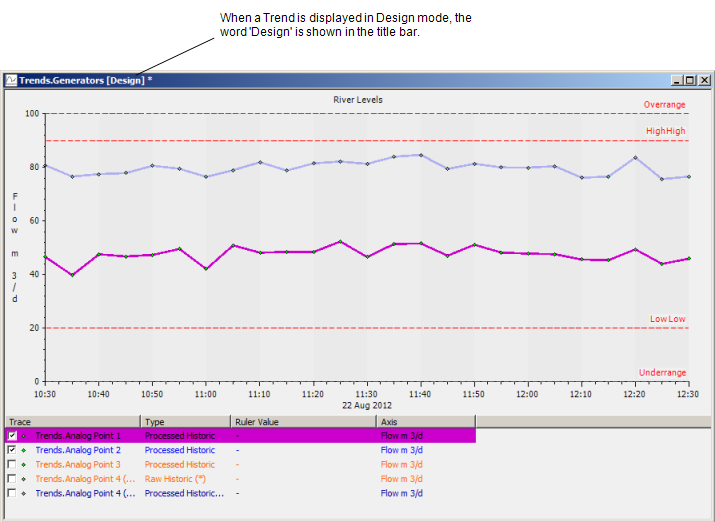
Alternatively, you can display a Trend in Run mode.Select the Design Mode button
 on the Quick Access Toolbar. This switches to Design mode, or you may be able to double-click on the Trend database item to display it in Design mode (this is dependent on the configuration of your User account).
on the Quick Access Toolbar. This switches to Design mode, or you may be able to double-click on the Trend database item to display it in Design mode (this is dependent on the configuration of your User account).
When you have displayed the Trend in Design mode, you can begin to configure it. For more information, see the topics that are listed in the gray footer section at the bottom of this topic. Select the relevant entry to display the topic that you require.