Some OPC DA servers support Private Security, whereby you have to log onto the server in order to access the data. Use the Private Security section of the tab to indicate if Private Security is supported, and if so, provide the credentials of a suitable Geo SCADA Expert User Account that provides the required access:
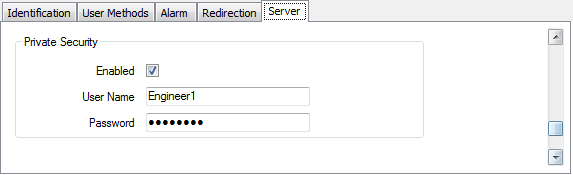
- Enabled—Use this check box to specify whether the OPC DA server supports Private Security.
If the OPC server supports Private Security, select the check box to enable security, and specify the user name and password in the fields below. The Advanced OPC driver will attempt to log on to the OPC DA server using the private security interface, and the user name and password given below.
If the OPC server does not support Private Security, clear the check box. The rest of the fields in this section of the configuration Form are 'grayed out' and unavailable for use. You will need to enable the 'Guest' User Account and ensure that the User Account provides the required access to the relevant parts of the Geo SCADA Expert database (see Allocating Permissions to a User Group or User Account).
NOTICESECURITY THREAT
If the Guest User Account is configured with inappropriate permissions the security of the system may be compromised. (On new installations, the built-in 'Guest' User Account is inactive and is not assigned any security permissions by default.)Failure to follow these instructions can result in a breach in the system security and loss of data. - User Name—If private security is enabled, use this field to specify the Geo SCADA Expert user name that is required to access data on the OPC server.
- Password—If private security is enabled, use this field to specify the password of the Geo SCADA Expert User Account that is to be used to access data on the OPC server.
The Geo SCADA Expert OPC server supports private security and maps any private security logon requests directly onto the Geo SCADA Expert user account. The User Name and Password credentials must be for a Geo SCADA Expert User Account that provides the required access to the relevant parts of the Geo SCADA Expert database.
Example:
On a Geo SCADA Expert system that is using OPC to monitor server statuses, use private security on the OPC DA servers (if supported) and specify a Geo SCADA Expert User Account that has Read permissions for the relevant parts of the database.
If the OPC DA servers do not support Private Security, configure the 'Guest' User Account to have Read access to the relevant parts of the database.