This section applies to Schedules other than Simple Schedules.
After you Define the Basic Schedule Properties and, if required, Associate a Calendar with a Daily or Weekly Schedule, you can add the time(s) at which the scheduled events are to occur. For most types of Schedule, you do this by adding events to the Schedule Display. You can either add events directly to the Schedule Display (as per the procedure below), or add event(s) using the Add button on the Schedule Times window (see Add an Event using the Schedule Times Window). (With Simple Schedules, you do not add events to the Schedule Display—instead you use fields on the Schedule Form to Define when a Simple Schedule Executes.)
(Be aware that additional tabs are displayed on any Schedules that are associated with a Calendar (see Add an Event to a Schedule that is Associated with a Calendar).)
To add an event directly to a Schedule Display:
- Display the Schedule in Design Mode.
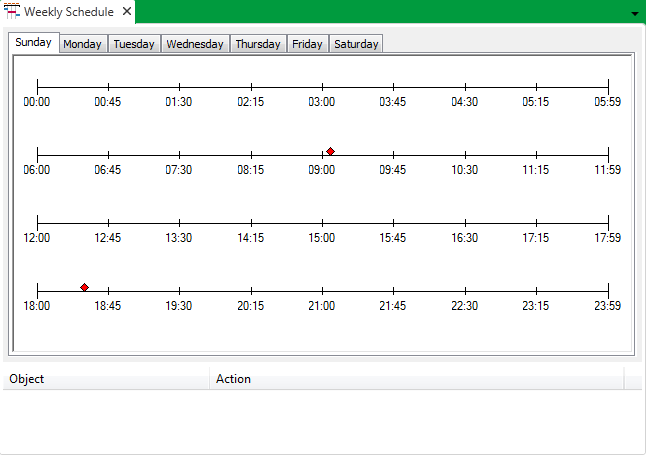
- If you are adding an event to a Weekly or Yearly Schedule (or a Schedule that is associated with a Calendar), select the tab for the day or month for which you want to add the event.
- Move the cursor to the time at which you want the event to occur.
The time that the cursor position indicates is shown on the display. - To enter an event, double-click at the required point on the Schedule.
An event indicator is placed on the Schedule Display.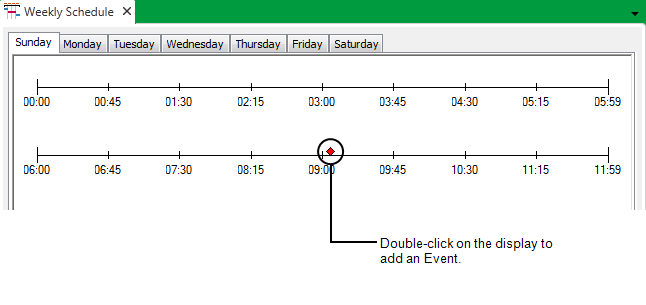
Be aware that if you add an event to the 31st day of a Monthly Schedule, any scheduled actions will only trigger on the 31st during those months that include 31 days. Similarly, any events assigned to the 30th or 31st day will not trigger during February, and those assigned to the 29th of the month will only trigger during February, when the year is a Leap year.
- Repeat steps 2 to 4 for each additional event that you want to add.
- Save the configuration.
If you haven’t done so already, you can now add the action(s) that Geo SCADA Expert is to perform at the specified event times (see Add an Action to a Schedule).
In addition to adding events to a Schedule, you can also:
For examples that demonstrate events being used on Schedules, see Example Configuration.