Configure Common Point Properties
This section describes how to use the fields at the top of the <Point> tab to configure the general point properties of an EtherNet/IP point.
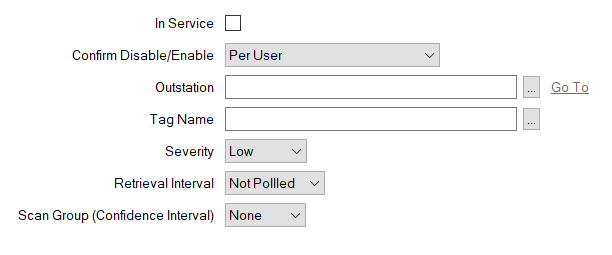
- In Service—Specify whether the point is active or inactive (see Placing an Item In Service)
- Confirm Disable/Enable—Users with the required permissions can disable a point that is In Service, or enable a point that is not In Service. Such actions are carried out using the Disable Point and Enable Point pick actions.
Use the Confirm Disable/Enable combo box to specify whether a confirmation dialog box is displayed whenever an operator requests that this point is disabled or enabled (see Requesting Confirmation of Action Requests in the Geo SCADA Expert to Core Configuration).
- Outstation—Specify the controller on which the point is located. Use the browse button to display a Reference browse window and then select the required entry from the window.
- Tag Name—Specify the name of the tag that exists in the controller. Alternatively, you can use the browse button to view and select from the available tags. If there are no tags available, you need to use the appropriate third-party software to create the tags in the controller.
A tag name should be unique to a controller. The tag names can identify array elements and/or structure elements. Tag names can also identify data items that are atomic (neither an array nor structured).
Tag name of an Array Element:
MyArray[99]
Tag name of a Structure Element:MyStructure.MyMemberBe aware that tag names add to the packet length of protocol messages. As such, long tag names could potentially slow down the scanning process.
The following rules define how you can create the tag names:
- A tag name can contain letters, numbers and/or underscores.
- The first character of a tag name must not be a number.
- The last character of a tag name must not be an underscore.
- A tag name cannot contain space(s).
- Tag names are not case-sensitive.
- A maximum of 40 characters are allowed for a tag name.
- A maximum of 40 characters are allowed for a field.
An array can have a maximum of three dimensions.
- The syntax for a tag name that identifies an element in a two-dimensional array is as follows:
My2DArray[0,5]where 0 and 5 are indices for the two dimensions.
- The syntax for a tag name that identifies an element in a three-dimensional array is as follows:
My3DArray[0,5,6]where 0, 5 and 6 are indices for the three dimensions.
When you click on the browse button next to the Tag Name field, a tag browser window presents the tags that are available on the controller to which the point is linked. However, you can only view tags that are compatible with the point. For example, if the point is an analog point you can view tags that are reals or integers, but not tags that are Boolean or strings.
When browsing the tag names for a digital point on a Micro800 device, you cannot view a tag name with an array. However, you can enter an array manually in the Tag Name field.
If the tag on the controller is a simple data item, then the tag name appears with a tag icon. If the tag is an array or a structure, then the tag name appears with a '+' icon allowing you to expand the structure and select the array elements or structure members.
- Severity—Define the severity of any non-state events or alarms for the point. For more information on severities, see Define the Severity Level when the Type is Fixed.
- Area of Interest—This field is only displayed if the Area of Interest feature is enabled on your system. Use the field to specify the Area of Interest with which any non-state related point alarms or events are to be associated (see Assign a Different Area of Interest to an Item's Alarms and Events in the Geo SCADA Expert Guide to Core Configuration).
- Retrieval Interval—Determine how often the server polls the controller to retrieve the point's current data.
- Not Polled—The server only polls the controller for the point's data when:
- The server, driver, channel, set, controller, or point has become active (In Service) after previously being inactive (not In Service). For example, when the point is placed In Service following its creation in the database.
- The controller on which the point is located has been out of communications with the server and communications are restored.
- The Refresh pick action is triggered on the controller.
- Interval 1 to Interval 8—The server polls the controller for the point's current data at timed intervals. The actual frequency of the selected interval is configured on the corresponding EtherNet/IP Outstation Form (see Define the Data Retrieval Intervals).
- Continuous—The server constantly polls the controller for the point's current data.
The Retrieval Interval defines the polling frequency between Geo SCADA Expert and the controller on which the point is located. If Persistence is used, any point state changes will be delayed until the specified persistence time has expired. If the point is configured to use Significant Change, any change in point value will only be recorded if the change exceeds the Significant Change deadband. For more information on both of these properties, see Use Persistence to Stop Fleeting Changes in Value from Changing a Point State.
-
Scan Group (Confidence Interval)—Specify the Scan Group with which the point is associated. The Scan Group determines the frequency with which the driver updates the server with the current value for the point. This provides confidence that all is well between Geo SCADA Expert and the controller, as the point is updated in the database at the Scan Group rate, regardless of whether the point has changed in the controller. The Scan Group (Confidence Interval) combo box does not apply if the server only retrieves logged, but not current data for a point.
The specified Scan Group triggers a poll for data at the corresponding Scan Group interval. You therefore typically assign a Scan Group that has an interval that is a multiple of the point’s Retrieval Interval rate. Be aware that if a Scan Group is specified that has a faster interval than the Retrieval Interval, polling will occur at the Scan Group rate (however, this is not recommended).
Specify the frequency of each Scan Group on the Scan Parameters tab of the associated Channel Form.
For any type of point on the EtherNet/IP driver, specify the frequency of each Scan Group on the Scan Parameters tab of the associated Channel Form (see Define Intervals for Timed Current Data Updates).
The Scan Group (Confidence Interval) combo box does not apply if the server only retrieves logged, but not current data for a point.