In addition to the channel mentioned below, Geo SCADA Expert can support other types of IEC 60870-5 channels, using an IEC 60870-5 Extension Driver. For information on any IEC 60870-5 channels not listed below, see the relevant IEC 60870-5 extension driver guide.
Geo SCADA Expert can communicate with IEC 60870-5 devices using either of two IEC 60870-5 protocols (see Supported IEC 60870-5 Communication Protocols).
For either communications protocol, you need to configure one or more IEC 60870-5 Direct Channel(s) in the Geo SCADA Expert database.
To configure an IEC 60870-5 Direct Channel:
- Display the Database Bar (see Display an Explorer Bar).
- In the Database Bar, right-click on the System or Group folder to which you want to add the new item.
A context-sensitive menu is displayed. - Select the Create New option.
A further context-sensitive menu is displayed. - Select the IEC 60870-5 option.
A further context-sensitive menu is displayed. - Select the Direct Channel option from the further menu.
A Direct Channel is added to the root of the System or to the Group (depending on your selection in step 1). It is selected automatically, ready for you to enter its name.
You configure the properties of each channel using the fields on the IEC 60870-5 Direct Channel Form.
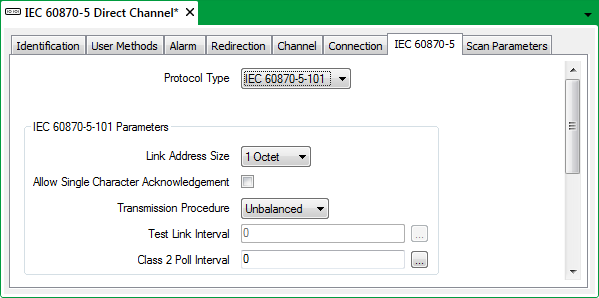
The Form has several tabs.
Use the fields on the IEC 60870-5 tab to:
- Specify the IEC 60870-5 Communications Protocol.
- Then either:
- Configure IEC 60870-5-101 Protocol Properties,
or:
- Configure IEC 60870-5-104 Protocol Properties, depending on the chosen protocol.
- Configure IEC 60870-5-101 Protocol Properties,
Use the fields on the Scan Parameters tab to:
- Configure the Scan Parameters—see Defining Scan Parameter Settings for a Channel
- Specify when Communication Statistics are Updated—see Defining the Communication Statistics Update Rate
- Specify when Geo SCADA Expert Sets the Clocks of the Outstations that Communicate using this Channel—see Define when the Server Sets the Outstations’ Clocks (You specify whether Geo SCADA Expert is to set an outstation’s clock, on a per-outstation basis (see Specify the Operations Performed on Communications Establishment).)
- Specify any Pre- or Post-Amble Settings (see Defining any Default Pre- and Post-Amble Message Settings for a Channel).
The IEC 60870-5-101 protocol uses the hexadecimal digits 68 or 10 to indicate the start of a message (or hexadecimal E5 if the system uses single character acknowledgments). We advise only using hexadecimal 68, 10, or E5 as a Pre-Amble where such a character is required by the transmission system and is not seen by the receiving device. The hexadecimal digits 68, 10, or E5 should not be used for Pre- or Post-Amble ‘padding’.
The Scan Groups fields and the second set of Scan Parameters fields defined by the Geo SCADA Expert advanced driver model are not used by the Geo SCADA Expert IEC 60870-5 driver. Any configuration in these fields is ignored by Geo SCADA Expert.
For information on configuring the fields on the Connection tab, see IEC 60870-5-101, or see IEC 60870-5-104, as appropriate.
The fields on the other tabs are common to channels on many advanced drivers—for information, see Tabs on Channel Forms.