Associated with: DNP3 SCADAPack E outstations and DNP3 SCADAPack Remote E outstations.
Security permission required to access this pick action: Configure.
UNEXPECTED BEHAVIOR OF APPLICATION
Downloading configuration may cause outstation tasks (such as ISaGRAF or Profiler), or the entire outstation, to reset. Always ensure that it is safe to allow the outstation to reset before issuing an All Configuration or Changed Configuration Only download.
You can generate a temporary copy of an RTU Configuration file, in order to determine the restart level that will be required (see Generate Configuration and Profile Files for Diagnostic Purposes). The Restart level determines if the SCADAPack E outstation will be reset (see Restart Level).
INOPERABLE DEVICE
Always verify that the outstation’s communications settings are configured correctly in Geo SCADA Expert before triggering a Download Configuration action. Should the configuration conflict with the actual setup at the outstation, normal communications between Geo SCADA Expert and the outstation might cease. This might occur, for example, if there is a mismatch between the downloaded port configuration and the actual ports that the outstation is using.
Only attempt to download configuration when there is sufficient time to recover the situation in the event of a configuration mismatch occurring.
Use the Download Configuration pick action to download the outstation’s configuration from Geo SCADA Expert, once that configuration has been specified in the Geo SCADA Expert database. When you select this action, a Download Configuration window is displayed, prompting you to select the type of configuration download that Geo SCADA Expert is to perform.
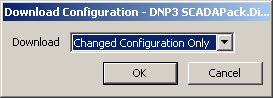
Choose from:
- All Configuration—Geo SCADA Expert downloads a complete configuration and then Cold Resets the SCADAPack E outstation.
- Changed Configuration Only—Geo SCADA Expert downloads only the configuration changes that have been made since the last configuration download. This may result in a Cold Reset of the outstation, or restart some of the outstation’s tasks, depending on the configuration changes that are downloaded (see Determine the Restart Level of a Configuration Download).
With PSTN and ‘On Demand’ outstations, the Download Configuration window may display a Queue check box. Use the check box to indicate whether Geo SCADA Expert is to perform the download immediately, or queue the request if Geo SCADA Expert is not currently in communications with the outstation (see Queue Check Box in the Geo SCADA Expert Guide to Drivers).
After selecting the OK button you may be asked to confirm your request before Geo SCADA Expert attempts to execute or queue the download request—this helps to ensure that the request is not triggered unintentionally (see Specify Whether a Download Configuration Request Requires Confirmation).
After downloading the configuration, Geo SCADA Expert uploads the config.log file that is produced by the SCADAPack E outstation (see Configuration Log File). If the configuration file is invalid (cannot be processed by the outstation), Geo SCADA Expert raises an alarm.