You need to configure the Alarm Redirection properties of every database item or Group (including the Root Group) that is to have its alarms automatically redirected in some form. Any database item that has alarms can have those alarms redirected.
You need to configure the individual Redirection Actions that are needed on your system before you can configure the properties on the Redirection tab for an item (see Configure a Redirection Action). If the Redirection Actions are to trigger on a roster basis, you also need to have configured the Action Roster(s) that you require (see Configure an Action Roster). Similarly, if Redirection Actions are to trigger on a calendar basis, you need to have configured the alarm redirection Calendar(s) that you require (see Configure an Alarm Redirection Calendar).
You can use the Redirection tab that is available on the Forms for many types of database item to configure up to 15 alarm redirections.
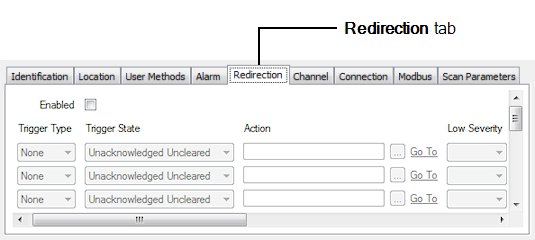
The alarm redirections allow ClearSCADA to redirect an item’s alarms:
- As an e-mail message
- As a pager message or mobile telephone (SMS) message
- To perform an action (known as invoking a method)
- To alter alarm severity
- To restrict the ability to acknowledge an alarm
- To execute a system command
- On a roster basis
- On a calendar basis
- According to geographical criteria (if your system uses ClearSCADA's Geographical Location features).
For example, e-mails can be sent to another User, User Group, or User Roster when alarms are raised for a selected database item. This allows users (typically engineers) to receive alarm data when they are not working on a ClearSCADA workstation (client), such as when they are on site (see Use a User Roster to Redirect Alarms ‘Out of Hours’ to an On-Duty Engineer).
If you configure redirections to run on a roster or calendar basis, you can configure different redirections to trigger in a different order on different days, depending on the requirements of your system (see Example of Action Roster Configuration, and see Examples of Calendar Configuration).
ClearSCADA can be configured to trigger a particular Method Action immediately, whenever an alarm state change occurs, regardless of the alarm priority or when the alarm changes state. If this is required, consider whether to configure a Method on the Alarm tab of a Form (see Configure a Method Action to Trigger at Every Alarm State Change in the ClearSCADA Guide to Core Configuration).
To configure alarm redirections for a database item:
- Display the Form for the item that you want to configure (see Display a Form in the ClearSCADA Guide to Core Configuration).
- Select the Redirection tab.
- Enable or Disable Alarm Redirections for a Database Item.
- Define the Trigger Type.
- Define the Trigger State.
- Select the Action to be Taken.
- Define the Severity Range.
- If your system uses ClearSCADA's Geographical Location features, you can Specify the Geographical Region within which Alarm Redirections are to Trigger.
- If the Area of Interest feature is enabled on your system, Specify the Area of Interest for which Alarms are Redirected.
- If an alarm redirection is to be triggered manually, Define When the Redirection Action is Active.
- If an alarm redirection is to trigger automatically, or both manually and automatically:
- If the alarm redirection applies to, or can apply to, alarms on Point(s), Specify the Direction of Travel that Denotes Whether a Point Alarm is Redirected.
- Define a Delay.
- Define the Abort State.
- Define When the Redirection Action is Active.
- Repeat the above steps from step 4 onwards for each alarm redirection.
- Save the configuration.
You can define up to 15 alarm redirections for each database item (with each redirection entry referencing either a redirection action, action roster, or alarm redirection calendar). You can also define up to 15 alarm redirections for each Group (with each redirection entry referencing either a redirection action, action roster, or alarm redirection calendar). Group redirection actions, action rosters, and alarm redirection calendars apply to every item in the Group. Root Group redirection actions, action rosters, and alarm redirection calendars apply to every item on that ClearSCADA system. (On systems with multiple databases, you need to configure the required alarm redirections for each Root Group.)
For each alarm redirection, you specify whether the redirection is to trigger automatically and/or manually. When an alarm occurs, ClearSCADA checks the trigger type of each action, action roster, or alarm redirection calendar in order, from the top entry on the Redirection tab downwards. If the alarm condition meets the redirection criteria, ClearSCADA either redirects the alarm, and/or makes menu option(s) available, to enable users to redirect the alarm manually. For more information, see Understand Alarm Redirection, and see Circumstances in which Alarm Redirections do not Trigger.
This guide includes various examples that demonstrate how alarm redirections might be configured and used on a ClearSCADA system. If you are unsure about the effects of the alarm redirection configuration, see:
- Example Configuration (a series of examples covering various aspects of alarm redirection configuration)
- Example of Action Roster Configuration
- Examples of Calendar Configuration.
If you are configuring a database item that is already configured to make use of the alarm redirections feature, you can choose to disable the alarm redirections. This is useful when the database item has been demoted so that it is no longer critical to the system. For instructions on disabling alarm redirections, see Enable or Disable Alarm Redirections for a Database Item.
ClearSCADA can be configured to trigger a particular Method Action immediately, whenever an alarm state change occurs, regardless of the alarm priority or when the alarm changes state. If this is required, consider whether to configure a Method on the Alarm tab of a Form (see Configure a Method Action to Trigger at Every Alarm State Change in the ClearSCADA Guide to Core Configuration).
You can use the Alarm Redirections section of the ClearSCADA Server Status Tool to ascertain which alarm redirections are pending or in progress on your ClearSCADA system (see Alarm Redirections in the ClearSCADA Guide to the Server Status Tool). The section shows those alarm redirections that are to be triggered automatically (see Define the Trigger Type). Manual alarm redirections are executed as soon as they are requested, and therefore do not appear in the section.