A Map Source represents the origin of a layer on a ClearSCADA map. The Map Source can be online (on the internet) or offline (not on the internet). For example, a layer could be the OpenStreetMap® world map or an overlay graphic showing wind speed and direction data from an open source server. To create a map, you specify and then combine one or more Map Sources (layers) to create a Map Set, which users can then display as a multi-layered composite map. For more information, see Creating a ClearSCADA Map and see Creating a Map Set.
Each Map Source is represented in the ClearSCADA database by a Map Source database item.
ClearSCADA currently provides access to a number of different Map Sources (see Which Map Sources does ClearSCADA Support?).
To create a Map Source database item, see Creating a Map Source.
Once you have created a new Map Source item, you then need to define its settings. To do this, right-click on the item to display its Object Menu then select the Edit Properties option.
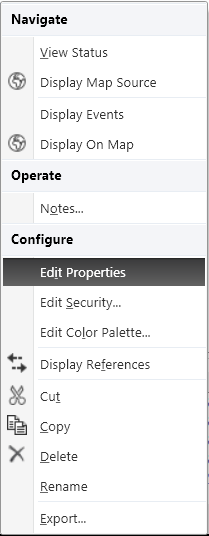
ClearSCADA will then display the Map Source form:
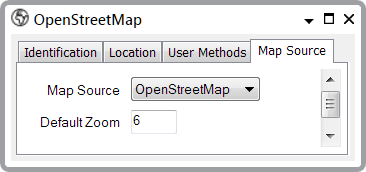
This section describes the settings on the Map Source tab of the Map Source form.
You can find details of the settings on the other tabs as follows:
- Identification—Use to optionally define a Help View and to indicate whether the item is to be excluded from any Exclusive Control activity (see Defining Identification Details).
- Location—Use to define the default Location on which the Map Source will be centered when it is displayed. For example, if you enter the coordinates of the Greenwich Observatory in London then the Map Source will be centered on Greenwich. For more information, see Use the Location Tab to Specify an Item's Geographic Coordinates.
- User Methods—Use to define any custom pick actions (‘methods’) for the item (see Using the User Methods Tab to Define Custom Actions).
Use the Map Source tab to set the various properties of a Map Source. Each source has different settings such as:
- The default zoom level of the Map Source
- The Uniform Resource Locator (URL) of the Map Source
- Access properties such as a user name and password or an API Key.
- The Map Source name that will be displayed on the map's Layer menu.
- An opacity/transparency level for the layer.
For more information, there is a topic for each of the standard ClearSCADA Map Sources. Select the appropriate topic in the gray footer section at the bottom of this topic.