When you have added a pie chart to a Mimic, you can access its Pie Chart Properties window to edit its settings. To display the window, double-click on the object on the Mimic. (For other ways of displaying the window, see Display the Properties Window for an Object on a Mimic.)
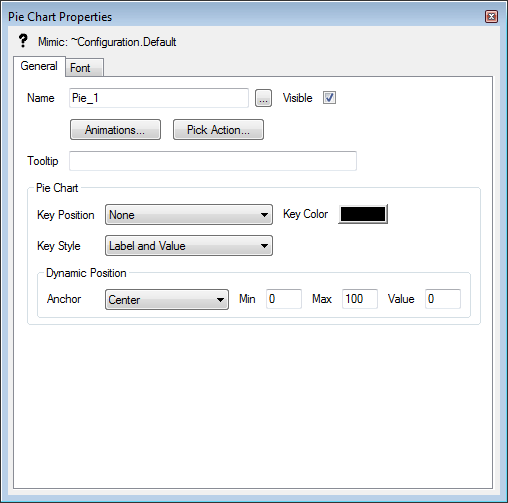
The Pie Chart Properties window contains two tabs:
- General—The General tab contains some common settings for General tabs, including Name, Visible, Animations, Pick Action, ToolTip, and the Dynamic Position settings. For more information on these settings, see General Tab.
The General tab on the Pie Chart Properties window also contains these settings:
- Key Position—Use the Key Position setting to define the location of the key in relation to the pie chart. Choose from:
- None—There is no key for the pie chart.
- Left—The key is shown to the left of the pie chart.
- Right—The key is shown to the right of the pie chart.
- Key Style—Use the Key Style settings to define what information is shown in the key. You can choose from:
- Label Only—The key will only contain the label for each slice. The value and percentage are not shown.
- Value Only—The key will only contain the value for each slice. The label and percentage are not shown.
- Percentage Only—The key will only contain the percentage for each slice. The label and value are not shown.
- Label and Value—The key will contain the label and value for each slice. The percentage is not shown.
- Label and Percentage—The key will contain the label and percentage for each slice. The value is not shown.
- Value and Percentage—The key will contain the value and percentage for each slice. The label is not shown.
- Label, Value, and Percentage—The key will contain the label, value, and percentage for each slice.
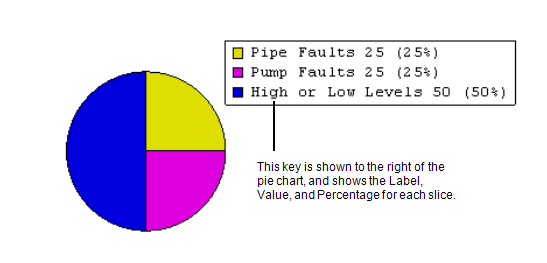
You will only be able to see the effects of the Key Position and Key Style settings if there are pie chart animations in place. The pie chart needs to have animations for one or more slices, with animations for the Value, Color, and Label properties. For more information, see Animations.
- Key Position—Use the Key Position setting to define the location of the key in relation to the pie chart. Choose from:
- Font—Use the Font tab settings to define the style, size, and positioning of the text that is shown in the key for the pie chart. The Font tab settings work in the same way as the settings on other Font tabs (see Font Tab).
To remove a slice from a pie chart, you should set the value of the animation for the slice to 0 before you clear it (remove the slice). If you do not set the slice animation to 0, the pie chart will continue to show the slice, even after you have cleared the animation for the slice. This is because the pie chart will maintain the previous value of the slice.