You can base a TrendSpec definition on the definition of a ‘standard’ or ‘custom’ ad hoc Trend.
To base a definition on a ‘standard’ ad hoc Trend:
- Use the Display Current Trend or Display Historic Trend pick action to display the ad hoc Trend for a suitable point in the database.
- If required, ‘customize’ the ad hoc Trend by displaying the Trend in Design mode and editing the Trend’s attributes and/or adding further traces (see Display a Trend in Design Mode).
- Select the Edit tab on the ViewX ribbon.
- Select the Copy Shortcut option.
The ad hoc Trend’s definition is copied to Microsoft® Windows’ temporary storage ‘clipboard’. - Paste the content of the clipboard into a suitable location in ClearSCADA, or into a suitable application, as required.
For example, you might want to paste the content:
 Into a Mimic’s Script Editor, to use the content in a script subroutine.
Into a Mimic’s Script Editor, to use the content in a script subroutine.The subroutine has to include:
- The prefix SCX:////Trend/ to specify the location of the ad hoc Trend
- A script hyperlink function, such as Mimic.Navigate, Mimic.OpenInset, or App.OpenWindow, to specify whether the ad hoc Trend is to be displayed in a separate window or to replace the Mimic display from which it is called.
You need to enclose each line of the TrendSpec definition in double straight quotation marks (" ").
For an example of a script subroutine that includes a TrendSpec definition, see Use TrendSpec to Define an Ad Hoc Trend’s Text Attributes.
For detailed information on scripting, see the ClearSCADA Guide to Scripting. (Scripting is disabled by default—you need to enable scripting on a Mimic before you can access that Mimic’s Script Editor, see Enable the Scripting Feature on a Mimic).
 Directly onto a Mimic, to produce a hyperlink from the Mimic to the ad hoc Trend.
Directly onto a Mimic, to produce a hyperlink from the Mimic to the ad hoc Trend.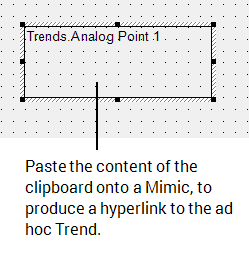
ClearSCADA adds the entry as a text box, which is automatically configured to act as a hyperlink to the ad hoc Trend. The hyperlink is specified as a URL that includes the Trend’s file location and TrendSpec definition.
Edit the text box as required (see Editing a Text Box).
 Into the URL field on the Pick Action Configuration Wizard of a suitable object on a Mimic.
Into the URL field on the Pick Action Configuration Wizard of a suitable object on a Mimic.Access the URL as you would any URL on a Mimic: double-click on the Mimic object to display the Properties window, then use the Pick Action button to display the Pick Action Configuration wizard. Specify the type of pick action as a Hyperlink, then paste the content of the clipboard into the URL field (see Using the Pick Action Wizard to Create a Hyperlink).
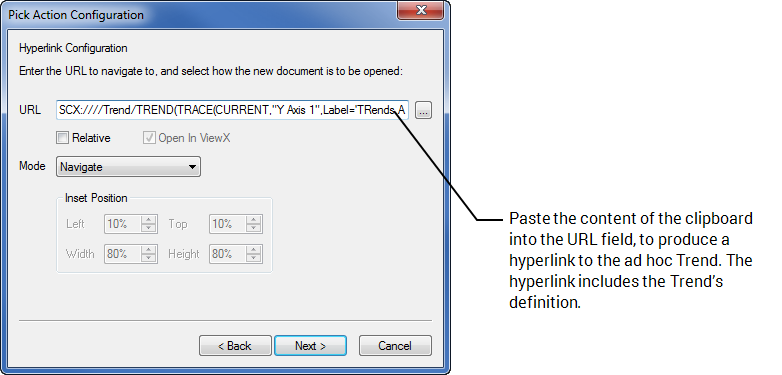
The definition is automatically prefixed with the text SCX:////Trend/, which specifies the location of the ad hoc Trend.
Edit the TrendSpec definition as required. For example, you might want the shortcut to display an ad hoc Trend for different point(s), or assign different attributes to some of the Trend’s components.
For an example that demonstrates a TrendSpec URL, see Use TrendSpec to Define an Ad Hoc Trend’s Colors.
 Into Notepad or another suitable application, for further editing.
Into Notepad or another suitable application, for further editing.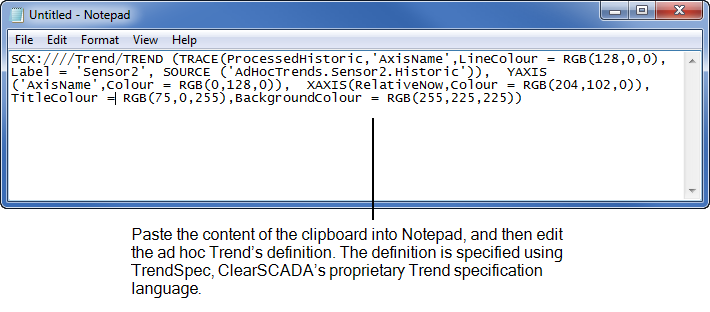
For an example that demonstrates this, see Use a ‘Standard’ Ad hoc Trend as the Basis for a ‘Custom’ TrendSpec Definition.