
What's New 2017
ClearSCADA 2017
New Features and Enhancements

Location Support, Mapping and GIS Integration
Location Support
With ClearSCADA 2017 (Geo SCADA Expert) onwards, you can display, analyze and store geographic information, and enables you to manage your telemetry data using that information. This facilitates location monitoring of fixed assets, mobile assets, and staff (if configured to do so) and the visualization of these assets on integrated maps, as well as location-based alarm notifications, location-based alarm filtering, and more.
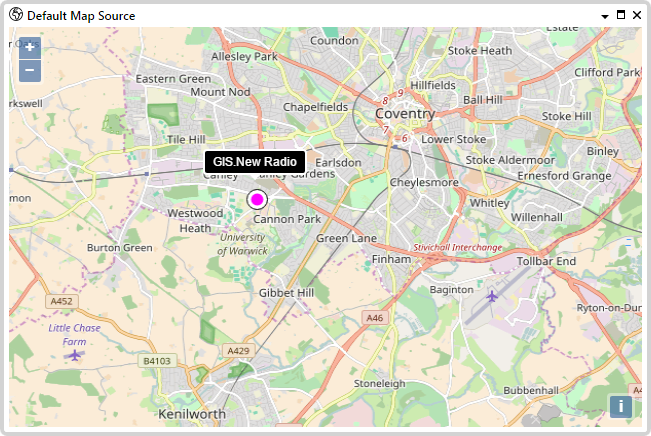
Integrated Maps
Maps can now be displayed directly in the Geo SCADA Expert client. You can retrieve data in real-time from combinations of online sources, including Bing and OpenStreetMap, or on-premise or hosted ESRI GIS systems via native ArcGIS support, and other sources that support the Web Map Service (WMS) standard. This enables you to display up-to-date street maps overlaid with asset information direct from your GIS (if available), as well as real-time weather information from online web services (this may require a subscription). In addition, the location of your assets (fixed, mobile, and staff) can be overlaid, providing full geo-locational visibility of your infrastructure.
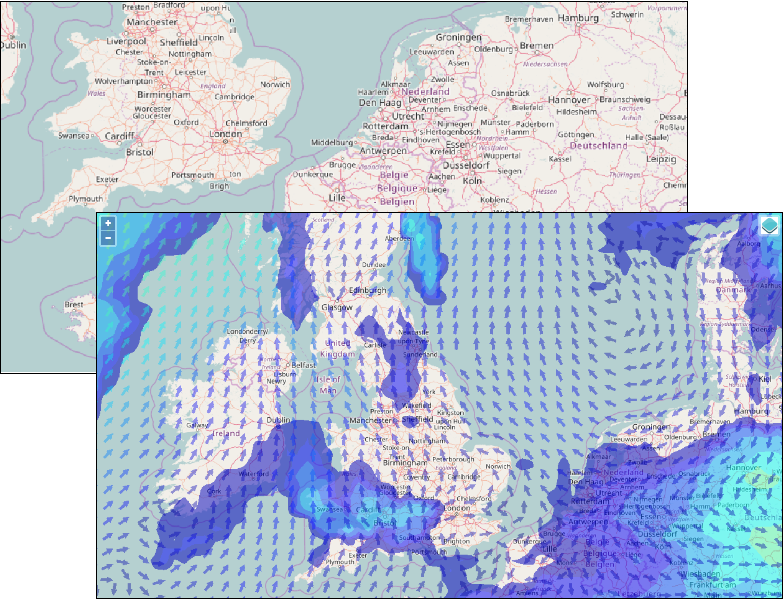

Centralized User Management
Active Directory Integration
Geo SCADA Expert now incorporates tighter integration with Active Directory for centralized user management. This allows new Geo SCADA Expert User Accounts to be created automatically when a new user first requests a logon to ViewX or Virtual ViewX using their Windows® Domain credentials, and also manages permission assignment in accordance with Active Directory structure via linking of Geo SCADA Expert User Groups with Active Directory Groups.

Automated Control Validation
Control Feedback Alarm
Validation rules can now be configured for Output Controls so that an alarm is raised when the output state or feedback from an input variable does not reach the desired state / value within the configured timeout.
Uncommanded Change Alarm
Similar to the above, validation rules can also be configured for Output Controls such that an alarm is raised when an associated point state/value changes and was not controlled to do so.
Return to Normal Alarm
The Return to Normal Alarm has been extended to Analog and Counter points, providing a new ‘Fleeting’ option to the Normal State on the configuration forms. This allows the configuration of a Fleeting alarm that is raised when the point’s Alarm State returns to Normal providing a notification to the Operator that will automatically clear when acknowledged.

Device Integration
Advanced Trio Diagnostics
Geo SCADA Expert includes a refreshed Trio Diagnostics driver using the Advanced Driver Framework, providing enhanced communication capabilities for the diagnostics information received from a Trio Radio network.
This includes support for the same functionality as is available in the existing 'Simple' Trio Diagnostics driver, plus support for Auto-Diagnostics so you can receive diagnostics information from E, M & K series radios in a network without the need to generate a poll, and configuration of an IP address per radio for efficient communication with J and Q-series Radios.
SOFREL RTU
ClearSCADA 2017 (Geo SCADA Expert) introduces native support for the SOFREL RTU family, including S500 series RTUs via both SOFBUS-PL and LACBUS-RTU protocols S50 series RTUs, as well as Cellbox Data and Telbox RTUs using the SOFBUS-PL protocol.
This feature-rich connectivity includes support for importing of SOFREL configuration files from SOFTOOLS in tab-delimited value format for both SOFBUS-PL and LACBUS-RTU connected devices. Device configuration can also be uploaded directly into the Geo SCADA Expert database from S500 series RTUs connected via LACBUS-RTU protocol.
Realflo 6.94 and 6.95 Firmware Support
Enhanced Realflo Gas & Liquids functionality available in Realflo 6.94 and 6.95 is supported in Geo SCADA Expert to provide continued interoperability.

System Administration and Security
Geo SCADA Expert able to run as Non-System User
As an additional security measure Geo SCADA Expert can now be configured to run under a local Administrator account rather than the Windows® System User, maintaining access to all necessary Windows® services. It is also possible for Geo SCADA Expert to run under a Windows® virtual account (or other) with reduced functionality according to the permissions assigned to that user account.
In addition, some services have been changed to run under a less privileged Windows virtual account, instead of the Windows® Local System account, for improved security.
For more information, see Use Appropriate Windows User Accounts.
System Commands Now Require User Credentials
System Commands (aka System Calls) are used to perform tasks within Windows® externally to Geo SCADA Expert, for example to automatically copy specific data to a third-party application.
For added security, System Commands now need to be configured with a valid Windows User Account before they can be used by Geo SCADA Expert. A new enable/disable option for System Calls has been added to the Server Configuration Tool, and when enabled will enforce that a Windows® user is specified.
New Utility to Clean Unused Areas of Interest
A new utility has been added to Geo SCADA Expert to facilitate the quick removal of unused Areas of Interest on your database, this is particularly useful when the list of Areas grows too large. This utility is installed alongside the ViewX client in the Geo SCADA Expert Program Files directory.
In conjunction with this new utility to clean the Area of Interest hierarchy, new Area of Interest items are now only imported from a SDE file if used by objects in the database.
Enhanced Backup Functionality
The integrated Backup functionality has been expanded to save the Geo SCADA Expert Registry Keys, capturing the Server Configuration settings along with the Database configuration and Historical, Event and Alarm data (if selected).
Tightened Super User Credentials
A Super User is created during the installation of Geo SCADA Expert, although it is recommended that this Super User is used only to create a suitable Administrator User Account within the database, and then is disabled via the Server Configuration utility.
To reinforce implementation of best practice security, the Super User now enforces a 12-character password to discourage extended use when a local Administrator User Account should be used instead.
Database Watchdog
A Database Watchdog feature has been added to detect whether the server has stopped responding. If so, after a configurable amount of time the watchdog stops the server process and generates a minidump file for analysis.
The watchdog is enabled by default on new installations.
Care should be taken to ensure that the minidump files are written to a suitable partition that has sufficient disk space and does not impact on the space required for other files (see Configure the Database Watchdog Settings).

User Interface Improvements
Enhanced Multi-Monitor Functionality
Multi-monitor support within the ViewX User Interface has been enriched, now allowing creation of horizontal and vertical tab groups and floating windows in both Primary and Secondary window containers, meaning documents can be freely ‘dragged and dropped’ to configure an ad-hoc document layout within any multi-monitor container. Windows can also now be dragged and docked between containers, for enhanced operational visualization. In addition, commands from the ViewX Ribbon and Quick Access Toolbar now act upon the active document across all window containers, allowing documents within a secondary window container to be placed into design mode. Lastly, the active document is clearly identifiable within ViewX, now using a different highlight color for its tab (if docked) or title bar (if floating).
ViewX User Interface Hidden on Session Time-Out
The ViewX User Interface is now partially hidden when a user session is locked after a time-out, displaying only the ‘Confirm Password’ window. If you are running ViewX across multiple monitors, the multi-head applications are temporarily reduced to display only a single icon in the Windows® Taskbar.
Once a user successfully confirms their password to logon again, logs on as another user, or ends their session by logging out, the full ViewX User Interface is displayed once again (across one or more monitors, as was the case before the session timed out).

Usability Improvements
Frequently Asked Questions
We have added a 'Frequently Asked Questions' topic to the help to answer some of the questions you might have about Geo SCADA Expert. You can find the topic in the 'Getting Started' branch.
Technical Reference Guides
The Server Automation Guide and SQL Technical Reference Guide have been incorporated into the main online help. (With previous releases of Geo SCADA Expert, these two guides were only available as separate chm help files.) Both guides now appear in the 'Coding' section of the 'Core Reference' branch.