In Scenario 1, the configuration changes are made using a Configuration Application and are then imported into Geo SCADA Expert. Geo SCADA Expert is used to download the configuration to the Field Device. As such, this technique is only suitable for Field Devices that support configuration download.
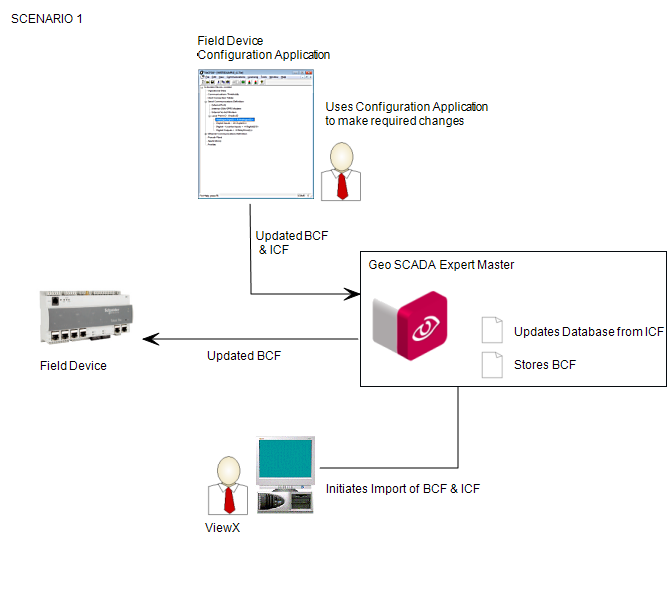
To use scenario 1:
-
Make the Field Device's bulk configuration file available for editing in the Field Device's Configuration Application. If Geo SCADA Expert has a copy of the bulk configuration file, you can export it, and then edit it using a Configuration Application (see Export Configuration).
Some Configuration Applications are able to read the configuration directly from the Field Device, and so a bulk configuration file is not used.
- Use the Field Device's Configuration Application to open the bulk configuration file and make the changes you require.
- Save the configuration, and make sure you update the version of the bulk configuration file. The Configuration Application creates an updated bulk configuration file and a matching incremental configuration file.
- Import the configuration files into Geo SCADA Expert by using the Import Configuration action (for the WITS Outstation that represents the Field Device).
- Download the configuration to the Field Device by using the Outstation item's Download Configuration (WITS Outstation) action.
-
You can monitor the status of the download by using the Outstation List and the Events List.
For information on the Outstation List, see Display and Use Lists in the Geo SCADA Expert Guide to Lists.
For information on the Events List, see Display the Events for an Item or Group in the Geo SCADA Expert Guide to Lists.
- Inspect the Field Device to validate that it is working as expected.