Define the Method Action (User) Details
You can use a Method Action (User) redirection action to trigger an action on an item in the database. The execution of the action is restricted to a specific user, to every user in a User Group, or to the nominated individual on a User Roster. If required, you can use this type of redirection action to write extensions that, for example, enable Geo SCADA Expert to interface with third-party alarm redirection applications, in order to notify on-call users via an automated phone call.
To successfully redirect an alarm using this type of redirection action:
- The database items for which alarms might need redirecting have to be assigned geographical coordinates (if your system uses Geo SCADA Expert's Geographical Location features and alarms are to be redirected to users that are in the relevant geographical region)
If Geographical Location criteria are used for redirecting the alarms, the redirection only occurs if the database item is within the Region specified on the Redirection tab (if used - Specify the Geographical Region within which Alarm Redirections are to Trigger). Additionally, the alarms are only redirected to the user or users who are deemed responsible for the Region specified for the Redirection Scheme on the Method Action (User) Form (if such a Region is specified - see below).
- The intended recipient(s) must have:
- Valid Pager Accounts (see Define the E-Mail, Pager, and Voicemail Contact Settings for a User in the Geo SCADA Expert Guide to Security). (Only required for voice alarm annunciation.)
- The security permissions required to acknowledge the alarms (see Allocating Security Permissions in the Geo SCADA Expert Guide to Security). (Only required for voice alarm annunciation.)
- Geographical regions within which they are 'responsible' for alarms (if alarms are to be redirected to users that are in the relevant region) (see Assign Regions of Responsibility in the Geo SCADA Expert Guide to Security)
- Geographical coordinates (if Geo SCADA Expert is to compare a user's geographical location with an alarm's region when determining to whom alarms should be redirected).
To redirect the alarm to multiple users:
- Suitable User Groups and/or User Rosters have to exist in the database (see User Groups in the Geo SCADA Expert Guide to Security, and see Configure a User Roster in this guide)
- Each user has to be a member of the relevant User Group (see Associate a User with a User Group in the Geo SCADA Expert Guide to Security)
- Each user in a User Group and/or User Roster has to be configured to receive the messages via the same Pager Contact number (either 1, 2, 3, or 4) (see Define the E-Mail, Pager, and Voicemail Contact Settings for a User in the Geo SCADA Expert Guide to Security). (Only required for voice alarm annunciation.)
- Each User Group and/or User Roster has to be assigned the geographical regions within which they are responsible for alarms (if alarms are to be redirected to users that are in the relevant region) (see Assign Regions of Responsibility in the Geo SCADA Expert Guide to Security).
You can use the Method Action (User) Form’s Method Action (User) tab to define various settings, including:
- Whether the alarm should only be redirected to recipients that are logged onto the Geo SCADA Expert system
- Whether the alarm should only be redirected to users that are in the relevant geographical region (this only applies if your system uses Geo SCADA Expert's Geographical Location features)
- The recipient(s) of the redirected alarm
- The contact account to which to send the redirected alarm
- The database item on which the server is to act
- The action that the server undertakes on that item.
To define the Method Action (User) properties:
- Display the Action Form for the Method Action (User) redirection action that you want to configure.
- Select the Method Action (User) tab.
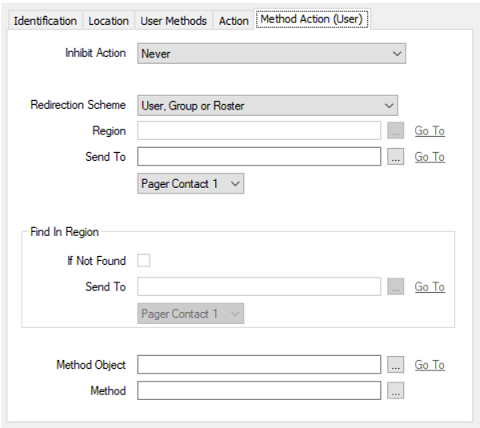
- Use the Inhibit Action combo box to define under what circumstances Geo SCADA Expert should be inhibited from executing the method:
- Never—Use the method to trigger activity targeted at each of the chosen users, regardless of whether those users are logged on to the system.
- If actioned users are logged on—Use the method to trigger activity targeted at the chosen users, provided that none of the chosen users are logged on to the system from a ViewX, Virtual ViewX, or Original WebX client.
- If actioned users are logged on from a WebX client—Use the method to trigger activity targeted at the chosen users, provided none of the chosen users are logged on to the system from an Original WebX client.
- If actioned users are logged on from a ViewX client—Use the method to trigger activity targeted at the chosen users, provided none of the chosen users are logged on to the system from ViewX or Virtual ViewX.
- Use the Redirection Scheme combo box to specify whether you want to redirect alarms to users that are in the relevant region or suitable geographical location. If your system does not use Geo SCADA Expert's Geographical Location features, or you want to redirect alarms regardless of a users' region or location, select the default option 'User, Group or Roster'.
For information about the other Redirection Scheme options, see Specify Whether to Redirect Alarms to Users According to Geographical Criteria.
- The Region field only applies if you specify the 'To Region Users' option for the Redirection Scheme. Use the field to specify the geographical region for which recipients of the redirected alarm are to have 'alarm responsibility'. For more information, see Specify Whether to Redirect Alarms to Users According to Geographical Criteria.
- The Send To field directly below the Region field only applies when the Redirection Scheme is set to the default option of 'User, Group or Roster'. (If another Redirection Scheme option is selected, the Send To field is grayed out and unavailable for use.)
Use the field to specify the User, User Group, or User Roster to which Geo SCADA Expert is to redirect alarms. To do this:
- Select the browse button next to the Send To field.
A Reference browse window is displayed. - Use the Reference browse window to locate and select the name of the required User, User Group, or User Roster. (For further information, see User Accounts in the Geo SCADA Expert Guide to Security; see User Groups in the Geo SCADA Expert Guide to Security; or see Configure a User Roster.)
For voice alarm annunciation, only users for which Pager Account details have been configured are valid (see Define the E-Mail, Pager, and Voicemail Contact Settings for a User in the Geo SCADA Expert Guide to Security).
- Select the OK button.
The Reference browse window is closed and the selected entry is shown in the Send To field.
- Select the browse button next to the Send To field.
- Regardless of the option chosen for the Redirection Scheme, use the Pager Contact combo box to specify to which pager contact account the redirected alarm is to be sent. (Each user can be allocated up to four pager IDs and services through which they can be contacted. Each ID and service is allocated to a separate Pager Contact Account—see Define the E-Mail, Pager, and Voicemail Contact Settings for a User in the Geo SCADA Expert Guide to Security).
If you specified an option other than 'User, Group or Roster' as the Redirection Scheme, Geo SCADA Expert uses the Pager Contact Account to transmit the redirected alarm messages to the users that it identifies as suitable recipients during its region and/or location searches.
WARNING
MISDIRECTED ALARM NOTIFICATIONS
When configuring Geo SCADA Expert to redirect alarms to a User Group or User Roster, ensure that each user account in that User Group or User Roster is configured to receive messages via the specified Pager Contact number (1, 2, 3, or 4).Likewise, when configuring Geo SCADA Expert to redirect alarms to Users according to geographical criteria, ensure that the user account of each user that has 'responsibility' for alarms in the relevant region is configured to receive messages via the specified Pager Contact number (1, 2, 3, or 4).Failure to follow these instructions can result in death, serious injury, or equipment damage. - If you specified a Redirection Scheme option other than 'User, Group or Roster', use the fields in the Find in Region section to specify the users to whom Geo SCADA Expert should redirect alarms when no users are in the relevant geographical region. For information about configuring the fields in this section, see Specify Whether to Redirect Alarms to Users According to Geographical Criteria.
- Use the Method Object and Method fields to specify:
- The database item on which the server is to act
- The action that the server performs on that database item.
To do this:
- Select the browse button next to the Method Object field.
A Reference browse window is displayed. - Use the Reference browse window to locate the name of the database item for which Geo SCADA Expert should trigger an action when the alarm is redirected.
- Select the required database item.
- Select the OK button.
The Reference browse window is closed and the selected item name is shown in the Method Object field.You can display the Form for the item by selecting the Go To hyperlink that is adjacent to the browse button.
NOTE: Geo SCADA Expert can be configured to trigger a particular Method Action (User) redirection action immediately, whenever an alarm state change occurs, regardless of the alarm priority or when the alarm changes state. If this is required, consider whether to configure a Method on the Alarm tab of a Form (see Configure a Method Action to Trigger at Every Alarm State Change in the Geo SCADA Expert Guide to Core Configuration).
- Select the browse button next to the Method field.
The Edit Method window is displayed.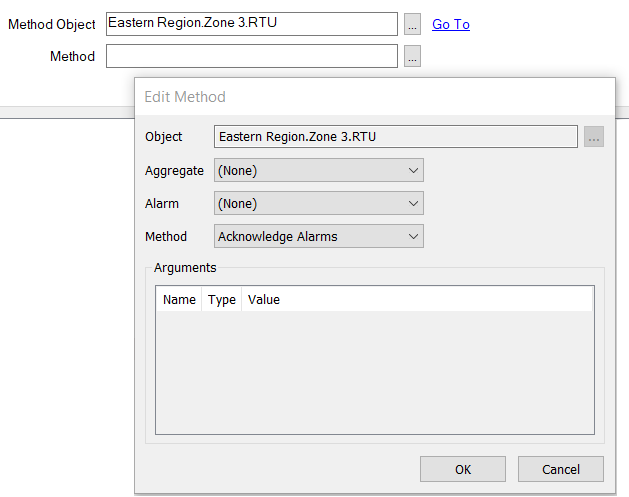
- Use the Edit Method window to select the method (action) that Geo SCADA Expert is to trigger on the item and, if applicable, specify the values of any arguments that further define the action that is to be taken, or the value(s) that Geo SCADA Expert is to use for the action. If a method includes String arguments, you can optionally include trip sequences in such arguments, alongside or instead of plain text. As with any string, you need to enclose the whole string, including any trip sequences, in single quotation marks. (For an example that demonstrates this, see Include a Trip Sequence in a Method Action’s Arguments.)
Depending on the method, you may also need to specify a particular aggregate and/or the type of alarm with which the method is associated—for information on using the Edit Method window, see Specify a Method in the Geo SCADA Expert Guide to Core Configuration.
- Once you have specified the required method and the values of any arguments, select the OK button to confirm the settings and close the Edit Method window.
- Save the configuration.
When you have configured the required Method Action (User) properties, you can proceed to Configure Alarm Redirections for an Item or Group.