The Select Properties window allows you to specify which property values are inherited from an item in a Group Template, and which properties are configurable locally, in each Group Instance that references the Template.
The window displays the configurable properties of the Group Template and the database items that have been added to that Group Template.
To use the access the Select Properties feature to specify which property values derive from a Group Template:
- Display the Database Bar (see Display an Explorer Bar).
- Configure the Items in the Group Template.
(The properties are that are included in the Property Overrides window will vary, depending on the items’ configuration.)
- Right-click on the relevant Group Template in the Database Bar.
A context sensitive menu is displayed. - Select the Edit Property Overrides option (see Define which Property Values Derive from a Group Template).
The Property Overrides window is displayed. - To add or remove properties from the Property Overrides window use the Select button, which displays the Select Properties window.
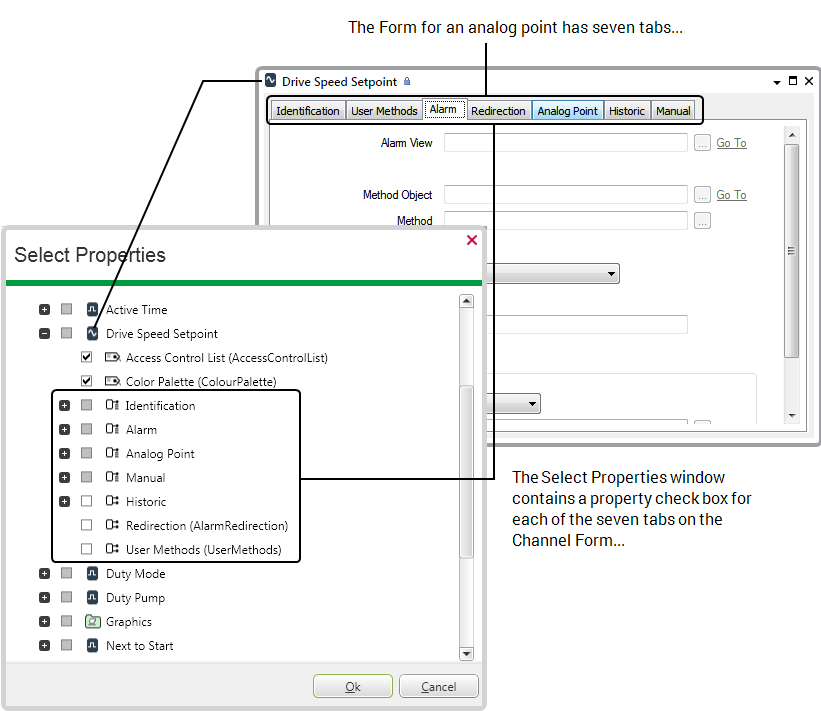
- To access the properties for a particular item in a Template, you expand the tree structure for that item:
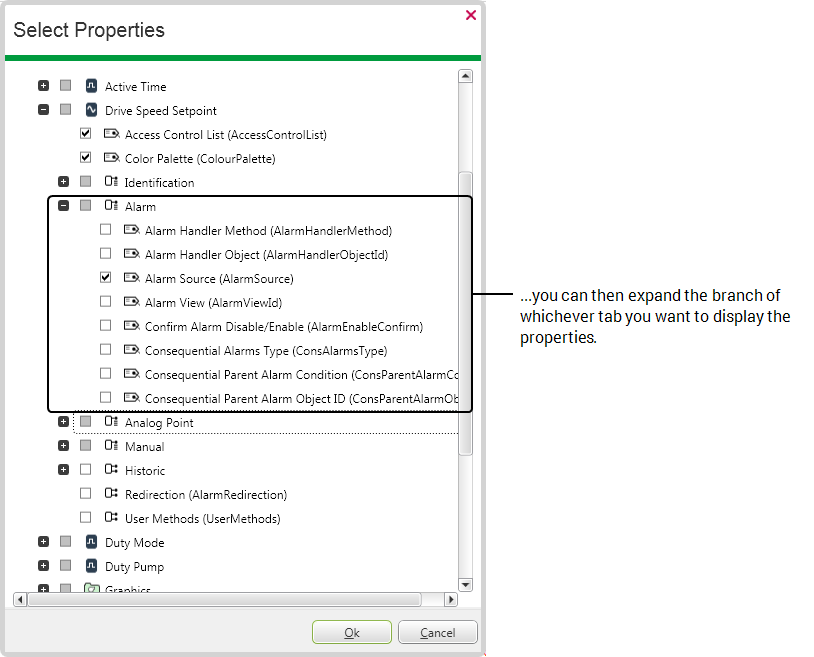
The check boxes in the Select Properties window indicate either:
- The root of a property branch (
 ).
). - A property that is derived from the Group Template (
 ) and is therefore not configurable from within any Instances of that Template.
) and is therefore not configurable from within any Instances of that Template. - A property that can be configured independently (
 ) in each Instance that references the Group Template. (By default, those properties that are deemed to be unique are selected and can be overriden locally, on a per Instance basis.)
) in each Instance that references the Group Template. (By default, those properties that are deemed to be unique are selected and can be overriden locally, on a per Instance basis.)
If you later remove an override (by clearing a property’s check box), the Instances of that property revert to the value that is set in the Group Template.
- A property that must be configured independently (
 ) in each Instance. As the property must be unique, the check box is ‘grayed out’ to indicate that its setting is fixed.
) in each Instance. As the property must be unique, the check box is ‘grayed out’ to indicate that its setting is fixed.
- The root of a property branch (
- Select the properties that you want to be able to configure locally, on a per Instance basis.
A check mark is displayed next to each property that can be overridden (if a property is selected accidentally, de-select the property to remove the check mark).
is displayed next to each property that can be overridden (if a property is selected accidentally, de-select the property to remove the check mark).A ‘grayed out’ property box indicates a property that is fixed and cannot be changed for that particular type of feature. If a particular property cannot be set for overriding from a Group Instance, its property box is empty but ‘grayed out’. If a property must be unique, the property box will include a check mark and may also be ‘grayed out’ to indicate that the property must be configured on a per-Instance basis.
To display the properties of any optional features for an item, you need to have specified the required option on the configuration Form for that item, before displaying the Select Properties window (see Configure the Items in a Group Template). - Select the OK button.
The Select Properties window is closed.
For examples demonstrating how properties might be configured on a Template and Instance basis, see Example Configuration.
In addition to a property check box for each field on an item’s Form, the Select Properties window also displays check boxes for:
Use this property check box to specify whether the security settings for an item are inherited from the Group Template, or are configurable on a per Instance basis.
When security is inherited from the Template (the default setting), the Security pick action is not available on any Instances of that item. (For more information on security, see Database Security.)
Use this property check box to specify whether the Color Palette for an item is inherited from the Group Template, or is configurable on a per Instance basis.
When the Color Palette is inherited from the Template (the default setting), the Color Palette pick action is not available on any Instances of that item. (For information on using the Color Palette, see System Colors.)
This property exists for any database item for which you can configure the content separately from the item’s Form. For instance,
Use the DocumentContent property check box to specify whether the above content of these files is inherited from the Template (the default), or whether their configuration can be modified locally, on a per Instance basis.
When the file content is inherited from the Template, any changes that are made to the item’s content in the Template will automatically be replicated in the Instances of that item. Within the Instances themselves, you will only be able to display the item in ‘Run’ mode (the Edit pick action will not be available).
If the DocumentContent property is locally overridden, any further changes that are made to the item’s content in the Template, will not be replicated in the Instances. If you remove a DocumentContent override (by clearing a property’s check box), the Instances revert to using the document content that is specified in the Group Template.
Use the property check box to specify whether the value of each Custom Field is configurable on a per Instance basis, or is inherited from the Group Template.
Further Information
Configure the Properties that are Unique to the Items in a Group Instance