Configure the Common Point Properties
Use the fields at the top of the <Point Type> tab to configure the point properties that are common to points on the MQTT Sparkplug™ B driver.
For fields that are not described here, see the relevant point configuration section in this guide.
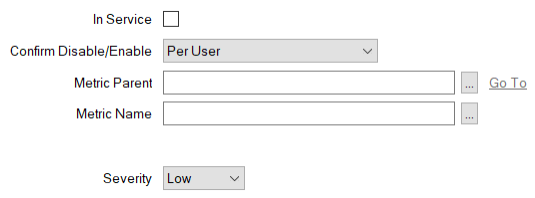
- In Service—Use to specify whether the database item is active or inactive (see Placing an Item In Service).
This check box is selected automatically if the Create Points from Birth Metrics pick action has been used to create the point.
- Confirm Disable/Enable—Users with the required permissions can disable a point that is In Service, or enable a point that is not In Service. Such actions are carried out using the Disable Point and Enable Point pick actions.
Use the Confirm Disable/Enable combo box to specify whether a confirmation dialog box is displayed whenever an operator requests that this point is disabled or enabled (see Requesting Confirmation of Action Requests in the Geo SCADA Expert Guide to Core Configuration).
-
Metric Parent—This field is populated automatically if the Create Points from Birth Metrics pick action has been used to create the point.
If the point has been created manually and this field is blank, specify the MQTT Sparkplug B Device or MQTT Sparkplug B EoN Node database item with which the point is associated. Use the browse button to display a Reference browse window and then select the required entry from the window.
-
Metric Name—This field is populated automatically if the Create Points from Birth Metrics pick action has been used to create the point.
If the point has been created manually and this field is blank, specify the exact name of the EoN or Device metric (tag, or item of data) that this particular point is to represent in the database. The string has to match the metric name that is used in the EoN Node or Device with which Geo SCADA Expert is communicating.
If this is a new point that you are adding to an existing functional EoN Node or Sparkplug B Device, Geo SCADA Expert should be able to provide you with a list of metric names on that EoN Node or Sparkplug B Device. Use the browse button to display a Reference browse window and then select the required entry from the window. The Reference browse window is only populated if both of the following apply:
-
The point's Metric Parent field is populated
-
Geo SCADA Expert has been in communication with the broker and has received the Sparkplug birth certificate for the EoN Node or Sparkplug B Device.
When the Reference browse window is populated, its entries are filtered to only include the names of metrics on the EoN Node or Sparkplug B Device that are of a compatible type to the database point. Select the required entry.
If the Reference browse window is blank and Geo SCADA Expert has not yet received the Sparkplug birth certificate for the EoN Node or Sparkplug B Device, enter the metric name directly in the Metric Name field. You can specify any valid UTF-8 alphanumeric string of up to 64 characters.
The Metric Name:
-
Is case sensitive
-
Can contain slash characters (/) to indicate a metric that is nested in a hierarchical structure. (With such a structure, you use one slash character to indicate each hierarchical level within which the metric is nested on the Eon node or device.)
-
Has to be unique on the EoN Node or Device with which the point is associated.
-
- Severity—Use this combo box to define the severity of any non-state events or alarms for the point. For more information on severities, see Defining Severities in the Geo SCADA Expert Guide to Core Configuration. The property only applies to analog and digital points on the MQTT Sparkplug B driver.
- Area of Interest—This field is only displayed if the Area of Interest feature is enabled on your system. Use the field to specify the Area of Interest with which any non-state related point alarms or events are to be associated (see Assign a Different Area of Interest to an Item's Alarms and Events). The property only applies to analog and digital points on the MQTT Sparkplug B driver.