For a Triple Standby architecture to work correctly, you need to configure the Main server to recognize the two Standby servers. Similarly, you need to configure the Standby servers to connect to the Main server. This is achieved by using the Partners settings on the Server Configuration Tool.
The successful configuration of a Triple Standby architecture is also dependent on certain settings being in place on the Main server and the Standby servers. If you follow the instructions in this section, you will learn how to check which Main server settings need to be duplicated on the Standby servers.
To configure a Triple Standby architecture:
- Install Geo SCADA Expert on the server that starts as Main, taking special care to install the drivers you require.
- Restart the server (Geo SCADA Expert runs as a service and will start when your server’s system starts up).
- When the server has been restarted, you will see a Geo SCADA Expert server icon in the Windows taskbar. The Geo SCADA Expert server icon is magenta if there is no database or blue if there is an existing database. If the icon is magenta, you will need to set up the client connections (see Welcome to the Client Administration Guide in the Geo SCADA Expert Guide to Client Administration). If the icon is blue, you can right-click on the Geo SCADA Expert server icon to display a context sensitive menu, and then select the Configuration option to display the Server Configuration Tool.
- Log on to the server that starts as Main and access the System Configuration>Partners settings (see Configure the Partners Settings of a Server).
- Use the Partners settings to set up the server as part of a Triple Standby architecture and define the connection settings between the server and the other servers in the architecture.
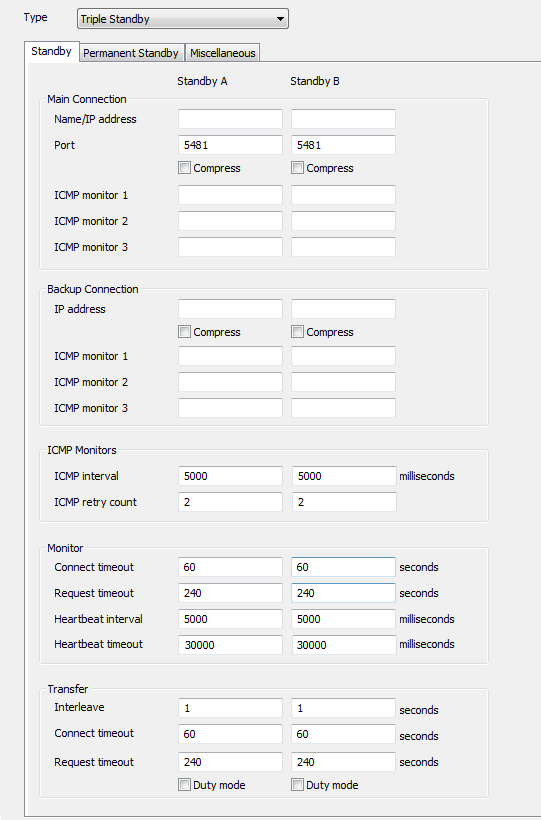
When using the Partners settings to configure a Triple Standby architecture, you need to be aware that the Standby A column represents the connections between the server you are configuring and the primary Standby server. Typically, this is the Standby server with the highest Arbitration Priority setting and, as such, the Standby server that will switch to Main if the Main server goes offline or loses its connection.
The Standby B column represents the connections between the server you are configuring and the secondary Standby server (the Standby server with the lowest Arbitration Priority).
The Permanent Standby settings are only for use with architectures that use a Permanent Standby server (see Add a Permanent Standby Server to a System).
- Set the Type to Triple Standby (see Set the Type of Server).
- Use the Standby A column of fields to define the connection settings of the primary Standby server (see Configure the Main and Backup Connections).
- Use the Standby B column of fields to define the connection settings of the secondary Standby server (see Configure the Main and Backup Connections).
- Define the Arbitration Priority of the Main server so that it has the highest setting of the three servers. The Arbitration Priority setting is on the Miscellaneous tab.
- Use the Server Configuration Tool to define the other server configuration settings for the Main server as required (see Understanding the Geo SCADA Expert Server Configuration Tool).
- Restart the server to apply the configuration settings (see Start and Stop the System Server).
- Create a Blank Database.
- Set up the client connections (see Welcome to the Client Administration Guide in the Geo SCADA Expert Guide to Client Administration).
- Set up User Groups and User accounts (see Welcome to the Security Guide in the Geo SCADA Expert Guide to Security).
- Define the security settings for your database (see Allocating Security Permissions in the Geo SCADA Expert Guide to Security).
- Set up the Archiving facility.
- Set up your system to Monitor the Available Disk Space.
- Install Geo SCADA Expert on the server that starts as the Standby server.
-
ATTENTION: You should install the same drivers as those installed on the Main server. If the Main server has drivers that are not installed on the Standby, the Standby server will fail.
- Log on to the Standby server that will switch to Main if the current Main server fails. (This is the server that will remain Main after arbitration with the other Standby server)
- Configure the Standby server to be part of a Triple Standby architecture (see Configure the Partners Settings of a Server).
- You should:
- Set the Type to Triple Standby (see Set the Type of Server).
- Use the Standby A column of fields to define the connection settings of the primary Standby server (see Configure the Main and Backup Connections). In this case, the primary Standby server for the server you are configuring is the server that begins as the Main server (as it has the highest Arbitration Priority setting of the two other servers).
- Use the Standby B column of fields to define the connection settings of the secondary Standby server (see Configure the Main and Backup Connections). In this case, the secondary Standby server is the other Standby server in the architecture (i.e. not the Main and not the Standby server that you are currently configuring).
- Define the Arbitration Priority of the Standby server so that it has the second highest setting of the three servers.
- Define the same server configuration settings as those that are in place on the Main server. To do this, you can either:
- Export the settings from the Main server to the Standby server (contact Schneider Electric for more information).
- Apply the configuration settings to the Standby server manually by using the Server Configuration Tool (see Understanding the Geo SCADA Expert Server Configuration Tool). This is the recommended method for implementing changes to the server configuration (i.e. making adjustments to existing server configuration settings).
- The main advantage of using this method is that you can make small adjustments on each server, rather than having to make the changes on one server then export the settings. However, this method of server configuration can mean that:
- Server configuration could take a longer amount of time, especially if the servers are being setup for the first time.
- Server settings could be different on the servers due to a system administrator making a mistake, for example, entering an incorrect value.
- Server settings could be different due to a system administrator not having a record of the settings on the other server(s). This is especially applicable when the servers are at different geographical locations. For this reason, we recommend that you make notes of each setting that you change.
- Restart the Standby server to apply the configuration settings (see Start and Stop the System Server).
- Set up the client connections (see Welcome to the Client Administration Guide in the Geo SCADA Expert Guide to Client Administration).
- Install Geo SCADA Expert on the server that starts as the second Standby server (the Standby server that you have not yet configured during this procedure).
-
ATTENTION: You should install the same drivers as those installed on the Main server. If the Main server has drivers that are not installed on the Standby, the Standby server will go offline.
- Log on to the remaining Standby server (the Standby server that you have not yet configured during this procedure).
- Configure the Standby server to be part of a Triple Standby architecture (see Configure the Partners Settings of a Server).
- You should:
- Set the Type to Triple Standby (see Set the Type of Server).
- Use the Standby A column of fields to define the connection settings of the primary Standby server (see Configure the Main and Backup Connections). In this case, the primary Standby server for the server you are configuring is the server that begins as the Main server (as it has the highest Arbitration Priority setting of the two other servers).
- Use the Standby B column of fields to define the connection settings of the secondary Standby server (see Configure the Main and Backup Connections). In this case, the secondary Standby server is the other Standby server in the architecture (i.e. not the Main and not the Standby server that you are currently configuring).
- Define the Arbitration Priority of the Standby server so that it has the lowest highest setting of the three servers.
- Define the same server configuration settings as those that are in place on the Main server. To do this, you can either:
- Export the settings from the Main server to the Standby server (contact Schneider Electric for more information).
- Apply the configuration settings to the Standby server manually by using the Server Configuration Tool (see Understanding the Geo SCADA Expert Server Configuration Tool).
- Restart the Standby server to apply the configuration settings (see Start and Stop the System Server).
- Set up the client connections (see Welcome to the Client Administration Guide in the Geo SCADA Expert Guide to Client Administration).
- Perform manual changeovers to check that the servers can switch to Main (see Perform a Manual Changeover on a Multi-Server System). You should also take this opportunity to test the performance of the architecture (see Test the Servers in a Multi-Server Architecture).
When you have configured the server architecture, we recommend that you configure a Logic program to map the server status values to digital points so that alarms can be raised should a server become unavailable. For more information, see How Can I Detect that a Server has Failed?.