Use Advanced EWS Analog Points to map analog ‘point’ data on Advanced EWS servers into ClearSCADA in a suitable format, and vice versa.
Configure the properties of each analog point using the fields on the Advanced EWS Analog Point Form.
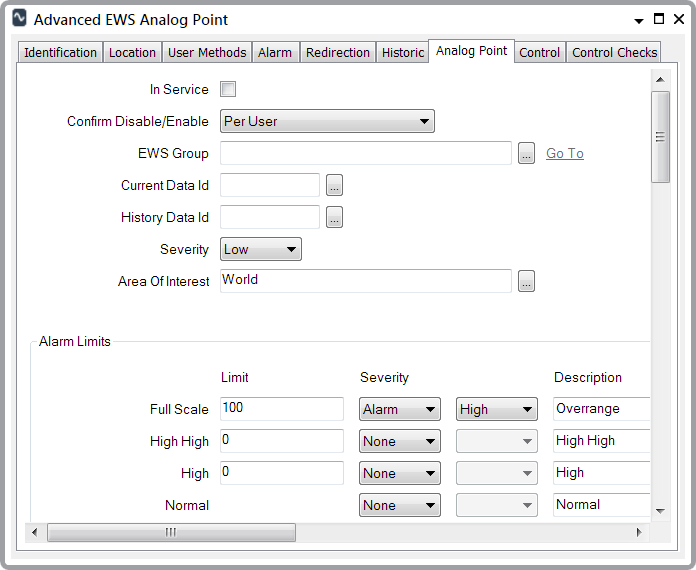
This section covers configuration of the analog-specific properties on the Analog Point tab of the Form.
Use the Analog Point tab to:
- Configure Common Point Properties
- Configure Alarm Limits (see Configure the Limits for an Analog Point in the ClearSCADA Guide to Core Point Configuration)
- Configure the Hysteresis, (see Specify the Hysteresis - the Minimum Value Change that can Clear an Alarm in the ClearSCADA Guide to Core Point Configuration)
- Configure Engineering Units Exceeded, (see Over Range and Under Range Values are Processed in the ClearSCADA Guide to Core Point Configuration)
- Configure the Persistence settings, (see Define Persistence with an Advanced EWS Analog Point).
- Configure Point Scaling ((see Define Advanced EWS Analog Point Scaling)).
- Configure the Format and Units (see Define the Appearance of an Analog Point's Values in the ClearSCADA Guide to Core Point Configuration).
- Configure override settings (see Define whether an Analog Point can be overridden in the ClearSCADA Guide to Core Point Configuration).
- Configure Significant Change Properties (see Define the Criteria for a Significant Change in Value in the ClearSCADA Guide to Core Point Configuration)
- Configure No Change Properties (see Detect whether an Analog Point has Stopped Changing in the ClearSCADA Guide to Core Point Configuration)
- Configure the Trend settings (see Procedure for Configuring an Analog Point’s Trend Settings in the ClearSCADA Guide to Core Point Configuration)
- Configure the Logged Data property settings, (see Configure Logged Data Properties).
If the point is an analog output point:
- Use the Control tab to Define the Control Settings for an Analog Output Point in the ClearSCADA Guide to Core Point Configuration
- You can optionally use the Control Checks tab to configure the Control Checks settings (see Configuring Control Checks Settings in the ClearSCADA Guide to Core Point Configuration).
Properties on other tabs are common to many points, see Tabs on Point Forms in the ClearSCADAGuide to Advanced Drivers.