You can redirect alarms so that they are sent as text messages to the pager or mobile phone of an engineer, or group of engineers (see Pager/SMS Redirection). To do this you use a Pager Action.
To successfully redirect an alarm in a text message:
- The database items for which alarms might need redirecting have to be assigned geographical coordinates (if your system uses ClearSCADA's Geographical Location features and alarms are to be redirected to users that are in the relevant geographical region)
- The intended recipient(s) must have:
- Valid Pager Accounts (see Define the E-Mail, Pager, and Voicemail Contact Settings for a User in the ClearSCADA Guide to Security)
- The security permissions required to acknowledge the alarms (see Allocating Security Permissions in the ClearSCADA Guide to Security)
- Geographical regions within which they are 'responsible' for alarms (if alarms are to be redirected to users that are in the relevant region) (see Assign Regions of Responsibility in the ClearSCADA Guide to Security)
- Geographical coordinates (if ClearSCADA is to compare a user's geographical location with an alarm's region when determining to whom alarms should be redirected).
To send the same text message to multiple users:
- Suitable User Groups and/or User Rosters have to exist in the database (see User Groups in the ClearSCADA Guide to Security, and see Configure a User Roster in this guide)
- Each user has to be a member of the relevant User Group (see Associate a User with a User Group in the ClearSCADA Guide to Security)
- Each user in a User Group and/or User Roster has to be configured to receive the e-mails via the same Pager Contact number (either 1, 2, 3, or 4) (see Define the E-Mail, Pager, and Voicemail Contact Settings for a User in the ClearSCADA Guide to Security)
- Each User Group and/or User Roster has to be assigned the geographical regions within which they are responsible for alarms (if alarms are to be redirected to users that are in the relevant region) (see Assign Regions of Responsibility in the ClearSCADA Guide to Security).
You can use the Pager Action Form’s Pager Action tab to define various settings, including:
- Whether the pager message should only be sent to recipients that are logged onto the ClearSCADA system
- Whether the pager message should only be sent to users that are in the relevant geographical region (this only applies if your system uses ClearSCADA's Geographical Location features)
- The recipient(s) of the message
- The contact account to which to send the message
- The message content
- Any audible indication that a message has been delivered.
Configure each Pager Action so that the correct engineer receives the pager message, and the message contains the relevant information.
To configure a Pager Action’s properties and message:
- Display the Action Form for the Pager Action that you want to configure.
- Select the Pager Action tab.
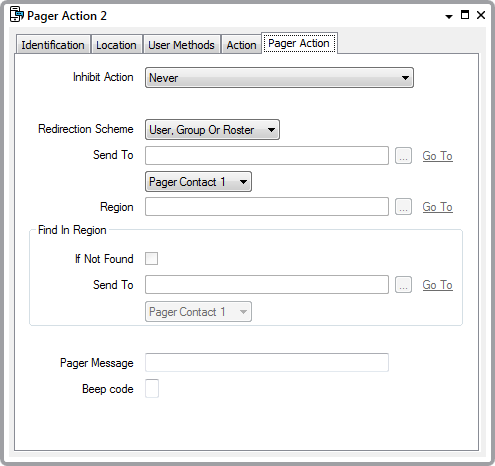
- Use the Inhibit Action combo box to define under what circumstances ClearSCADA should be inhibited from sending the pager message:
- Never—Send the message to each of the chosen users, regardless of whether those users are logged on to the system.
- If actioned users are logged on—Send the message to the chosen users, provided that none of the chosen users are logged on to the system from a ViewX or WebX client.
- If actioned users are logged on from a WebX client—Send the message to the chosen users, provided none of the chosen users are logged on to the system from a WebX client.
- If actioned users are logged on from a ViewX client—Send the message to the chosen users, provided none of the chosen users are logged on to the system from ViewX.
- Use the Redirection Scheme combo box to specify whether you want to redirect alarms to users that are in the relevant region or suitable geographical location. If your system does not use ClearSCADA's Geographical Location features, or you want to redirect alarms regardless of a users' region or location, select the default option 'User, Group or Roster'.
For information about the other Redirection Scheme options, see Specify Whether to Redirect Alarms to Users According to Geographical Criteria.
- The Send To field directly below the Redirection Scheme combo box only applies when the Redirection Scheme is set to the default option of 'User, Group or Roster'. (If another Redirection Scheme option is selected, the Send To field is grayed out and unavailable for use.)
Use the field to specify the User, User Group, or User Roster to which ClearSCADA is to redirect alarms. To do this:
- Select the browse button next to the Send To field.
A Reference browse window is displayed. - Use the Reference browse window to locate and select the name of the required User, User Group, or User Roster. (For further information, see User Accounts in the ClearSCADA Guide to Security; see User Groups in the ClearSCADA Guide to Security; or see Configure a User Roster.)
Only users for which Pager Account details have been configured are valid (see Define the E-Mail, Pager, and Voicemail Contact Settings for a User in the ClearSCADA Guide to Security).
- Select the OK button.
The Reference browse window is closed and the selected entry is shown in the Send To field.
- Select the browse button next to the Send To field.
- Regardless of the option chosen for the Redirection Scheme, use the Pager Contact combo box to specify to which pager contact account the message is to be sent. (Each user can be allocated up to four pager IDs and services through which they can be contacted. Each ID and service is allocated to a separate Pager Contact Account—see Define the E-Mail, Pager, and Voicemail Contact Settings for a User in the ClearSCADA Guide to Security).
If you specified an option other than 'User, Group or Roster' as the Redirection Scheme, ClearSCADA uses the Pager Contact Account to transmit the redirected alarm messages to the users that it identifies as suitable recipients during its region and/or location searches.
WARNING
MISDIRECTED ALARM NOTIFICATIONS
When configuring ClearSCADA to redirect alarms to a User Group or User Roster, ensure that each user account in that User Group or User Roster is configured to receive messages via the specified Pager Contact number (1, 2, 3, or 4).Likewise, when configuring ClearSCADA to redirect alarms to Users according to geographical criteria, ensure that the user account of each user that has 'responsibility' for alarms in the relevant region is configured to receive messages via the specified Pager Contact number (1, 2, 3, or 4).Failure to follow these instructions can result in death, serious injury, or equipment damage. - The Region field only applies if you specify the 'To Region Users' option for the Redirection Scheme. Use the field to specify the geographical region for which recipients of the e-mail message are to have 'alarm responsibility'. For more information, see Specify Whether to Redirect Alarms to Users According to Geographical Criteria.
- If you specified a Redirection Scheme option other than 'User, Group or Roster', use the fields in the Find in Region section to specify the users to whom ClearSCADA should redirect alarms when no users are in the relevant geographical region. For information about configuring the fields in this section, see Specify Whether to Redirect Alarms to Users According to Geographical Criteria.
- Select the Pager Message field.
- Enter the pager message. This can include both plain text and trip characters (see Trip Sequences Supported by Redirection Actions, and see Use Trip Sequences to Include Geographical Information).
The maximum message length is defined using a field on the Form for the Pager Service used by the recipient of the message. Should a pager message exceed this limit, the message is either de-vowelled or truncated, as defined on that Form (see the ClearSCADA Guide to the Pager Driver).
- For Multitone Pager Services, enter the Beep Code for the required audible signal that indicates to the recipient that a message has arrived.
Refer to the documentation supplied with your Pager system for details of the Beep Codes that apply.
- Save the configuration.
When you have configured the required Pager Actions, you can proceed to Configure Alarm Redirections for an Item or Group.
If your ClearSCADA system is running the Pager driver and is configured to send and receive SMS messages, ClearSCADA can be configured to enable users to trigger actions remotely via SMS. So, for instance, on receipt of an SMS alarm message generated using a Pager redirection action, a user might opt to trigger an action remotely to correct the cause of the alarm. For more information, see the ClearSCADA Guide to the Pager Driver.