When you use Template expressions to override the properties of items within a Group Template, you can create a set of Template parameters within the Group Template. You can use the Template parameters in any of the Template expressions are used in that particular Group Template.
To configure Template parameters within a Group Template:
- Display the Database Bar (see Display an Explorer Bar).
- Configure the Items in the Group Template.
(The properties are that are included in the Property Overrides window will vary, depending on the items’ configuration.)
- Right-click on the relevant Group Template in the Database Bar.
A context sensitive menu is displayed. - Select the Edit Property Overrides option (see Define which Property Values Derive from a Group Template).
The Property Overrides window is displayed, the Parameters section is located at the bottom of the window.
- Select the Click here to add a new parameter button to create and define a parameter .
An entry field appears in the Parameter Name column. -
When using a Property Overrides window in which multiple Template parameters already exist, you might have to use a vertical scroll bar to access the 'Click here to add a new parameter' button.
- Enter a suitable name for the Template parameter. Names are not case-sensitive and should not include any spaces. For information about further restrictions that apply to the names of Template parameters.

Example:
PointRegisterorpointregisterare valid parameter names.Point Registeris not a valid parameter name - Select the required parameter type from the Parameter Type combo box.
Use AOI Reference if the parameter is to refer to an existing Area of Interest. (The option only applies if the Area of Interest feature is enabled on your system.)
Use DB Reference if the parameter is to refer to an existing item in the database.

- Enter the value of the Template parameter in the Default Value field. The Default Value applies unless overridden by another value in the Group Instances that reference the Group Template.
With an AOI Reference or DB Reference parameter, a browse button is provided, enabling you to display a Reference browse window from which you can select the default Area of Interest or database item. Again, in the Group Instances themselves, you can override these default references with the actual references that apply to those Group Instances.
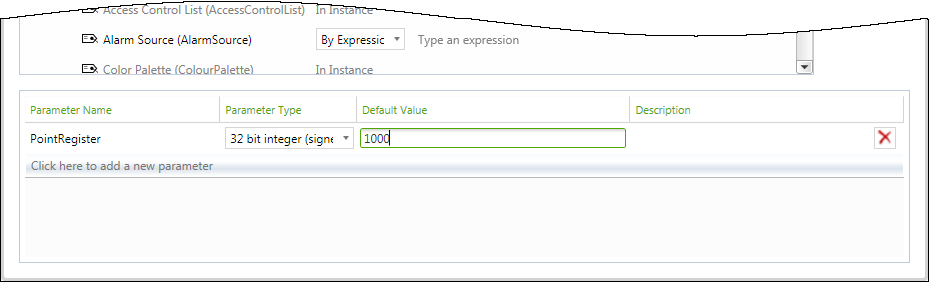
- Enter a short description about the Template parameter in the Description field.

When you have created the required Template parameters you can start to use them in the Template expressions within the Group Template. For more information, see Template Expressions, and see Template Parameters; both are topics in the ClearSCADA Guide to Expressions.
- Save the configuration.
Removing a Template parameter
To remove an existing Template parameter, select the Delete button.

When you remove a Template parameter, any Template expressions containing that parameter become invalid.
Further Information
Set the Template parameter values in a Group Instance: see Configure the Properties that are Unique to the Items in a Group Instance.