A Data Set Row consists of a single row of cells. The number of columns within the row is defined by the Data Set with which the Data Set Row is associated (you add fields to the Data Set and those fields appear as columns in the Data Set Row).
To edit a Data Set Row, so that you can specify its size and configure the row cells, you have to display the Data Set Row in Design Mode. To do this, either:
- Display the Database Bar (see Display an Explorer Bar).
- Double-click on the Data Set Row that you want to edit in the Database Bar (if you are logged on as a user that has the Double Click Edits Documents feature enabled).
The Data Set Row is displayed in Design mode.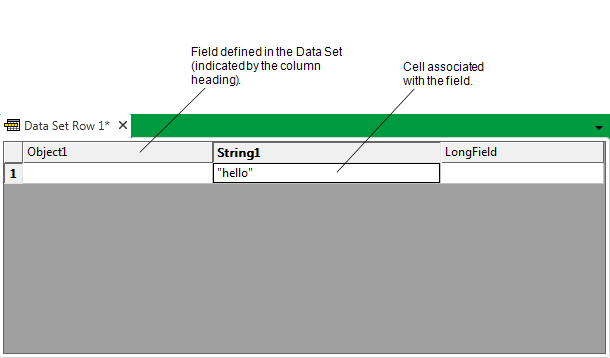
or:
- Display the Database Bar (see Display an Explorer Bar).
- Right-click on the Data Set Row in the Database Bar.
A context sensitive menu is displayed. - Select the Edit Data Set Row option.
The Data Set Row is displayed in Design mode.
You can perform various editing activities while a Data Set Row is displayed in Design mode:
- Define the Content of a Cell in a Data Set Row
- Clear the Contents from One or More Cells
- Move the Contents from One or More Cells.
Further Information